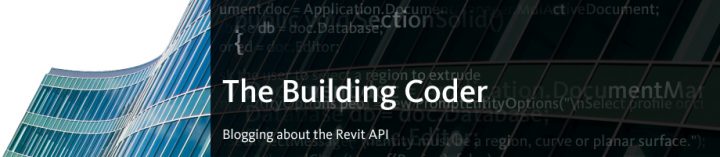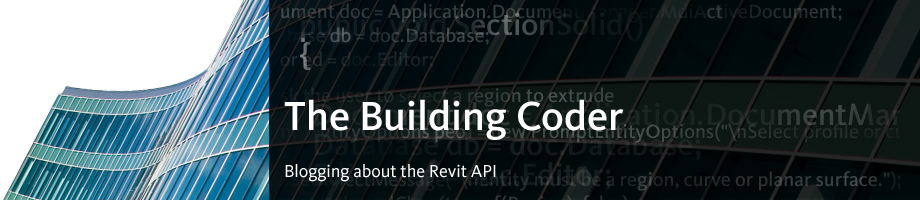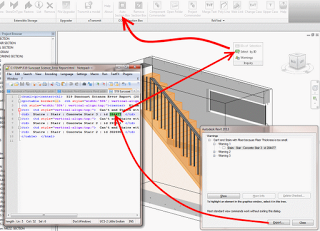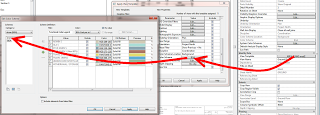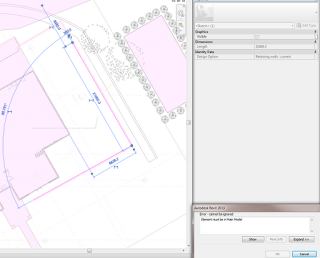A lot of you may have heard about it already, but if you haven’t:
Chameleon is a plugin for both Grasshopper and Revit with a focus on interoperability, simulation, and efficient practice workflows. Chameleon’s main advantage is its ability to facilitate easy transfer of geometric data between Grasshopper and Autodesk Revit, but also includes other valuable tools to make life easier, both in Grasshopper and Revit.
This latest version includes upgraded the functionality of the Curtain Grid management tools for Revit users. These tools now allow control of curtain panels in addition to the grids and mullions. There is also a preview to show the results of changes before accepting.
via
CHAMELEON � HIROSHI JACOBS
Heads-up / read more:
http://www.formfollowsperformance.com/2012/07/chameleon-grasshopper-revit-geometry-transfer-and-edit-params/
Steve’s post:
http://revitoped.blogspot.com.au/2012/07/chameleon-for-grasshopper-and-revit.html?spref=bl
More Grasshopper resources:
Perkins+Will Grasshopper Users Group
On a slightly unrelated note:
Video showing point based parametric functionality from Grasshopper to Revit Adaptive component (more about Geometry Gym here):