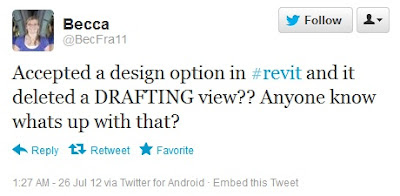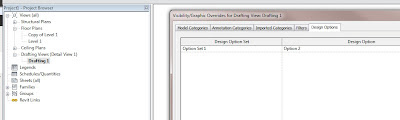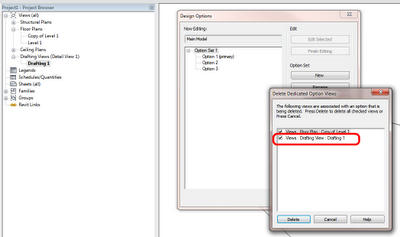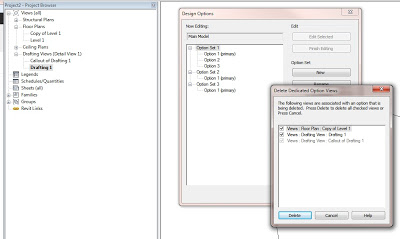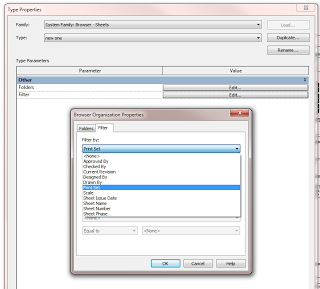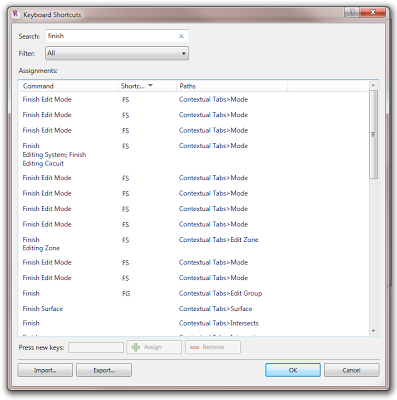I saw this tweet and I thought I would look into the problem:
I created a Drafting View and then applied a Secondary Option to its Visibility / Graphics:
Then I used the Design Option dialog to Accept Primary – and guess what:
So, even though Drafting Views theoretically can contain NO Model Elements and thus can’t display variances in relation to Design Options, IF an Option is selected in Visibility / Graphics, Revit will prompt you to delete the Drafting View when the selected Option is removed.
How can you get around it? Just don’t tick the check box when the dialog comes up – the Drafting View will remain.
EDIT: There are situations where the Checkbox will be ‘forced’. In the example below, I created a Callout Drafting View from one Drafting View that had a Secondary Option applied. Even though there was no Option set applied in the new Callout Drafting View V/G, the Callout Drafting View checkbox is still grayed out when Accepting Primary …