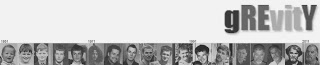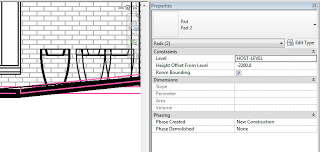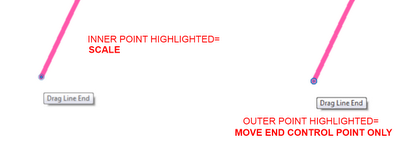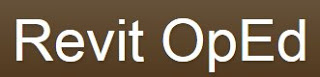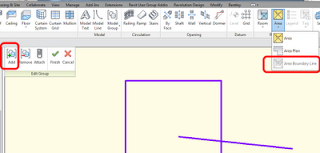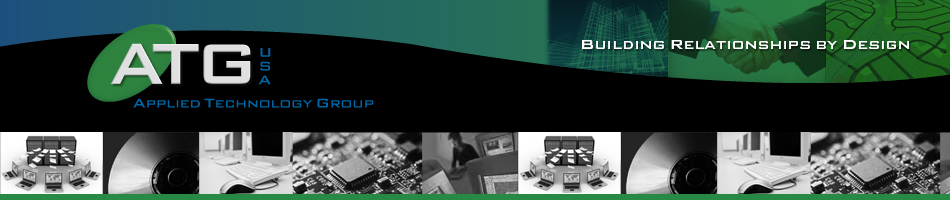To kill the Communication Center … in Regedit replace all the (1) with (0) see image.
(you will need to login to Revit Forum)
Then rename WSCommCntr2.exe to AAWSCommCntr2.exe
( C:Program FilesCommon FilesAutodesk SharedWSCommCntrlibAAWSCommCntr2.exe)
via this post
New AUBench (archive) – Page 22
Obviously, you may need to change the Registry location depending on what version of Revit you are using…
If you don’t want to manually edit the Registry, you can use the CAD Manager Control utility as per this post:
Revit 2011 closes right after the splash screen – Autodesk Discussion Groups
If you are having Communication Center issues, it may be due to a corrupted XML file. Refer to this Revit support page:
Revit 2010 products hang at or before splash screen
This AutoCAD support page is along similar lines:
How to disable the Communication Center in Autocad?