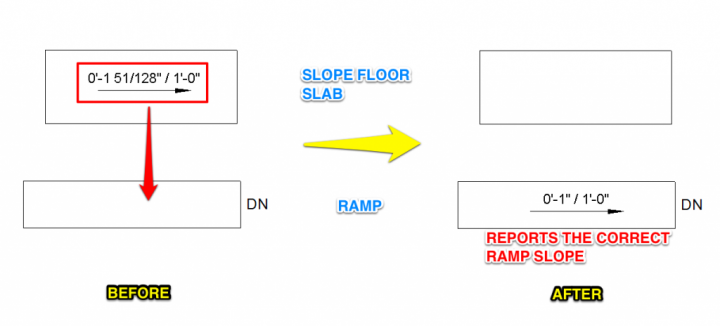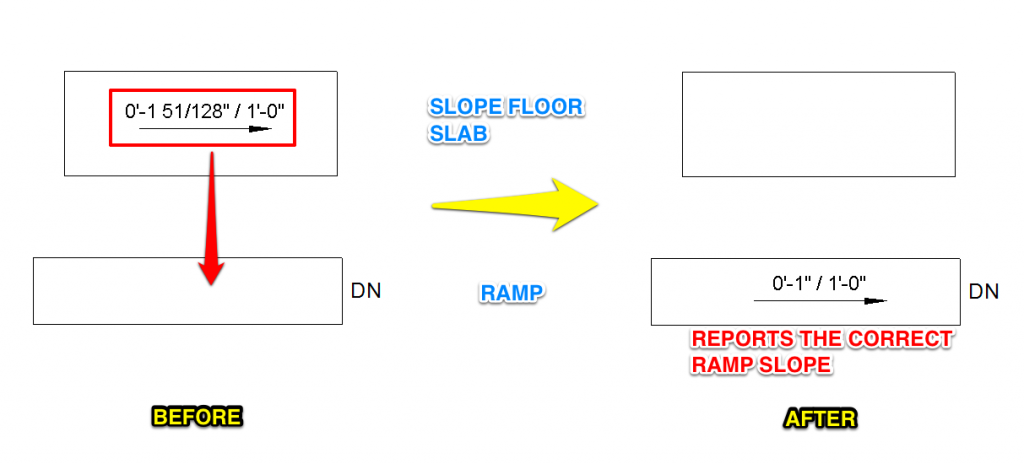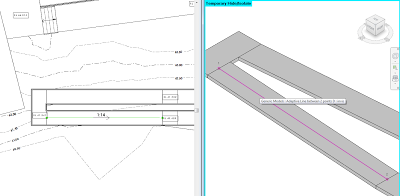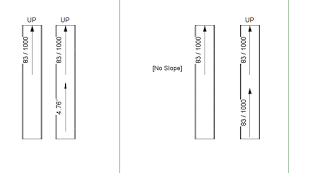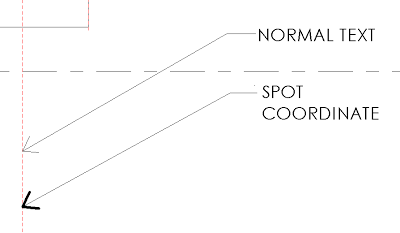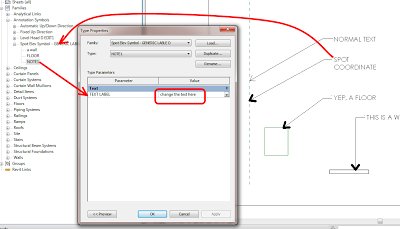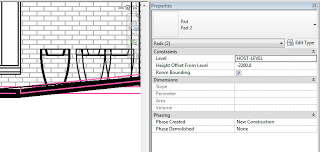A recent post by Mark Cronin got me thinking… if you can control the arrowhead lineweight for Spot dimensions, can we hack one of these to make a piece of ‘text’ with adjustable arrowhead lineweights? The answer is yes:
Some people want absolute visual control. If you are one of those people, check out the example file and see if you can figure out how I did it:
Download
Thanks to:
Leader Arrowheads | betterREVIT
Mark also makes this comment:
So it appears as though the ability to control these parameters is indeed there (and has been for years)! But why can’t they be controlled for text annotation and keynotes, where they would be of most use?
Personally, I wonder whether Spot dimensions are a ‘newer’ element in terms of Revit version, so perhaps the Factory was able to introduce this visual control here, while still being unable to easily add it to existing elements like text.
EDIT
If you are wondering how to modify the text, you need to access the annotation symbol family that is referred to in the Spot Coordinate type definition:
After modifying this property, you need to drag or just “touch” the spot coordinate to force it to regenerate.