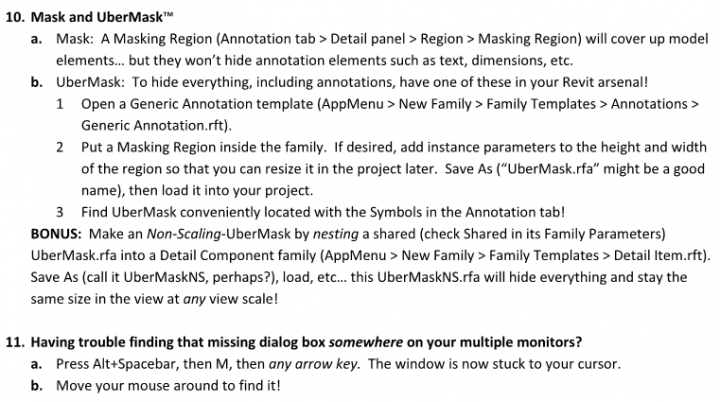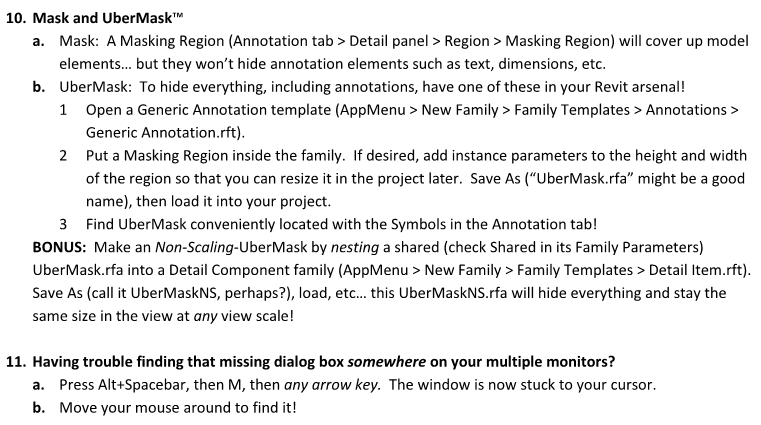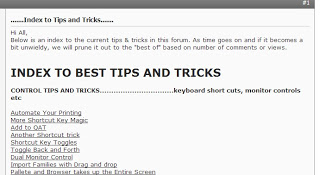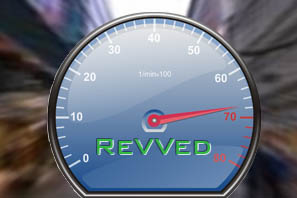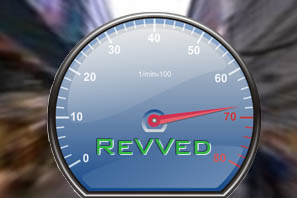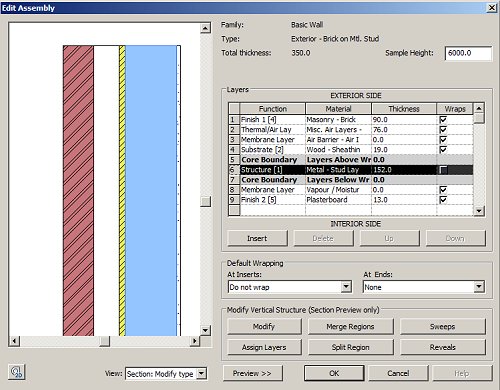There are some basic rules of Priority, that all compound structures follow, when joining together.
1) The higher priority layers always take precedent. For example, a Priority 1 layer will barge it’s way through lower priority layers in order to join up to another Priority 1 layer.
2) Lower priority layers cannot cut through higher priority layers, during the “clean up process”- they are just stopped by them.
3) The exception to both of the above are layers that fall within the Core boundaries. A priority 2 layer “within the core boundaries” will override a priority 1 later” that is situated “outside of the core boundary”.
Tip via
“Walls: Applying Functions to Compound Layers: