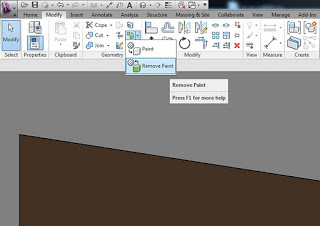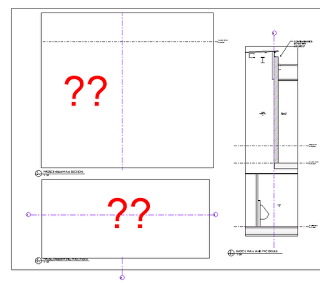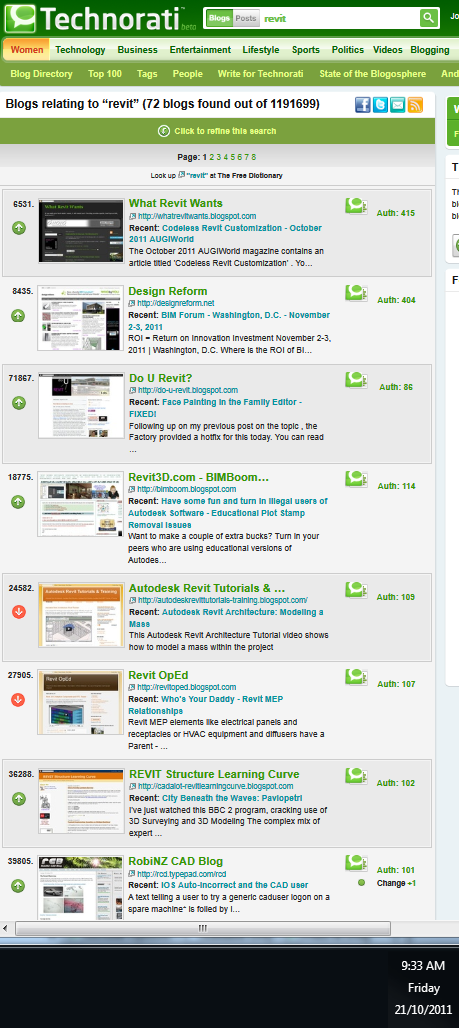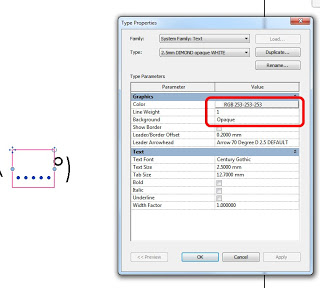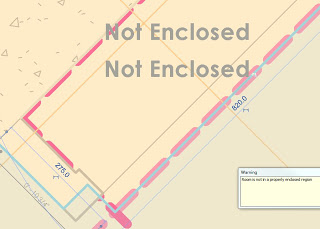See image and link below (from Autodesk Support):
Category: Uncategorized
In previous versions of Revit, you could ‘re-paint’ surfaces using the By Category material.
However, this is not available in Revit 2012.
Instead, you need to use the drop-down arrow associated with the Paint tool – this will reveal the ‘Remove Paint‘ button (see image below).
Also, note that I have moved the Modify ribbon panel to be next to the Home panel. Do you know how to do this?
Just hold Ctrl and click and drag the Ribbon Panel title to put it where you want it…
Rondo is a company involved in the manufacture and supply of a wide range of lighter gauge roll formed steel products and systems, primarily for the construction industry in Australia, New Zealand, Asia Pacific and the Middle East.
They have released an iPhone / iPad app:
- Work out what Rondo products are needed for a project
- Calculate maximum loads and spans for a wall or ceiling design
- Determine the most economical Rondo Steel Stud Wall Framing System design possible for a particular layout and the next best solution
- Estimate what quantity of Rondo products are needed and the pack size they come in
- Find out the radius required, sweep angle and length of arc for curved designs
- Email yourself or colleagues a copy of the wall or ceiling design
- Locate the nearest place to source Rondo products, either by current location using GPS technology or by running a search
- Simply email your calculated results directly to a Rondo stockist to receive a quote, click to call or get directions using Google maps
The Rondo App is available to download now from the Apple Store on your iPhone/iPad by simply running a search for “Rondo” or by clicking here.
via http://www.rondo.com.au/Corporate/News/ThenewfreeRondoAppforiPhoneiPad.aspx
This happened to me recently on a very big workshared project. Turning off the Crop of the view made the links reappear, but when I zoomed in, they disappeared again!
The solution? Turn off the Far Clipping for the view in question. This made the Linked Import reappear and act in a predictable manner. Most of the views I’m working with already have Display Model set to ‘Do not display’, so it doesn’t cause graphical problems for me to turn off the Far Clip.
This is why upgrading large projects to the next version of Revit is scary to me. I thought waiting to Web Update 2 would be safe – but it still wasn’t!
Now I need to go through lots of views that have Linked DWGs and check if they are ‘broken’ and need the Far Clip to be turned off…
UPDATE
Some more information:
- The views in question seem to Print Preview and Print correctly, suggesting this is some sort of graphical problem?
- The Linked CAD Import is selectable, but not visible. Once selected, it is shown highlighted like any other element.
- Not all views are affected, only certain ones (most affected seem to the Linked Imports living in Detail Views and Sections). Drafting Views appear to be immune.
- If no one else has this problem, I may have to look into my hardware configuration.
- If a file ALREADY had No Clip set, the Import may STILL not display. Toggled the view to ‘Clip with Line’ and then back to ‘No Clip’ – and the Import reappeared!
- New Revit session has no effect
- New Local from Central has no effect
- Synchronise has no effect
- Reloading the affected Import has no effect
See video below (to prove that what I’m saying is true)
via
Gehry Technologies – Autodesk and Gehry Technologies Working Together
| Image from Gehry Technologies |
Story via
Adventures in the World of BIM
Today is the 21 October 2011, exactly 3 years after I started publishing this blog. I want to thank you all for following me and for offering some great comments over the past few years. I thought you may be interested in some statistics for What Revit Wants:
Blogger page views all time: 293,141
Statcounter page views: 297,551
Feedburner subscribers: 739
Twitter followers (@lukeyjohnson): 118
Facebook likes: 54
Blogger followers: 30
LinkedIn followers: 245
Technorati authority: 415
Here is a link to my first blog post, 21 October 2008 (along with a partial quote):
What Revit Wants: If you are interested in BIM, Revit or IT, you’ve come to the right place!
“I am a keen Revit user from Australia, and I would love to share the things I have learned.
You will notice that in the above-mentioned post, I give credit to the major blogs that helped me to get to know Revit – Revit OpEd (Steve Stafford) and BimBoom (Greg Arkin).
So, if you want to stay on the cutting edge and be more productive, then follow one of the leading Revit blogs worldwide:
What Revit Wants
Whether you are just starting out or you are a Revit veteran, you will find something helpful on this blog. And tell your Revit friends about it!
Some objects in Revit are very difficult to mask over. However, sometimes you just really need that quick method of masking something to save yourself hours of work.
Here is how you do it:
- Go to the Sheet view
- Make some text
- Set the text Type to Opaque and make the color just one very small step above pure white (253-253-253), otherwise Revit will make your ‘white’ look like ‘black’
- Draw some full stops (periods) to fill in the text box
- Put it on top of what you want to mask
In the video below, I show how this method works to mask a Color Fill Legend.
There is another method that is slightly more involved – you can put a shared Generic Annotation family with a Masking Region into a Drafting View and put that on the sheet. Check out this link, where I reposted this method from The Revit Clinic.
The October 2011 AUGIWorld magazine contains an article titled ‘Codeless Revit Customization’. You might think that it is about customizing the UI and Option settings. However, it is actually a how-to guide on developing your own Template, including workflows for incorporating General Notes and adding typical CAD details.
The author, Ibrahim Hakki, also gives some tips on presenting your model to a Client and setting up Sheets in your Template to speed up documentation.
He also makes plenty of references to Star Trek, and some to Star Wars (which do your prefer?). Spock and Kirk both get a mention.
Direct Link to article – http://issuu.com/augi/docs/aw201110hr/35
Download links for AUGIWorld October 2011:
Low Resolution PDF (5.3mb)
High Resolution PDF (50.3mb)
The review process for the NATSPEC National BIM Guide has been completed and it is now available for use.
Learn more about the project or download the NATSPEC National BIM Guide document set v1.0. [390 KB]
The associated NATSPEC BIM Object/Element Matrix can be downloaded separately here. [4 MB]
NATSPEC is a specification framework that is widely used here in Australia. I received an email from Mark Cronin today that alerted me to the significant number of BIM related resources they have developed or facilited.
The main portal link is:
NATSPEC BIM Portal
On the projects page you can find links to a number of other resources, such as:
NATSPEC BIM Scheduling project
Start date: 2010 Status: Complete
NATSPEC undertook this project as an initial response to subscribers’ requests to develop a standardised Australian practice for the exchange of digital building information. The goal of the project is to recommend a consistent, systematic approach to allocating properties to BIM objects to facilitate the generation of useful schedules.
View pages about the project or download the project report.
Further information on BIM scheduling can be found at the Resources page
buildingSMART BIM survey
Start date: 2010 Status: Complete
NATSPEC hosted a survey on current patterns of use of BIM in Australia as part of the economic study commissioned by the Australian Government’s Built Environment Industry Innovation Council (BEIIC) to examine the potential for BIM to improve the productivity of the building sector. (See BEIIC BIM Economic study.)
See a summary of the survey results in Chapter 5 of the BEIIC study report . Click on link at bottom of page to download
Thanks again to Mark Cronin for the heads-up on this one!
Revit does not allow rooms to become smaller than certain dimensions – it simply switches to Not Enclosed when one dimension goes below about 276 mm (when using room separation lines on a rectangular room). However, this dimension may be slightly different depending on the surrounding wall thicknesses.
The following videos demonstrate the limitation:
There is a forum thread at
2011 Minimum room size? – AUGI
On the forum, Dimitri Harvalias makes the following observations.
When using room separation lines the minimum size seems to be limited to about 1sf. When using walls it appears to have some relationship to the wall thickness used.
See the attached image.
If walls are 150 wide then the minimum dimension of the room is 150. If some of the walls are 300 and some are 150 then it bottoms out about 85mm. If all the surrounding walls are 300 then I can get it down to virtually nothing.