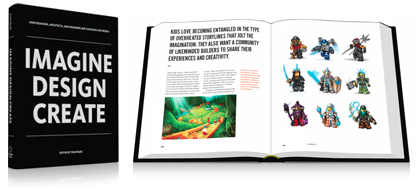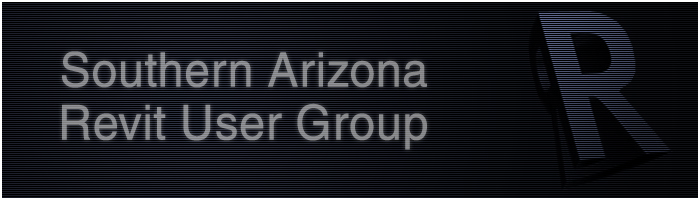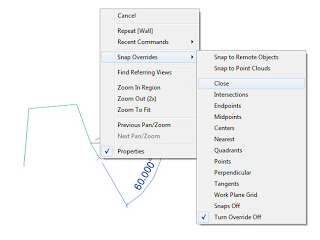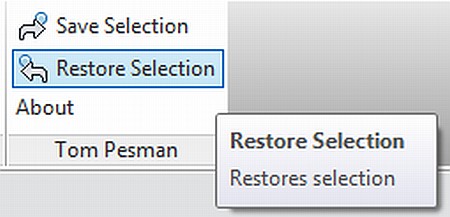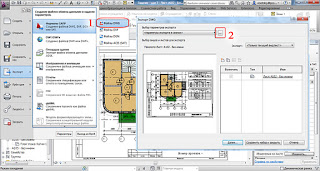Nice ‘checklist’ style post over at RevitKing. Most things just come back to sensible modelling:
Revit.King’s BIM coordinator/ Revit Blog: Optimal performance for Revit!!!
One of the tips:
Create a family component instead of in-place families when possible, especially for repetitive components. Each in-place family has separate type attributes that Revit has to reference.
To implement this on an existing model, you could convert some of the in-place families to Component families using this method.