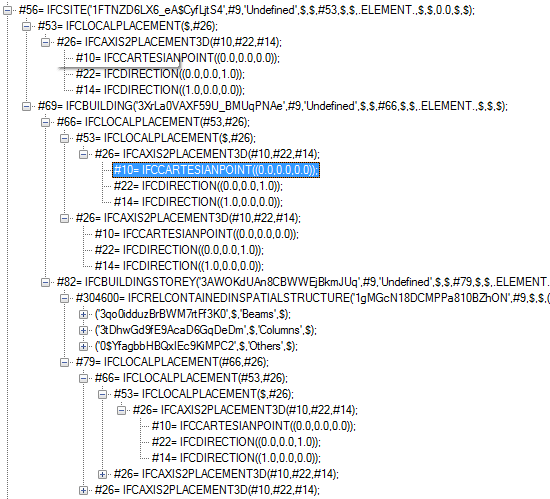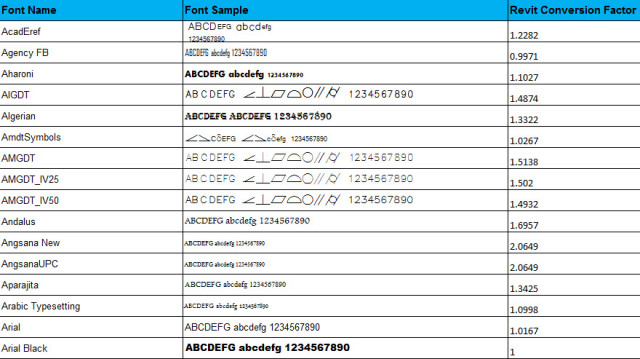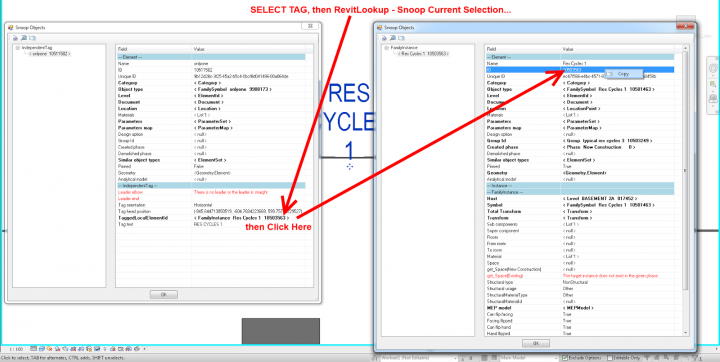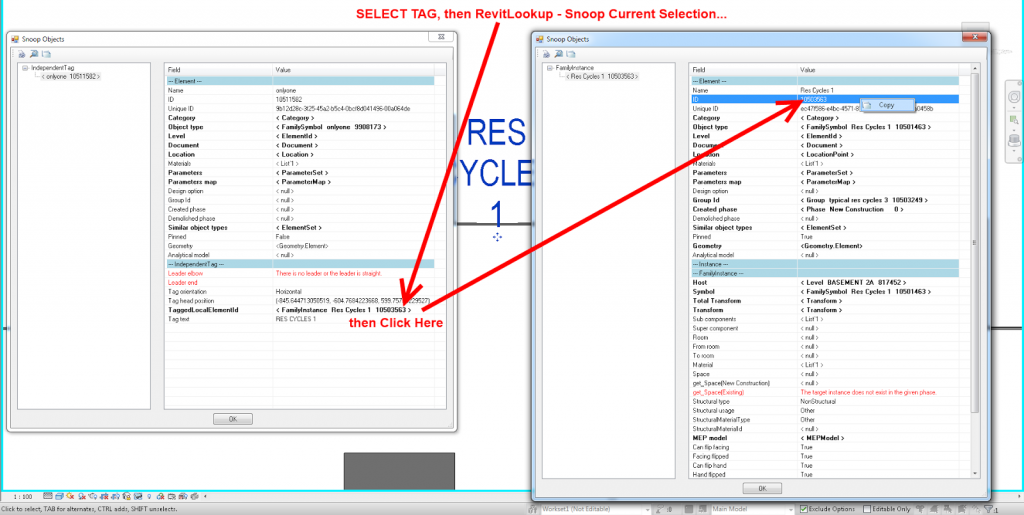From Geometry Gym downloads page:
Geometry Gym IFC text tree viewer, Unblock zip (right click Properties) and then unzip into a folder of your choice.
ggIFCTreeViewer.zip (4th February 2014)
via https://twitter.com/owensharp/status/430502199429300224
EDIT Updated link as of 26 March 2014
http://geometrygym.wdfiles.com/local–files/downloads/ggIFCTreeViewer.zip
You can also view the embedded coordinate information in the IFC, for example: