This is using XP 64-bit with Revit 2013 Update 3, but similar principles will apply to other OS and software versions:
- Install Revit 2013 SDK if you don’t have it already, from here
- Install RevitAddinManager from SDKAdd-In Manager folder
- Open Sharpdevelop, you should be able to find it at:
C:Program FilesAutodeskRevit Architecture 2013ProgramSDAbin - Drag and drop RevitLookup.csproj to the Projects panel on the left
- Compile Revitlookup. Make sure to Add Reference Path (project / properties) to your Revit 2013 Program folder. Then click Build, Build Solution. I received a bunch of Warnings about obsolete classes and properties, but no errors.
- Open Revit and any project
- External Tools – Add-in Manager (automatic)
- Load the compiled RevitLookup.dll and then use the Save to Add-ins folder option
- Restart Revit
Now, to use RevitLookup to find the Element ID of a View Template and copy it to another project:
- Open a Project
- Add-Ins, Revit Lookup, Snoop DB…
- Scroll down and select the appropriate View reference, ie. ViewPlan for a Template that was created from / for a Plan View
- When you select it, the Element ID will be shown on the right and you can copy it to Clipboard
- Select By ID, Paste
- Ctrl+C
- Switch to another project
- Paste – Aligned to Selected Level
- Done 🙂


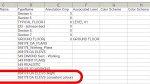
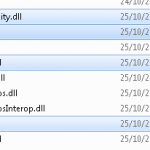
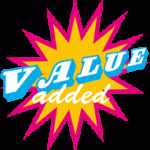
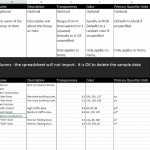
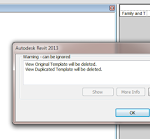
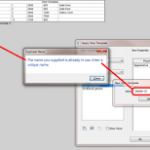
why don't you do us a favour and provide a link to the compiled file and the .addin file
try this:
link here
Hi… i follow your instruction but I got an Error of Duplicated AddInId…. what I can do?
thanks
You need to get GUIDGen (or use Visual Studio free version) to generate a new GUID. Then, copy paste that into the most recently added .addin file (replace the addin ID that is already there). Then restart Revit…
Trying this in revit 2014 with errors claiming "contact provider" any additional information I can get