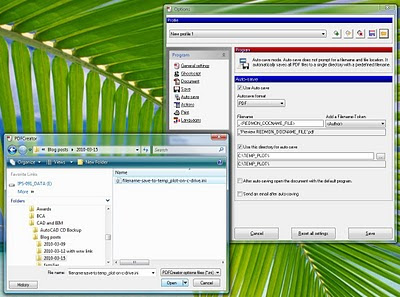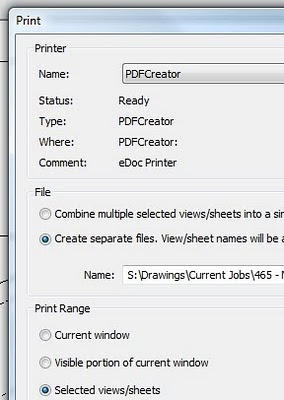Interesting post over at BIM + Integrated Design. It includes 14 Rules for Living In, Out and Around BIM.
My blog has dealt with ‘What Revit Wants’ in more than a few posts over the last few years. So I found it interesting that one of these 14 points (in particular) gives Revit a personality:
Ask yourself: If I was the model what else would I do? What else can I provide that others may need? Your original intention for your model may have been to use the model for one thing – but what if you also used it for a rendering? For an animation? As a database to run energy applications?….
and so on.
The whole post is quite thought provoking – I think I may need to have a glass of wine and ponder it further…
If you would like a free tool that gives you a very quick, concise summary of your system specifications, you can download one from here:
System Spectrum Analyser
Please see the related posts below if you are interested in other Revit hardware related issues.
I traditionally use Free PDF Tools from PDFill for this kind of task, but there is a download available today at giveawayoftheday.com for Foxonic Professional 4.0..
There is still 8 hours remaining to download and activate the program…
Sometimes you will want to produce a large set of PDFs where each drawing sheet is in its own PDF file. You also want the PDFs to be automatically named and created. There are a number of ways to accomplish this – here is the simple way that I use.
- Download and install PDFCreator ( if you don’t have it already)
- Download the following ini file: pdfcreator settings
- Open the PDFCreator application
- Go to Printer – Options, and then ‘load’ the settings from the ini file you downloaded (use the little folder at the top of the window to load settings), then hit ‘Save’ at the bottom of the window.

- Now, when you print from Revit, be sure to choose the options to ‘Create separate files…’

- When you click ‘Print’ in Revit, each sheet will be sent individually to PDFCreator. PDFCreator will then use the View or Sheet name (as per the REDMON_DOCNAME_FILE setting) to Autosave the PDFs to a specified folder – the above ini file uses C:TEMP_PLOT by default.
You can tweak these settings to your own individual taste – you may want to change the Autosave folder, for example.
Revit wants you to work efficiently, and it wants you to maximise the value of the data inherent to the BIM model. In this case, we leverage the View/Sheet name to automatically name the PDF files.
But what if you want to modify the filenames – perhaps adding a prefix or suffix to all PDF filenames? Well, you will just have to subscribe and wait for the next post…
This is one of the most exciting blog posts I have read for some time:
http://revit.blogspot.com/2010/03/accessing-project-parameters-in.html from Jay Polding at revit in plain english.
Essentially, in any schedule you can actually add Project Information parameters. This includes Sheet Schedules, Component Schedules and Material Takeoffs, but not Note Blocks. All you need to do is tick the ‘Include Elements in Linked Files’ box to expose the ‘Project Information’ option in the dropdown list. And when you add custom Project Information parameters, make sure you tick ‘Instance’ in the Parameter Properties box (otherwise you won’t see Project Information as a possible category for your new parameter).
My brain is starting to tick over as to possible uses of this in filtering and calculation… You could use it to set a provisional unit cost for flooring, use the parameter in a number of different cost schedules, and then 6 months down the track if the cost changes – you only have to change it once, in Project Information!
You could filter all of your schedules with a Yes/No Project Information parameter, lets say for ‘optional building elements’, and when the Client decides they don’t want them – just untick the box in Project Information and all the schedules hide all of these optional elements. That is cool!
Have a look at this page from Revit Architecture Services and Support if “You want to know in what order cascading licensing checks for available licenses for Autodesk 2010 products.”
Sometimes you will want a component family to ‘always’ show a certain label. In other words, you do not want to have to manually ‘tag’ the family after placing it in project. How can we do this?Basically, while in the component family (for example, a Plumbing family), load the following Annotation family:
Generic Label.rfa Now, place an instance of the annotation family. You can drag the type directly from the Project Browser and drop it into the Ref Level view.You should link the parameter in this annotation family to a parameter from the Plumbing host family (you should know how to do this by now!) When you load this Plumbing component into the project, it now comes with an ‘automatic tag’, of sorts. However, there are some things to keep in mind – the main one being that this annotation will show in any view where the host family is included in the view range – it will not be masked by geometry.So, use this method with care. I have found it useful for things like a Hot Water System family, where you always want to show ‘HW’ in plan views. And I have handled the visibility issue with some trickly view filters.
As you know, Autodesk is now making software available as a ‘Download’ by default for Subscription customers – you won’t automatically receive a boxed version. However, if you still wish to receive a boxed version, you can.
I received an email from a reseller that outlined how to change your Autodesk subscription delivery preference. These steps are shown below: To change the delivery method:
1) Follow this link to log into the Autodesk Subscription site.
2) Login using your userID and password. (If you don’t have a UserID and Password refer to the Q&A below.)
3) Select My Profile.
4) Select your delivery preference.
5) Scroll to the bottom of the page and check the delivery address is correct. If not select Edit Location.
Thanks to ADA CADPartners Pty Ltd for this guide.
No doubt you issue many PDF files to consultants, Clients, Builders and the like. Why not add a URL link to your titleblock, so that anyone receiving your PDF files can jump directly to your webpage?
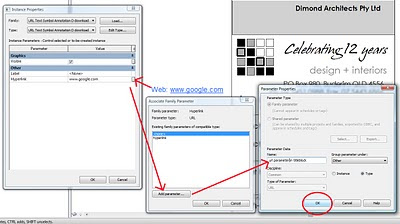
I was interested in what I could find on Scribd to do with Revit – turns out there are some resources available. Have a look at some of the search results here:
autodesk revit architecture essentials search
Please note that I am not responsible for the legality or copyright of the content that others have made publicly available on the internet.
Here are some direct links:
http://www.scribd.com/doc/22419267/Learning-Autodesk-Revit-Architecture-2010-Volume-1
http://www.scribd.com/doc/20307652/Learning-Autodesk-Revit-Architecture-2010-Volume-2