Direct link:
Download and unzip the Autodesk Licensing Service 9.2.2.2501.zip installer.
Release notes:
Licensing Service Release Notes
What Revit Wants
Direct link:
Download and unzip the Autodesk Licensing Service 9.2.2.2501.zip installer.
Release notes:
Licensing Service Release Notes
If you are using more than one Autodesk SSO, you may come across this problem…
You need to login with Autodesk SSO login credentials that have the Perpetual license for that product available…
To do this:
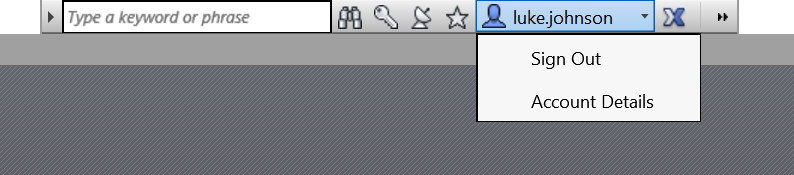
You can also use the A360 icon to sign in, this may be more reliable in some cases:
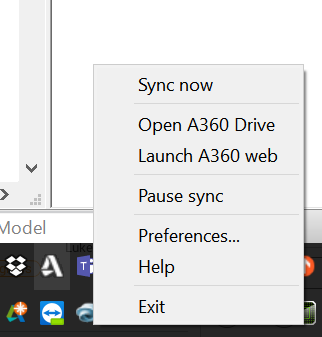
Yet another situation where you need to know What Revit Wants 🙂
Check out:
2014: Cascading Sequences for Autodesk Products
Interestingly, the Architecture, Structure and MEP variants of Revit are still present…
You can also see a big list of Autodesk products at:
Products 2014 | New Releases | Autodesk
You need to move your Stand Alone Autodesk license to a new computer, either permanently or temporarily.
Most Autodesk products (including those available for Mac) include a tool called the License Transfer Utility (LTU) that enables online license transfer of stand-alone licenses from one machine to another over the Internet.
Note: The LTU is only available with our 2010 and later products. If you’re using a 2009 or earlier version, use the Portable License Utility instead.
Read more at:
How to Transfer Stand-Alone Licenses Online
The License File Parser allows you to easily convert the contents of your Autodesk license file into an easy to read report. Among other pieces of useful information, the report contains the full name of the licensed product, the serial numbers, and the number of seats.
You can upload a *.lic or *.dat file
Go to:
http://www.licenseparser.com/index.html
Heads-up via
Google Translate
of
http://datechpt.blogspot.com.au/2012/05/license-file-parser-visualizador-de.html
Your stand-alone Autodesk product licenses have become corrupted and you want to know how they can be reset.
Use the following steps to reset the stand-alone licenses for all Autodesk products (version 2010 or higher):
1. Make sure there is no Autodesk product currently running. If there is, close the application.
2. Rename the adskflex_00691b00_tsf.data file to adskflex_00691b00_tsf.data.old. This file can be found at the following locations:
Windows XP
C:Documents and SettingsAll UsersApplication DataFLEXnetVista/Windows 7C:ProgramDataFLEXnet
3. Restart your Autodesk product and go through the activation procedure again.
Note: This file contains all product activations for all 2010 and higher Autodesk products installed on your system. You will need to re-register these products if this file is renamed/deleted.
via
Autodesk – AutoCAD Services & Support – How to reset your stand-alone Autodesk product licenses
Would you like to know:
how to export and import stand-alone licenses; how to remove the License Transfer Utility from installations and deployments; and answers to commonly asked questions.
Solution
An text-based overview of the License Transfer Utility, including step-by-step instructions on how to export and import a stand-alone license, can be found in the Autodesk Licensing Guide and in the online help under the heading,
‘Transfer Your Stand-Alone License’.”
For a visual demonstration of how to use the Online License Transfer feature including how to remove the License Transfer Utility from installations and deployments, and answers to commonly asked questions, please refer to the following video:
Have a look at this page from Revit Architecture Services and Support if “You want to know in what order cascading licensing checks for available licenses for Autodesk 2010 products.”