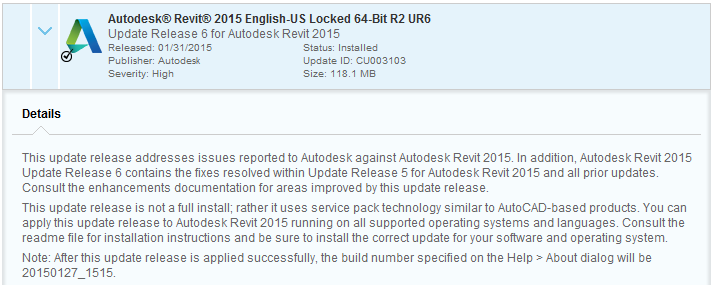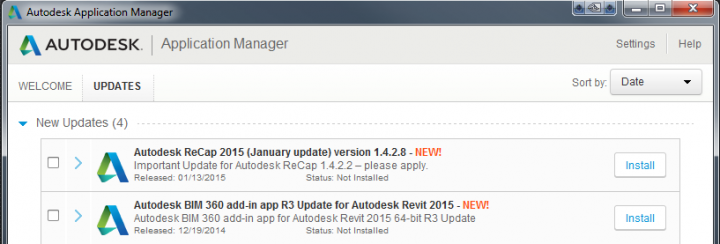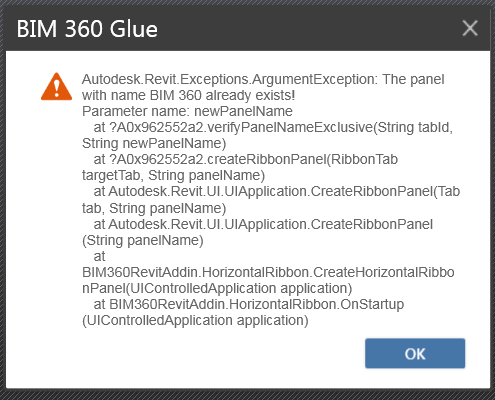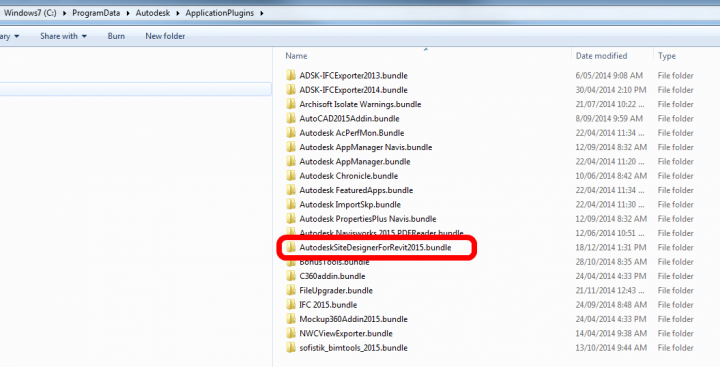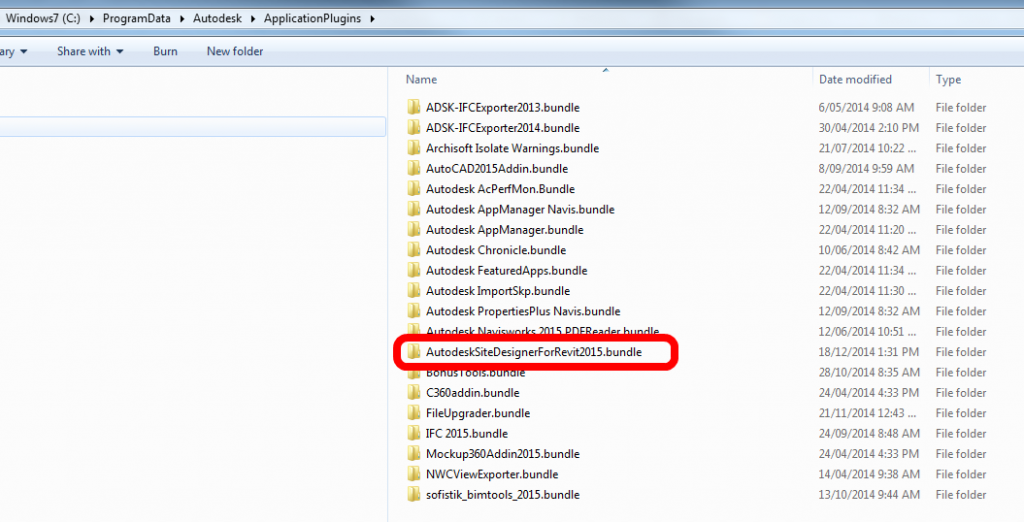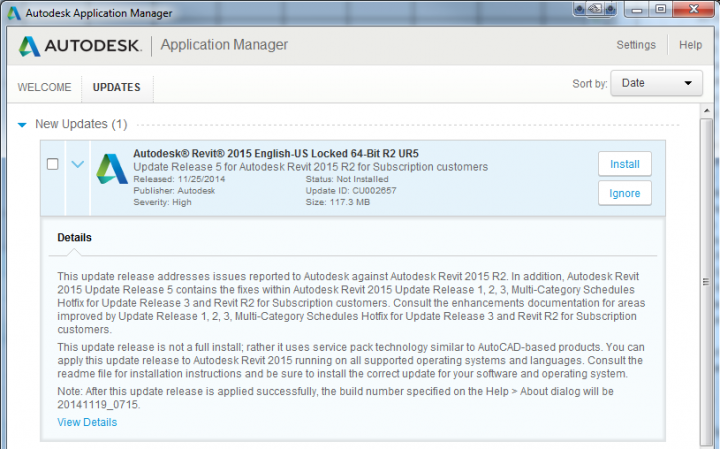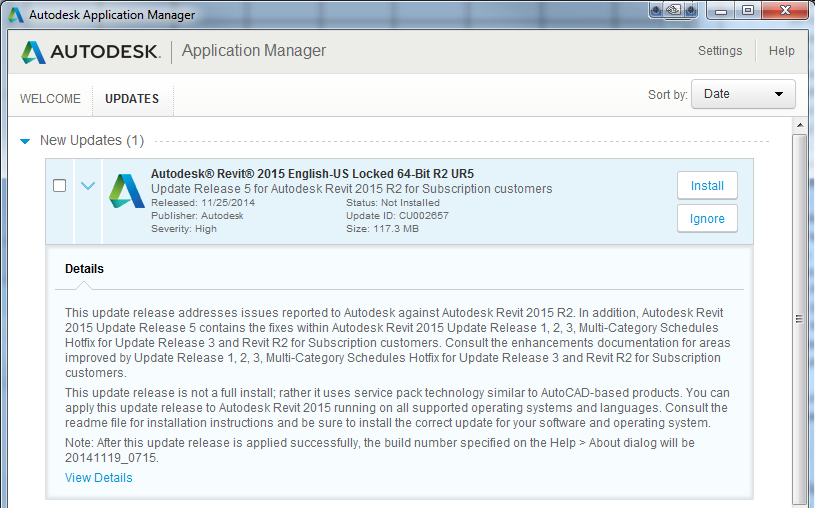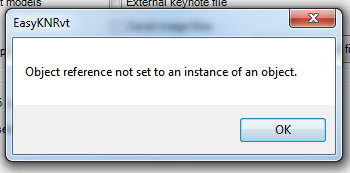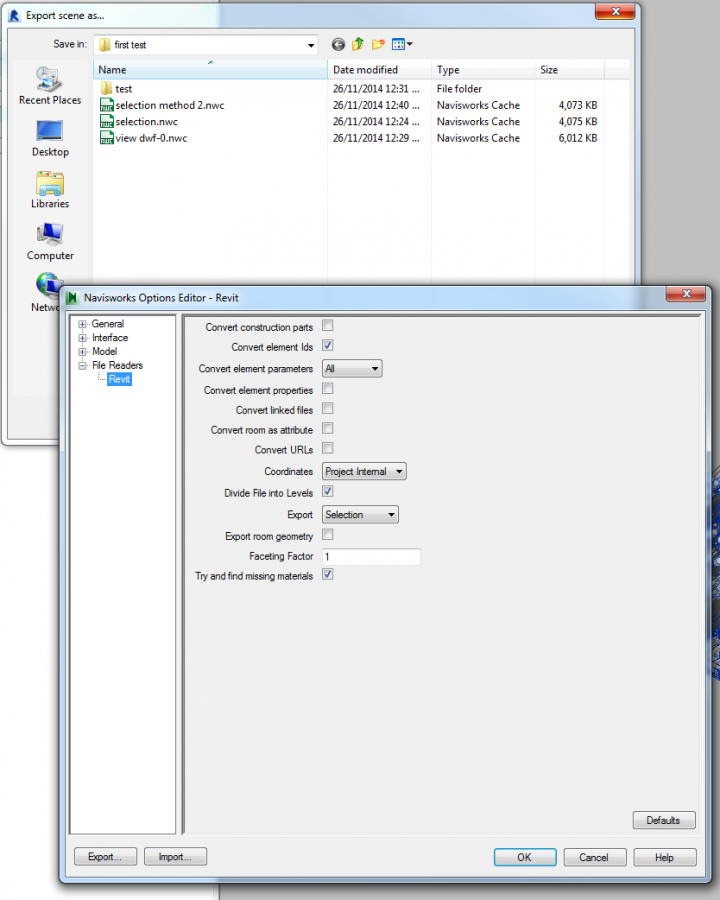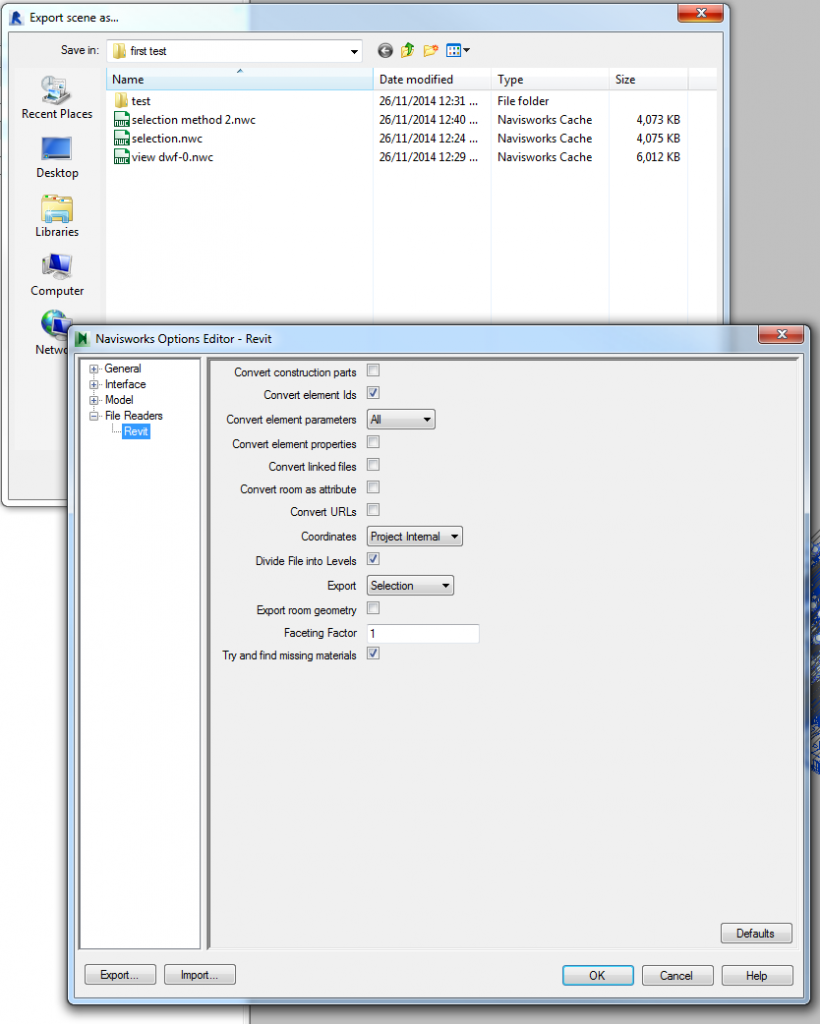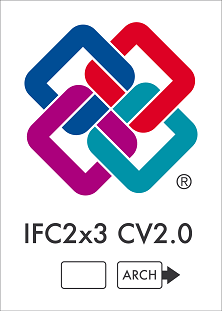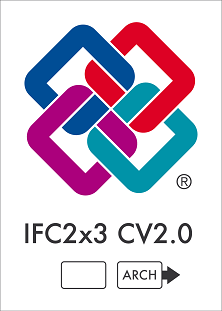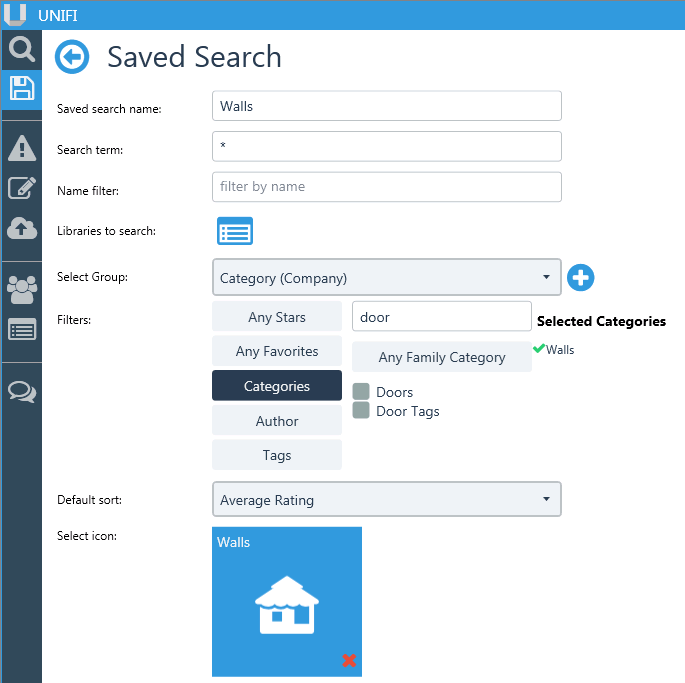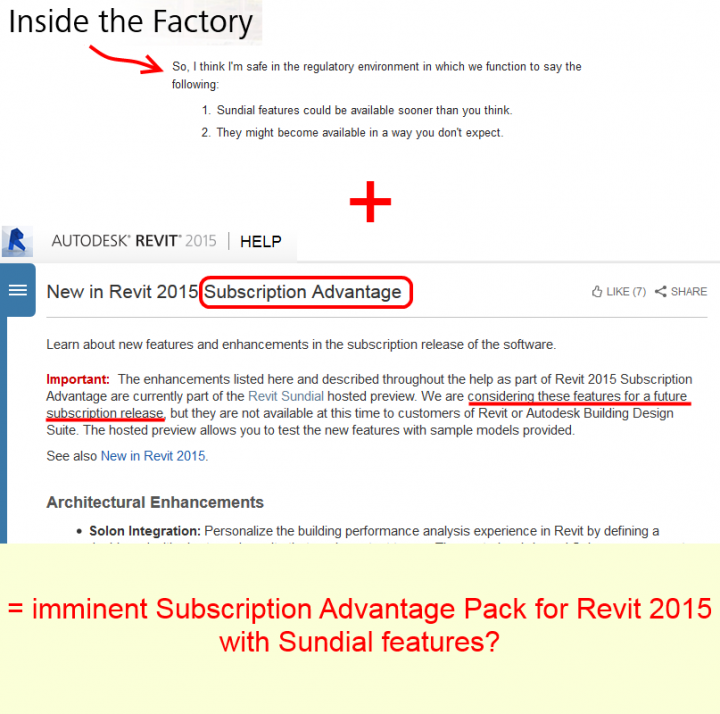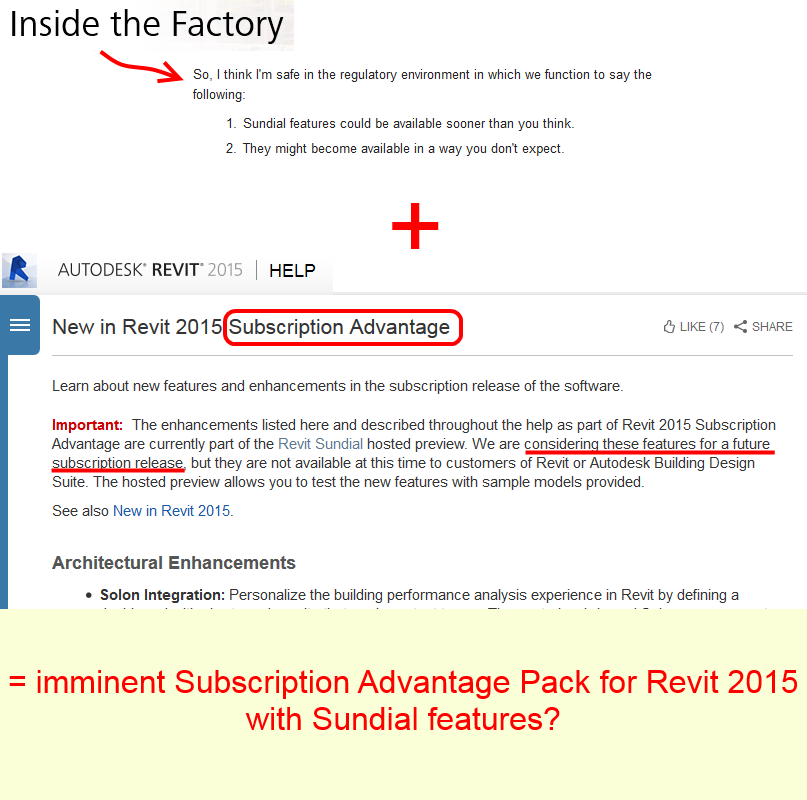EDIT Thanks to Cornel for this great link, it shows a page with various flavours of the updates for Revit 2015:
http://revit.downloads.autodesk.com/download/2015RVT_RTM/UR6/AutodeskRevit2015UR6andA360CollaborationforRevitv3downloadlinks.htm
Here is the link for Revit 2015 R2:
http://download.autodesk.com/SWDLDDLM/Updates/Revit/UR6/Autodesk_Revit_2015_Update6_forR2.sfx.exe
Readme:
http://download.autodesk.com/SWDLDDLM/Updates/Revit/UR6/Autodesk_Revit_2015_R2%20_UR6_Readme.htm
Enhancements:
http://revit.downloads.autodesk.com/download/2015RVT_RTM/UR6/Enhancements_List_RVT_2015_UR6_forR2.pdf
Autodesk® Revit® Architecture 2015 Updates
– Corrects the behavior that caused view templates to apply incorrectly for some views, if a temporary view
template was also applied to the view.*
– Improves stability when editing a families.*
– Improves loading and editing families which contain extensible storage.*
– Allows type parameters in upgraded families to swap from one type to another.*
– Improves stability when upgrading a project which contains corrupt families.*
– Improves notification reliability when closing a workset in which a rvt file link has been placed.*
– Improves stability while opening the Material Dialog.
Autodesk® Revit® MEP 2015 Updates
– Improves highlighting of circuits in the plan view from a panel schedule or System Browser.*
Autodesk® Revit® API 2015 Updates
– Improves querying of point cloud on RCS files using the Revit pointcloud API.*
Direct links copied here:
Please refer to the Readme links for installation and update enchancement information.
|
Link Description
|
Link
|
File Name
|
|
Readme
|
Autodesk Revit 2015 Release 2 UR6 Readme.htm
|
|
|
UR6 for Existing Installs
|
Autodesk_Revit_2015_Update6_forR2.sfx.exe
|
|
|
UR6 for inclusion within Deployment Image
|
Autodesk_Revit_2015-x64_Update6_forR2_Deployments.exe
|
|
Link Description
|
Link
|
File Name
|
|
Readme
|
Autodesk Revit Architecture 2015 Release 2 UR6 Readme.htm
|
|
|
UR6 for Existing Installs
|
Autodesk_Revit_Architecture_2015_Update6_forR2.sfx.exe
|
|
|
UR6 for inclusion within Deployment Image
|
Autodesk_Revit_Architecture_2015-x64_Update6_forR2_Deployments.exe
|
|
Link Description
|
Link
|
File Name
|
|
Readme
|
Autodesk Revit MEP 2015 Release 2 UR6 Readme.htm
|
|
|
UR6 for Existing Installs
|
Autodesk_Revit_MEP_2015_Update6_forR2.sfx.exe
|
|
|
UR6 for inclusion within Deployment Image
|
Autodesk_Revit_MEP_2015-x64_Update6_forR2_Deployments.exe
|
|
Link Description
|
Link
|
File Name
|
|
Readme
|
Autodesk Revit Structure 2015 Release 2 UR6 Readme.htm
|
|
|
UR6 for Existing Installs
|
Autodesk_Revit_Structure_2015_Update6_forR2.sfx.exe
|
|
|
UR6 for inclusion within Deployment Image
|
Autodesk_Revit_Structure_2015-x64_Update6_forR2_Deployments.exe
|