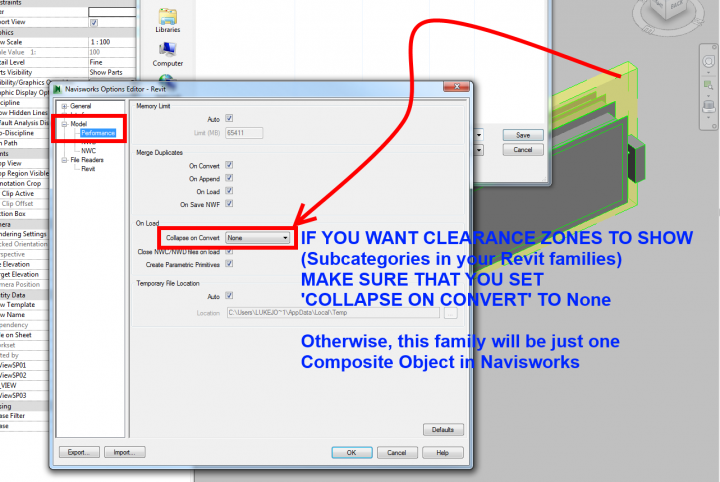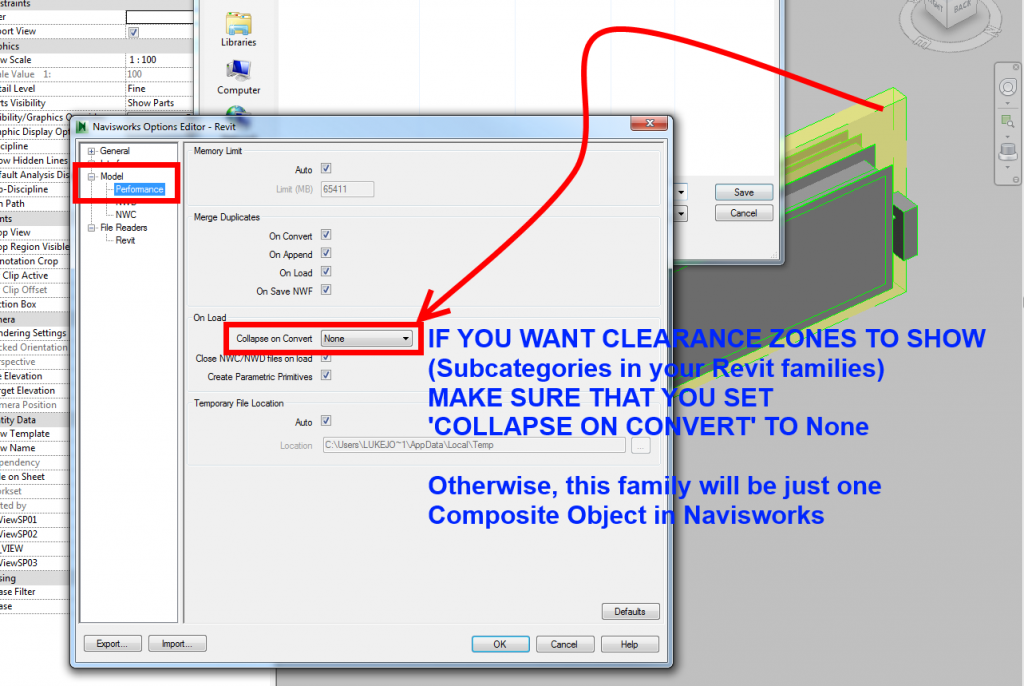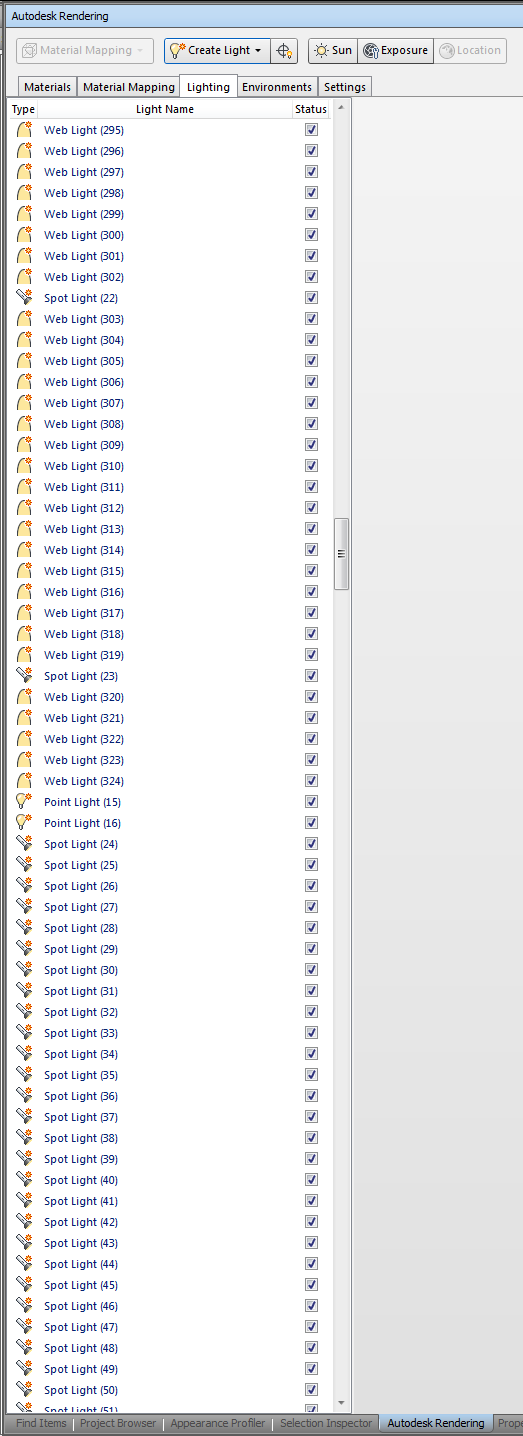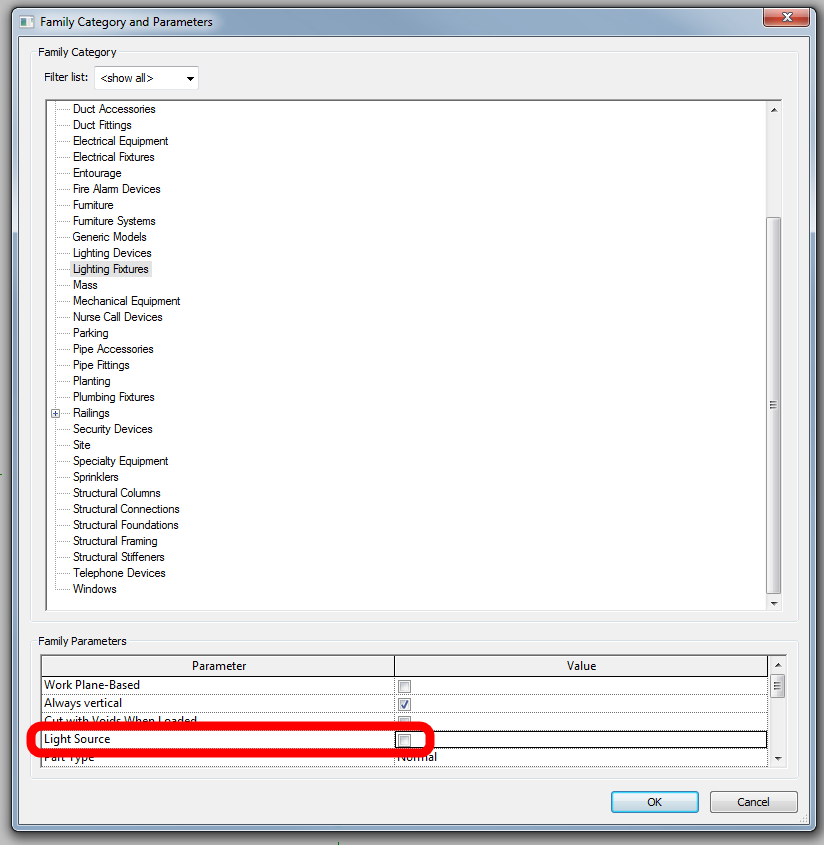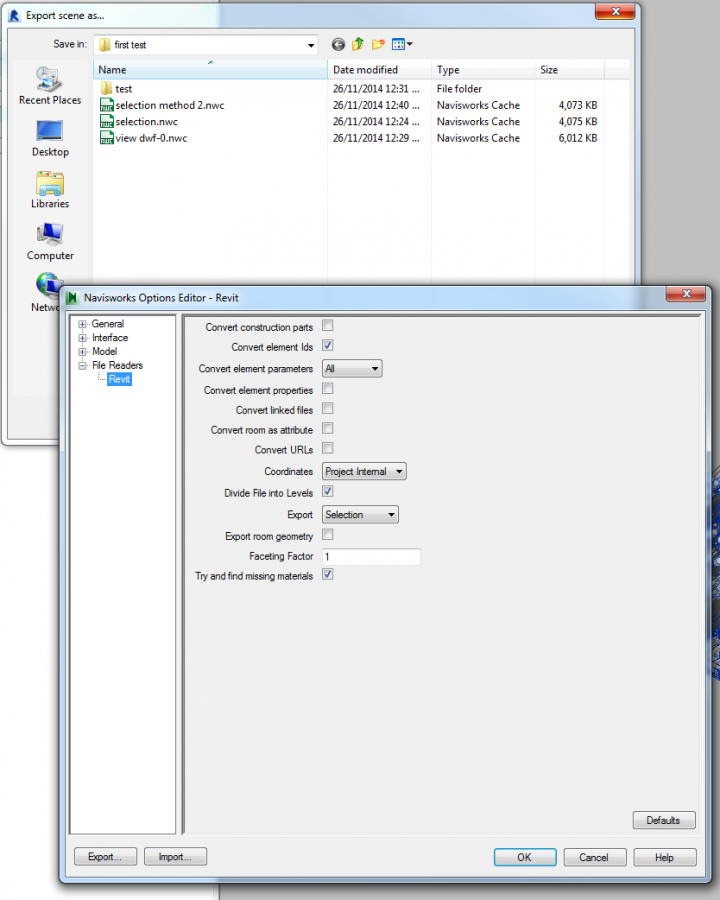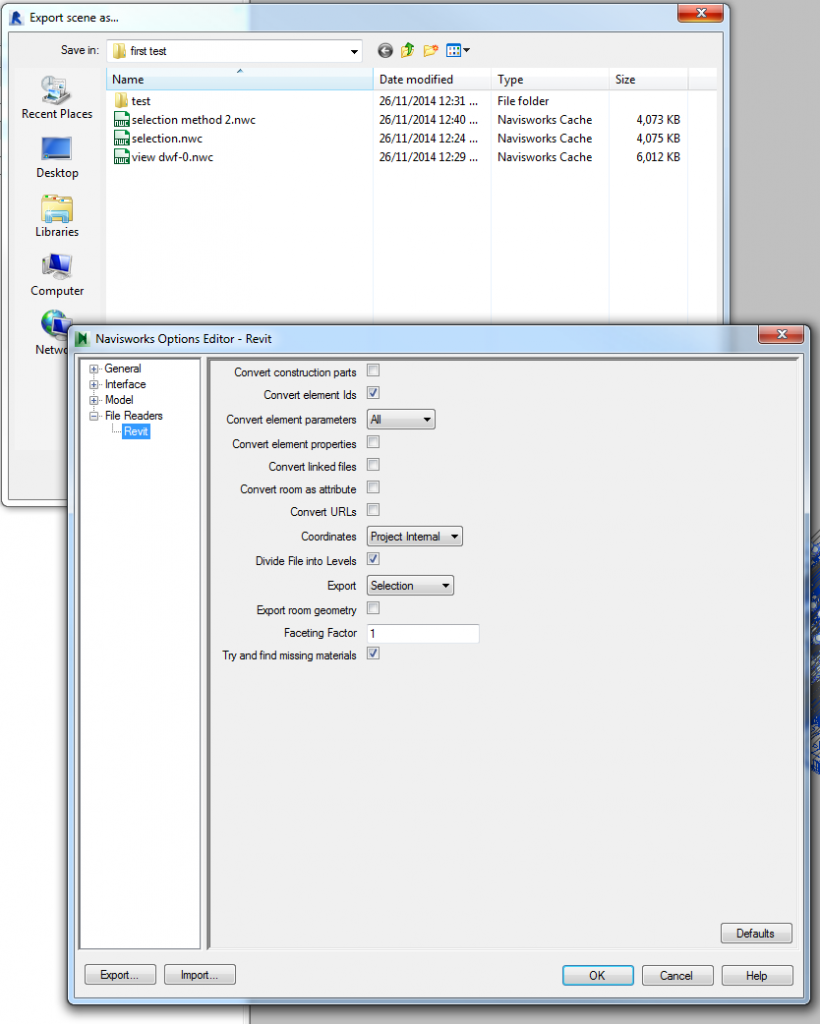Also, did you know that holding Shift and clicking settings on the Exporter will bring up Advanced Settings related to the Exporter?
Tag: NWC Exporter
The problem – Appending a given NWC creates hundreds of lights in your NWF, as they were exported with light sources from Revit:
Update: scroll to the bottom of the Autodesk Rendering, Lights pane and select the last entry. Press and hold the Delete key on the keyboard – it will rapidly delete lights out of the Navisworks model.
One way to get rid of all these light sources is to use a macro recorder to delete them all. This is because Navisworks 2015 does not allow you to delete multiple light sources at once (sadface), and it doesn’t allow you to “Clear Palette” like Presenter did.
The immediate workaround is to use Shaded mode with Headlight only, as this ignores Light sources. Not pretty.
You could also down-save to 2013, delete the lights in Presenter, then save-up to 2015, but that seems a little too hacky, even for me.
Here’s the clicky mouse macro method:
- Install MouseController (I used choco install mousecontroller)
- Open the problem NWF
- When it “Can’t resolve external references” for each .ies file, just click Ignore All
- Set up a macro to delete lights (see the Screencast below)
- My best result was using Time Stretch 3.0x and Repeat every 0.8 seconds
- Set it and walk away from your PC for a bit
Some other things to try:
- Look for a light source subcategory in your NWC export view
- Turn it off
- Re-export
- Append to a brand new NWF and see if the lights show up in Autodesk Rendering
Another thing to try:
- Navisworks Exporter settings/File Reader/Revit
- Untick “try and find missing materials”. Make sure that box is NOT checked.
- Also turn off light source as in step 1 above.
- Re-export
- Append to a brand new NWF and see if the lights show up in Autodesk Rendering
Some of the bugs that might show up:
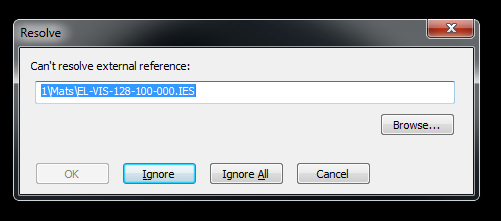 |
| Missing IES file references |
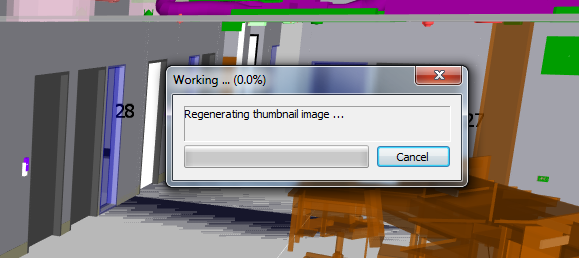 |
| Regenerating thumbnail image … |
The only real fix (at this stage) is to open each Lighting Family and untick Light Source. Obviously, this is not really an option if you are doing lighting analysis or using the lights for rendering in Revit or 3dsMax etc:
Related forum links:
http://forums.augi.com/archive/index.php/t-98820.html
On latest R2 version of Revit 2015, with Navisworks 2015 SP3 and Navisworks Exporters R3, there remains a Navisworks export bug that affects some projects after upgrade from previous versions of Revit.
Error: documented at http://knowledge.autodesk.com/support/revit-products/troubleshooting/caas/sfdcarticles/sfdcarticles/Error-No-suitable-geometry-found-when-exporting-from-Revit-to-Navisworks-2015.html
Workaround: You can use the selection method to Export and the error does not seem to occur:
- Open the 3D view to export
- Select all visible objects
- Go to Addins ribbon,
- choose External Tools – Navisworks 2015 (Exporter)
- In the settings, choose “Selection” (see attached screenshot)
- Name the file and export as usual
Other suggested workarounds (did not work in this instance):
- Turn off Detail Items
- Try exporting again
or
- Remove View Template
- Set Level of Detail of view to something other than Fine
- Set Level of Detail of categories in V/G to the setting you desire (can be Fine)
- Try exporting again
or
Try turning off categories one at a time to find out which Category the problem geometry resides in.
or
using “uncut” in the Family Editor to uncut the voids from everything, and then using ‘cut’ to cut them again. after reloading back through into the project, this also allowed the export to continue.
or
some other way…
The log file reports:
Autodesk.Revit.Exceptions.ExternalApplicationException: Object reference not set to an instance of an object.
at Autodesk.Revit.DB.CustomExporter.Export(View3D view)
at NavisWorks12.LcIRevitBase.Export3DView(View3D view_3d, StateDictionary state_dict)
at NavisWorks12.LcIRevitBase.ExportDocument(String& return_message, ElementSet elements, LcIRevitParameters* params)
Related forum:
v2015 – Navisworks Can’t Import Revit – Autodesk Community