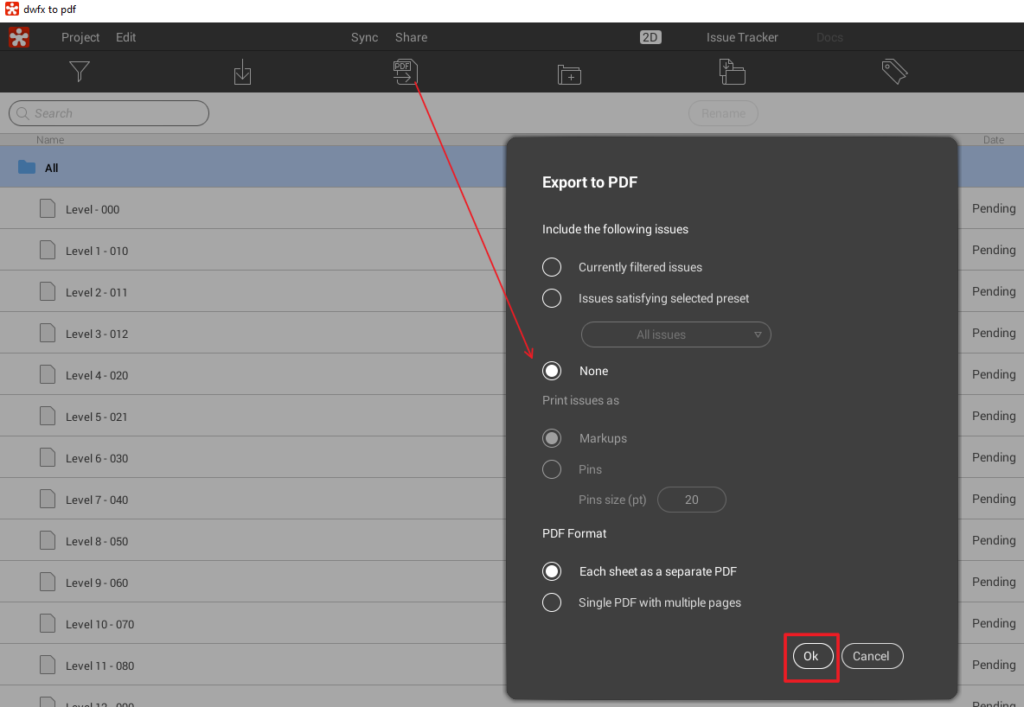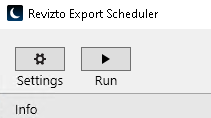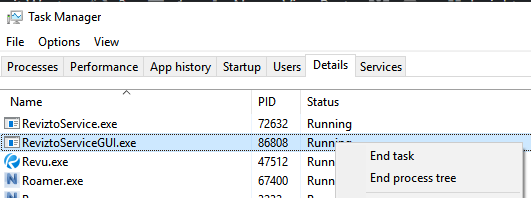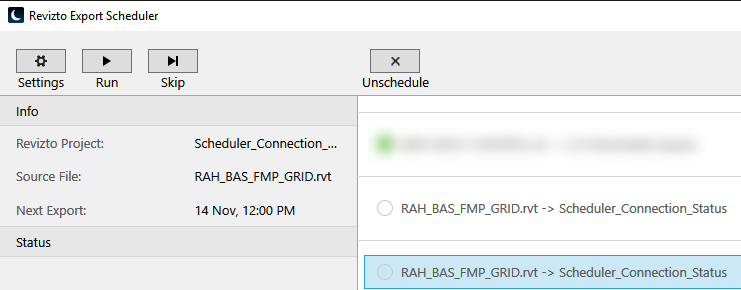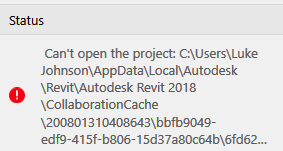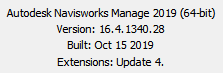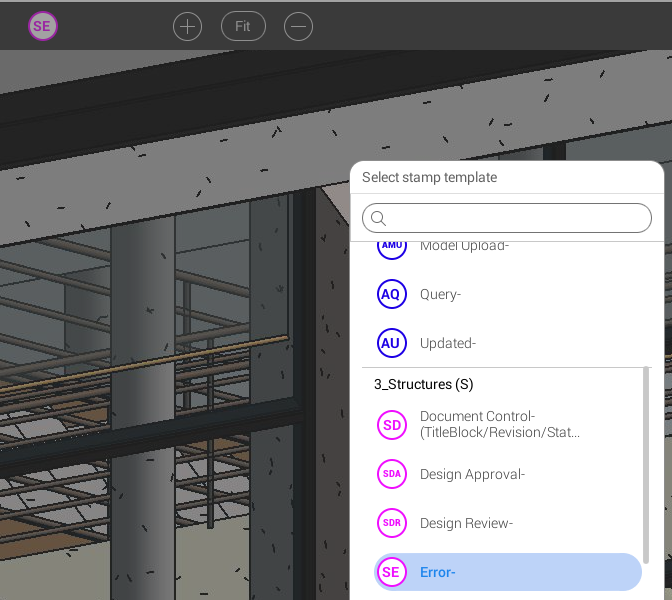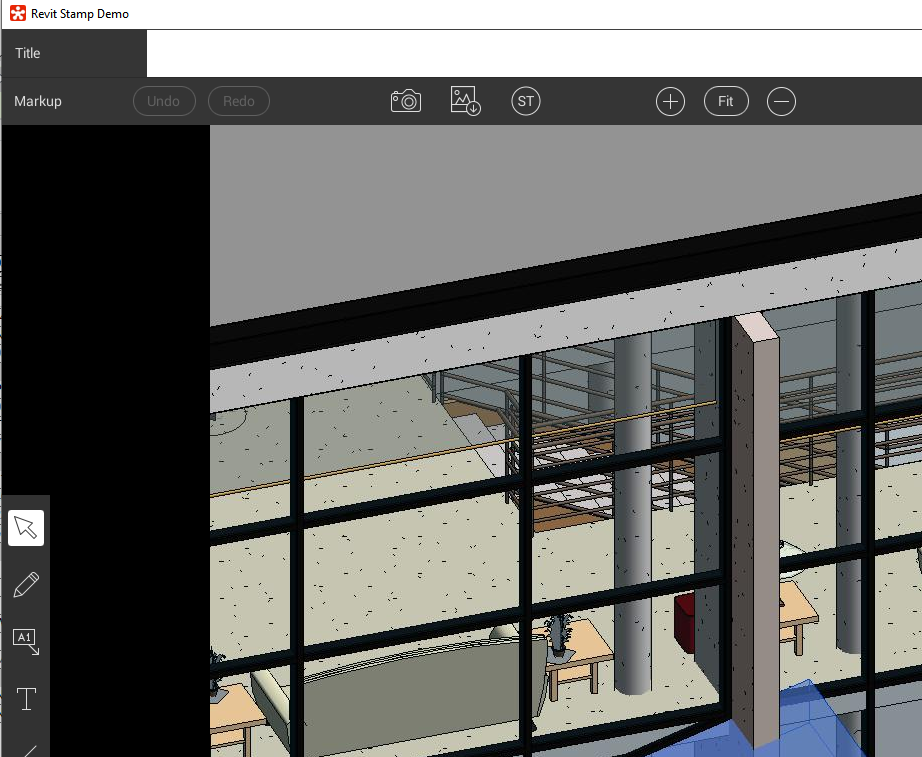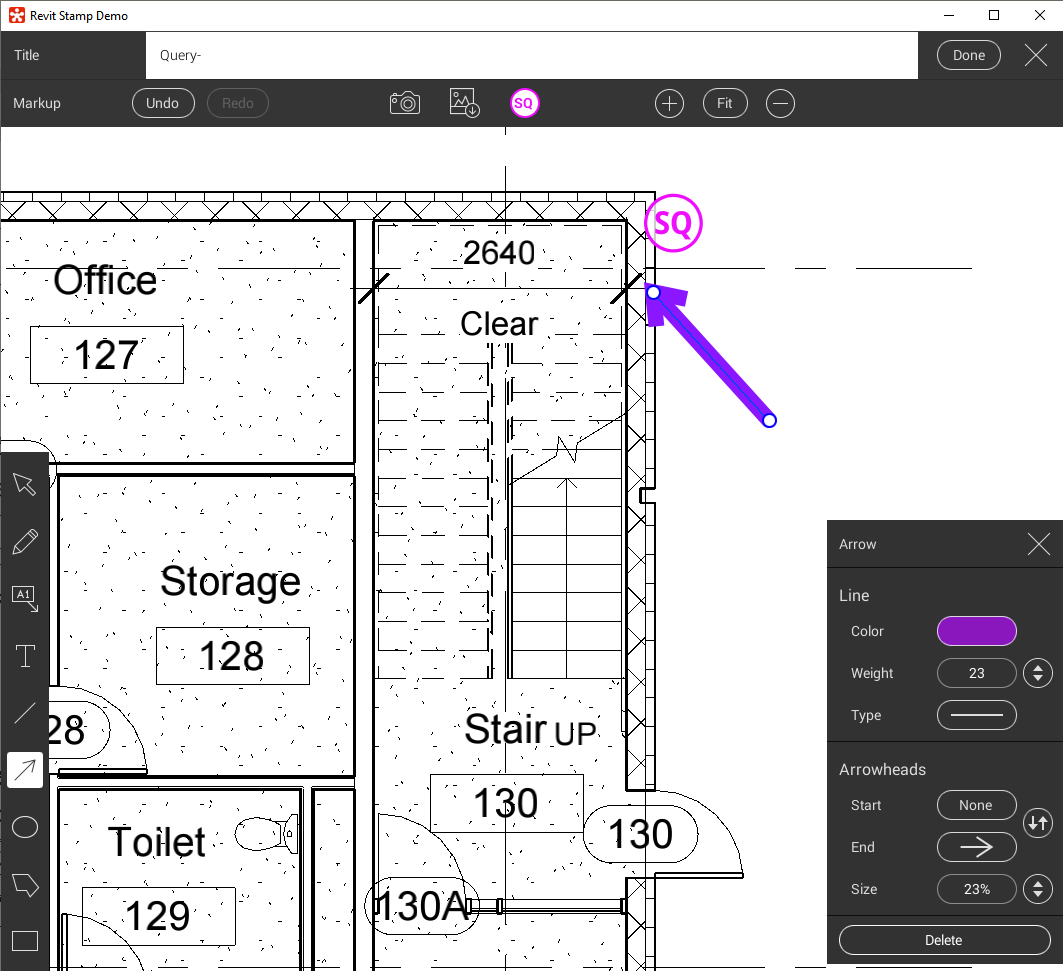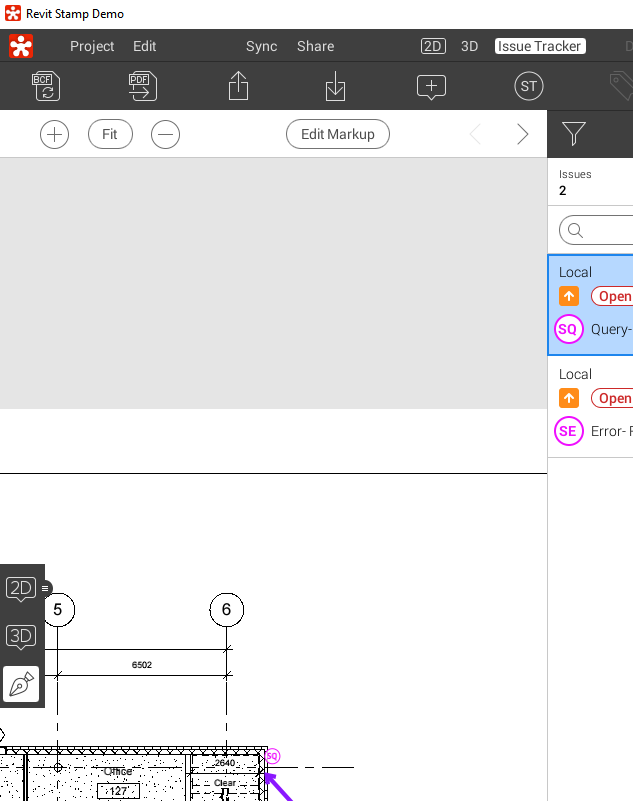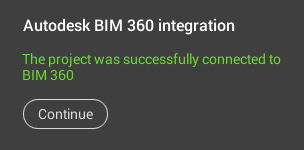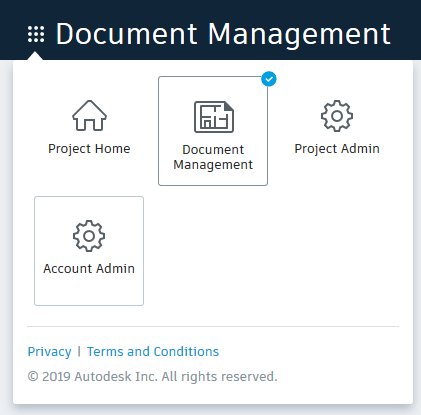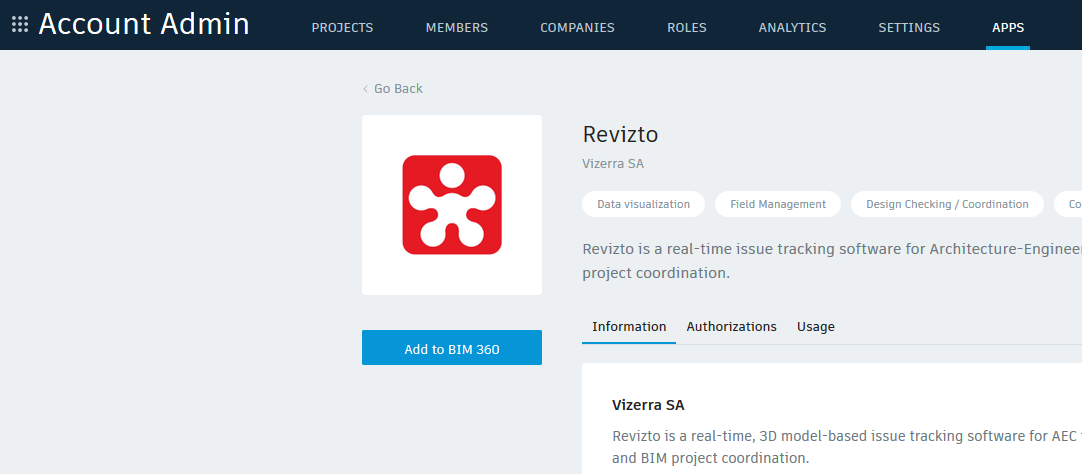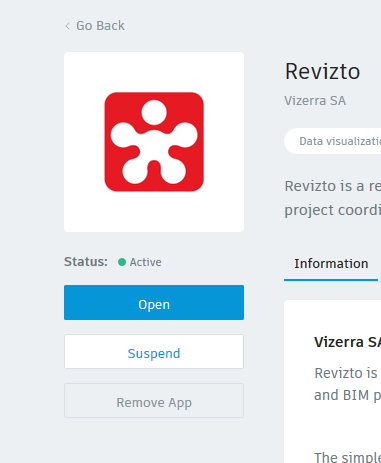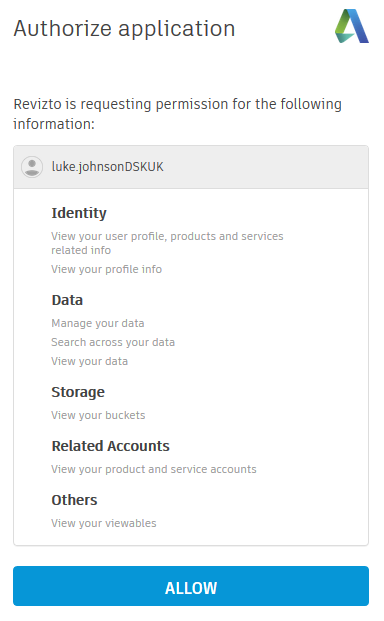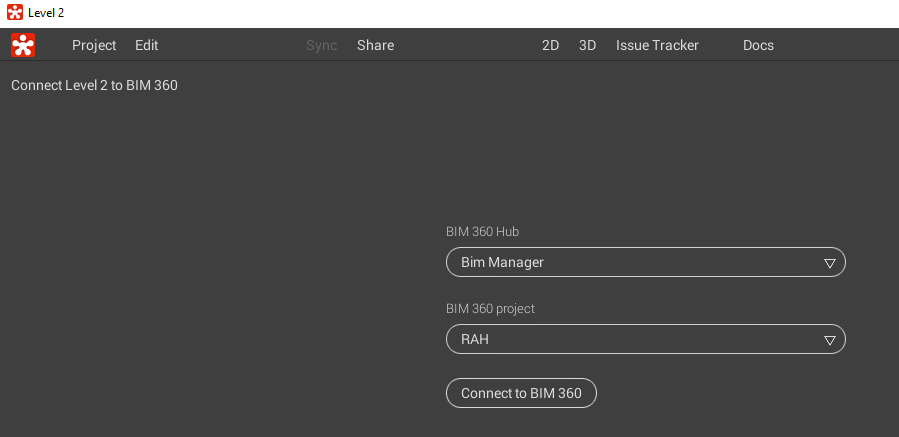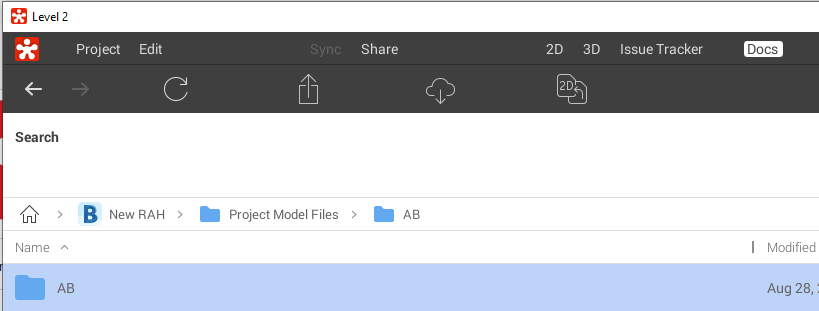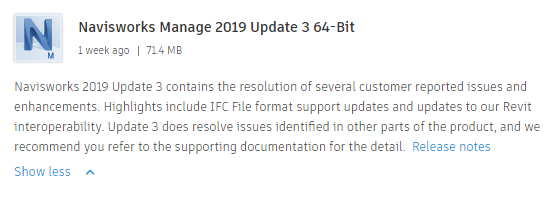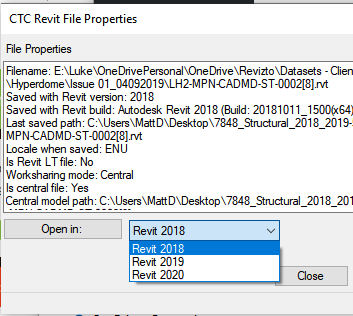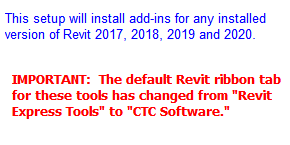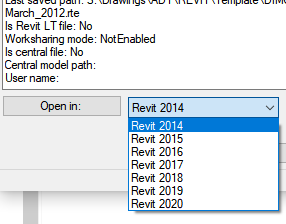As per notes below, Dynamo Revit 2.3 will be deployed with this update..
Release Notes: at this link, Enhancements here, Issues Resolved here.
Download: at Revit 2020.2 Update Direct Download Link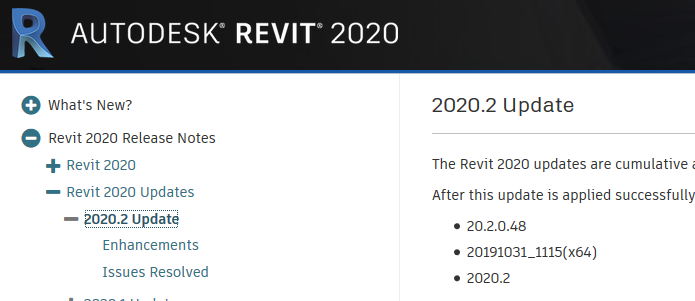
Filename: Autodesk_Revit_2020_2.exe
Enhancements:
| Dynamo for Revit |
|---|
| Integrated Dynamo Revit 2.3 to Revit 2020.2. |
| A new Dynamo node called ‘Selection – All Elements of Category in View’, which allows for selection of all elements of a designated category in a view, is available. |
| A new Dynamo node called ‘Element-Delete’, which allows for deleting elements through a Dynamo script, is available. |
| File Corruption |
|---|
| Enhanced data storage implementation to prevent missing element file corruption. |
| MEP Analytical Systems |
|---|
| Added support for specifying an absorptance value for architectural element types and passing it to the Systems Analysis feature. |
| MEP Electrical Panel Schedule |
|---|
| Improved the behavior to show circuit and panel properties directly in a panel schedule view. |
| Revit Cloud Models |
|---|
| Improved support for increased communications security protocols to better safeguard data and communications. |
| Revit Home |
|---|
| Provided a consistent visual style between Revit and Civil application home. |
| Provided a self-guidance message that displays when a customer opens the published version of Revit Cloud model from Desktop Connector. |
| Route Analysis |
|---|
| An enhancement to the Route Analysis Path of Travel tool allows you to add and edit waypoints on an existing Path of Travel line so that it goes through specific points along the Path from A to B. |
| Two new APIs, PathOfTravel.FindStartsOfLongestPathsFromRooms() and PathOfTravel.FindEndsOfShortestPaths() support streamlined route analysis workflows to find longest paths from locations in rooms to destinations (such as exit doors). |
| Schedules |
|---|
| The currently active cell and row are highlighted so that they can be easily found when working in a large schedule. |
| Added the ability to freeze (lock)/unfreeze the schedule title and header in place to keep them visible when scrolling through a long schedule. |
| Shared Coordinates |
|---|
| Added the ability to show the Revit internal origin from the host model and the linked models. |
| Removed clip function on the project base point so that it’s always moved in unclip mode. |
| Steel Connections for Dynamo |
|---|
| Updated the “Autodesk Steel Connections” documentation with the new nodes for Load Connection. |
| Updated the “Autodesk Steel Connections” documentation with the new nodes for analysis results. |
| Updated the “Autodesk Steel Connections” documentation with the modified behavior of the “Connection.ByType” Dynamo node. |
| Added support for envelope minimum and maximum in the load case/load combination input drop-down for the “Autodesk Steel Connections” Dynamo package. |
| Added Input.ResultTypes node for “Autodesk Steel Connections” Dynamo package, containing a drop-down of result types (Fx,Fy,Fz,Mx,My,Mz). |
| Added a drop-down Dynamo node to the Steel Connection Automation package to list the Analysis results, Load Case/Combination/Envelope, and model name for the current project and provide as input to FilterBy.AnalysisResults node. |
| Added the “Filter.ByVerticalPosition” node for the “Autodesk Steel Connections” package, and the “Connection.ByType” node now throws an exception when placing base plate connection types at the upper end. |
| Changed the names of the following Steel Connection Automation nodes : ConnectionNode.FromStructure, ConnectionNode.SubNodesOfSize and BySectionType. |
| Removed the Sub-connection category, which included Miter and Cope, from the Steel Connection Automation “Connection Type” drop-down. The placement of those cuts can still be automated by including them in Custom Connections. |
| Added a new Dynamo node, which can filter the connection nodes using the analysis results stored in Results Builder, to the Steel Connection Automation package. |
| Added the “existing” output to the “Connection.ByType” Dynamo node for the “Autodesk Steel Connections” package. |
| Fixed an issue in the Steel Connection Automation package that caused all typical scripts that can apply Base Plate connections to display an incorrect warning message on each run. |
| View – Other |
|---|
| Added a Fly mode to the Navigation bar that provides direct access and shortcuts to give the experience of “flying” through a model live to present it to clients and stakeholders. |
Issues Resolved:
| Autodesk A360 Sign In |
|---|
| Improved stability when launching Revit. |
| Dynamo for Revit |
|---|
| Fixed an issues where the Path of Travel nodes were not available in Dynamo for Revit. |
| Export DWG/DXF |
|---|
| Fixed an issue where exporting a sheet with multiple rotated views to DWG resulted in elements being moved away from the correct position. |
| Fixed an issue that resulted in incorrectly moved and rotated blocks, caused by exporting sheets that contain rotated viewports to DWG. |
| Fixed an issue that occurred when exporting a sheet with multiple viewports to DWG and resulted in some elements missing parts of their geometry. |
| Fabrication – MEP |
|---|
| Fixed an issue that prevented product data from being read when it was located in the common database directory. |
| Fixed an issue that enabled users to access costing information from the data that was cached in the model. |
| Fixed a stability issue that resulted in splitter warning messages displaying incorrectly when attempting to place some parts in the model. |
| Family |
|---|
| Fixed an issue in which non-existent doors were shown in schedules. |
| File Corruption |
|---|
| Improved stability when performing Sync with Central. |
| File Open/Save Internals |
|---|
| Improved stability when working offline with file-based worksharing. |
| Ensured that the model’s name is presented when generating warning dialogs. |
| Updated .ini setting for ignoring foreign file warnings to save the full file path of the suppressed file. |
| gbXML |
|---|
| Changed the tolerance value that is used to determine analytical surfaces that are passed to gbXML so that it corresponds with the value used by EnergyPlus and other simulation engines. |
| Graphics – Display |
|---|
| Fixed an issue where pan and orbit stopped working in an uncropped perspective view after an error dialog was closed. |
| Host Sweeps |
|---|
| Improved stability when editing a gutter with a potential geometry failure. |
| Link Topography |
|---|
| Improved performance when switching to the Topography tab in the Manage Links dialog when many topographies are linked. |
| Improved performance when placing spot annotations by picking points on the link topography. |
| MEP Analytical Systems |
|---|
| Fixed a weather service timeout issue that caused a sporadic systems analysis failure. |
| Added support for weekend usage schedules when running an annual simulation systems analysis. |
| Improved the usability of systems analysis reports by matching the zone names to the model’s analytical space names when using the ideal air system to calculate loads. |
| Improved performance by generating the default unconditioned zone equipment using one per analytical space. |
| Fixed an issue that could cause a systems analysis report to be truncated due to a size limit for Revit views by locating all systems analysis reports in a Revit subfolder. |
| Fixed an issue that caused instability while running a systems analysis that produces a very large report. |
| MEP Connectors |
|---|
| The ability to add pipe insulation and change parameters for piping elements can now be performed by using group edit mode. |
| Fixed an issue that caused instability when displaying a pipe or duct rise or drop symbol within certain views. |
| MEP Duct/Pipe Display |
|---|
| Fixed an issue that caused the wrong rise/drop symbol to display when an accessory is located in a vertical duct. |
| MEP Electrical Settings |
|---|
| Improved stability when opening and upgrading a Revit model. |
| MEP Graphics |
|---|
| Fixed an issue that caused a line to appear inside the rise symbol for single line piping when printing. |
| MEP Insulation lining |
|---|
| Fixed an issue that occurred when a model contained insulation with a specific thickness, and which caused the project to fail to upgrade. |
| MEP Pipe |
|---|
| Fixed an issue that caused a lag when selecting a pipe or duct. |
| Materials |
|---|
| Improved stability when editing custom parameters in the Material Browser. |
| Reinforcement – Fabrics |
|---|
| Corrected an issue related to the wire mesh diameter exported to IFC. |
| Reinforcement – Multi-Rebar Annotation |
|---|
| Fixed an issue that caused a multi-rebar annotation to display, even when all the rebar references where cropped out of the view. |
| Improved stability when adding parameters to a multi-rebar annotation tag and reloading into the project. |
| Fixed an issue that resulted in a multi-rebar annotation displaying information from non-rebar references if the option to group tag heads was disabled. |
| Reinforcement – Shape Driven Rebar |
|---|
| Improved stability when constraining a bar connected by couplers to another bar. |
| Improved stability when editing rebar constraints in a view placed on a sheet. |
| Revit Cloud Models |
|---|
| Fixed “Manage Links” dialog to show full model path names. |
| Stopped creating some collaboration cache files to reduce customer disk space usage. |
| Revit Home |
|---|
| Fixed an issue in which the File Menu list did not display when enabling the ‘Do not keep history of recently opened documents’ Windows setting. |
| Fixed the File Menu lagging issue that occurred when opening a central model from an external internet path. |
| Fixed truncated texts in button and description in Open Published Version dialog for some languages. |
| Route Analysis |
|---|
| Enabled access to Route Analysis settings from within any active view, not just plan views. |
| Fixed an issue to prevent a path of travel analysis from being placed or copied to a section or elevation view of the model. |
| Shared Coordinates |
|---|
| Fixed an issue that resulted in the highlighted point being too large when snapping to the project base point and the survey point from a linked Revit model. |
| Improved stability when binding a linked model where the project base point or survey point is visible in the current view. |
| Steel Connections for Dynamo |
|---|
| Fixed an issue that resulted in the Dynamo scripts creating invalid Steel Connections and not counting or deleting the connections. |
| Fixed an issue with one sample Dynamo script where it could place invalid Apex connections. |
| Fixed an issue resulting in duplicate and overlapping connections created by Steel Connections for Dynamo scripts with invalid input. |
| Fixed an issue that resulted in scripts designed to filter for vertical beams (columns) using the Slant Angle node incorrectly considering horizontal elements. |
| Fixed some of the sample scripts delivered with Steel Connection Automation packages that had overlapping nodes. |
| Fixed a typo in the “Apex Haunch” sample script (En-US) of the “Autodesk Steel Connections” Dynamo package. |
| Templates |
|---|
| Aligned the Project Base Point with Internal Origin in the DACH project templates. |
| UI Frameworks |
|---|
| Improved stability when opening a model. |
| User Interface |
|---|
| Fixed an issue where Revit could lock up and did not react to any commands when using a Network license. |
| Upgrade |
|---|
| Improved stability when upgrading a 2019 Revit model that contains steel elements with an invalid state. |
| Worksharing |
|---|
| Increased program stability when network is disconnected mid-session. |