Let’s Discuss Dynamo with Ian Keough at CASE on Vimeo.
Original post:
Dynamo Now, Dynamo Next | CASE
What Revit Wants
Let’s Discuss Dynamo with Ian Keough at CASE on Vimeo.
Original post:
Dynamo Now, Dynamo Next | CASE
If you are having trouble getting a particular NWC uploaded to Glue, here are some steps to try:
Also, there are new addins available today (11 May 2015):
Go to this link to download BIM360 addins (you will need to sign in to Glue first, then use the link below):
https://b2.autodesk.com/downloads/unknown
More at: To Install BIM 360 Add-Ins | BIM 360 Glue | Autodesk Knowledge Network
From microsolresources:
Select your project, and you will get a list of cloud-enabled models. Please note you will not see other data, such as Word documents or non-cloud enabled models. 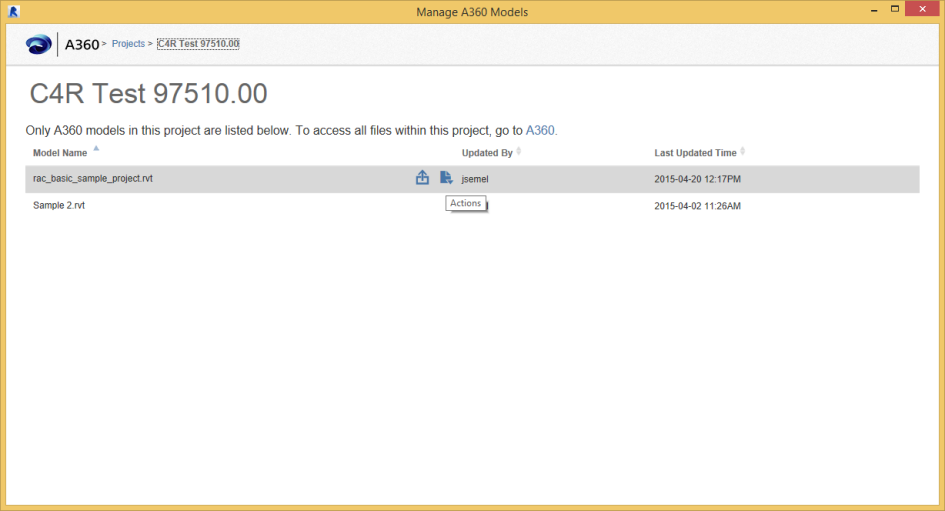
When you click on the icon that resembles a floppy drive, you will have an option to View Versions.
Each of these Versions refers to an instance of Sync to Central.
On the far right column, we see Actions. If you click on the clock icon, you can roll back to a previous STC. You should exercise caution whenever rolling back to an earlier version. ALL NEWER VERSIONS WILL BE DELETED WHEN YOU ROLL BACK. In addition, anyone currently working on that model will lose their work, and any changes will be orphaned.
Read the whole post at:
Backing Up A360 Collaboration for Revit Models | microsolresources
Spiderinnet has posted a free shared parameter file viewer (download).
“… help view Revit shared parameters in a nice window, we created the Revit Shared Parameter Viewer (RvtSPFViewer.exe).
It can be downloaded below.
Revit Shared Parameter Organizer”
Original post:
Revit Shared Parameter Viewer – RevitNetAddinWizard & NavisworksNetAddinWizard
… such as Fabrication CADmep, Fabrication ESTmep, Fabrication CAMduct.
Now available at:
Revit Extension for Fabrication | Autodesk Revit | Autodesk Exchange Apps
Let’s say you want to tag Duct Accessories in a linked Revit model. That’s easy, because Revit can Tag All… Linked Elements by Category. Just tick the box in the dialog below:
But what if you only want to Tag certain Duct Accessories, like those that actually have a value in a given parameter? What we need to do is limit the view to only showing what you want to tag, and then run the Tag All Not Tagged command as above.
Here’s how:
So What does Revit Want? For you to think about how it works, and then use it accordingly. In this case, we realised “hey, Revit tags only what it sees…” Then, we can develop the workflow above to solve the problem.
From Dynamo developer Ian Keough on github:
When a node is selected, try pressing Tab. This will expand your selection by one connection. Pressing Tab again, by two. Etc…
Wish: Select Connected Nodes · Issue #4313 · DynamoDS/Dynamo
Here is a short Screencast of the feature:
Simon Moreau has shared a nice addin for Navisworks that allows the automatic grouping of clashes. From his blog:
“This plug-in enables a lot of possibilities for sorting clash detection results in a meaningful report, and will become a full-time member of my coordination toolbox.
To install this plug-in, you can copy-paste the ClashDetective.ADSK.dll file available here in a new ClashDetective.ADSK folder in C:Program FilesAutodeskNavisworks Manage 2016Plugins. You can also see my edited version of the example code here.”
Original post: Grouping clash results | BIM 42
Heads-up from Michael Clothier
Here is what the installation folder looks like:
And the addin ribbon in Navisworks Manage 2016:
You can also download the Navisworks SDK from here:
![]() Navisworks 2016 SDK (Updated April 7th) (exe – 207 Mb)
Navisworks 2016 SDK (Updated April 7th) (exe – 207 Mb)![]() Navisworks 2015 SDK (Updated July 1st) (exe – 193 Mb)
Navisworks 2015 SDK (Updated July 1st) (exe – 193 Mb)![]() Navisworks 2014 SDK (exe – 217 Mb)
Navisworks 2014 SDK (exe – 217 Mb)
How to use:
Info:
This Feature Update provides a way to specify precise locations on an attached coordination model using the standard 2D endpoint and center object snaps. If Endpoint or Center are set as running object snaps, a marker and a tooltip display when you move the cursor over these locations on an attached coordination model.
You can also use these object snaps any time you are prompted for a location and you want to specify a precise location on an attached coordination model. Hold down Shift and right-click in the drawing area to display the Object Snap shortcut menu. Select Endpoint or Center to snap to precise locations on the attached coordination model.
The following system variable has been added.
CMOSNAP (System Variable)
Controls object snapping for coordination models.
Type: Integer
Saved in: Registry
Initial value: 1
0 – Object snapping is disabled for geometry in all coordination model attachments in the drawing.
1 – Object snapping is enabled for geometry in all coordination model attachments in the drawing.
Direct link:
http://download.autodesk.com/SWDLDDLM/Updates/AutoCAD/2016/AutoCAD_2016_CM_Osnap_Support_x64.exe
This update resolves some issues with using Merged Models and the new Navisworks Manage 2016 Glue Integration features.
Direct download links here:
Autodesk_Navisworks_2016_Service_Pack_1_Multilingual_Freedom_64bit.msp (msp – 200Mb)
Autodesk_Navisworks_2016_Service_Pack_1_Multilingual_Manage_64bit.msp (msp – 266Mb)
Autodesk_Navisworks_2016_Service_Pack_1_Multilingual_Simulate_64bit.msp (msp – 266Mb)
Readme Autodesk Navisworks 2016 Service Pack 1 Feature readme.pdf (pdf – 177Kb)
Autodesk Navisworks 2016 Service Pack 1 Installation readme.pdf (pdf – 120Kb)