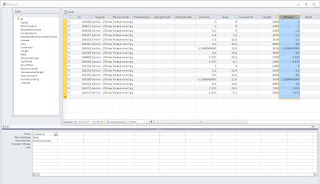I’ll admit it – I’m a bit excited about MeshMixer. I downloaded it today and was very pleased at how easy it is to sculpt things. A few years back, we worked on an aquarium project with another architect, and it was suggested that it would be great if Revit could generate freeform rock formations that looked realistic. At the time, I played with Blender and a little add-on called ‘Blender World Forge’.
However, I think MeshMixer can also do the job. After installing the program I was very surprised that it is actually called Autodesk meshmixer – anyone tell me what is going on here?
Anyway, to see me create some organic-looking rocks and bring them into Revit, check out the video:
Basically, this was my workflow:
- Install MeshMixer
- Open it, grab a Sphere, do some sculpting.
(EDIT: You can probably skip steps 3,4 and 6 if you use the built-in Export feature on the File menu… let me know if it works for you.) - Create a part out of the sculpted form you made
- Save the project, and find the part OBJ file at
C:UsersusernameDocumentsmeshmixerlibrariesdefault - Import that into 3D Max
- Cap the holes in the mesh
- Export to SAT
- Import into Revit family, adjust materials.
- Load into Project.
Here is the download link again:
MeshMixer
Heads-up via http://labs.blogs.com/its_alive_in_the_lab/2012/03/software-makes-me-look-20-years-younger.html