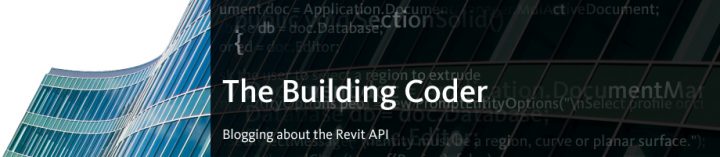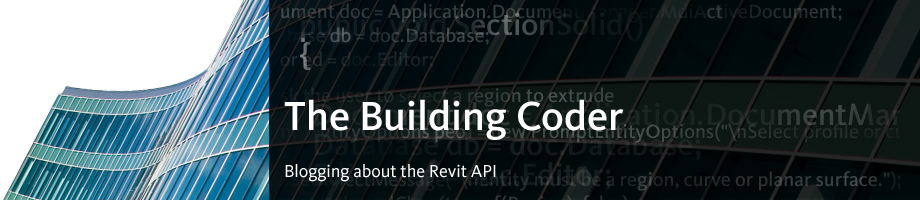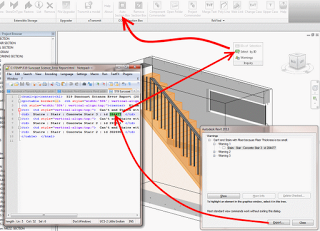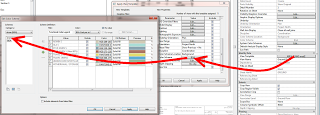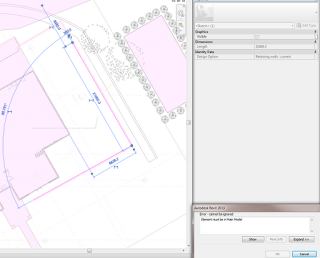Here are a few interesting (and in some cases controversial) quotes from new Revit blogger, the Pragmatic Reviteer.
”
CPU – single threaded speed is the most important thing.
In my experience, the main key is that there is simply no need or value in “professional” grade cards like the Quadro and FireGl/FirePro series.
For the next few years, Windows 7 x64 is a safe bet for all non tablet needs, especially for Revit use.
Gigabit Ethernet is a must
“
Read more at:
Infrastructure Requirements Increase | the Pragmatic Reviteer
I have posted about hardware a few times, but some of my posts may be showing their age:
What Revit Wants: Revit Hardware
What Revit Wants: Revit Hardware – compatibility and performance