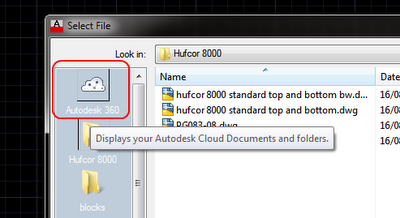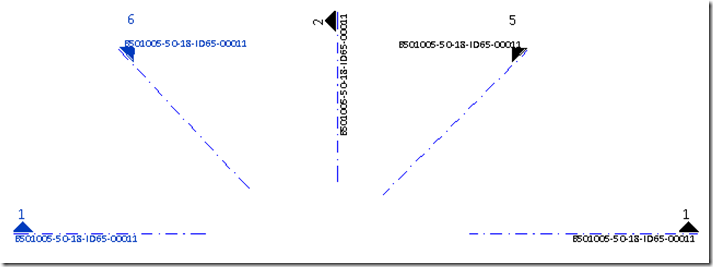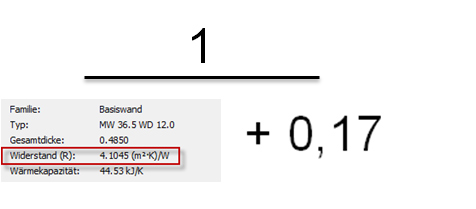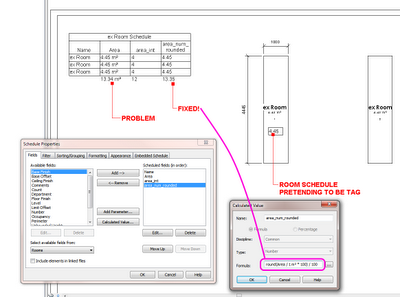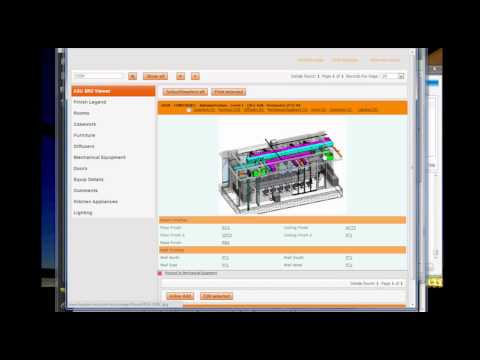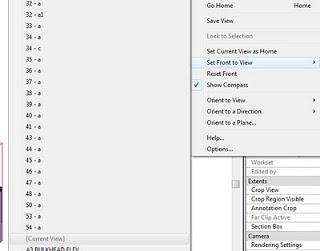Daryl Gregoire posted about this recently and I found his post very helpful. In the past, if the checkbox was grayed out to ‘Create New Local’, I would just manually copy the file to my C: drive, append my username to it, and then open it that way. This is ‘old school’ Revit, before the automated local file creation became available. However, Daryl’s fix is better than my workaround…
Why is the checkbox not available?
you are NOT using the same version of REVIT that was used to create the Central file
How to fix it properly?
open the file, upgrade it to your version of REVIT (done automatic) then ‘save as’ the file and click the ‘Option‘ button in the Save dialog box and tick the option for ‘Make this a central file after save‘.
Read more:
REVIT Rocks !: REVIT – My Create New Local is Greyed Out
EDIT – Steve posted about another cause for this problem, and he gives some wise advice along the lines of “before you upgrade, think about the consequences…” Check out his post:
Revit OpEd: Can’t Alter Create New Local Selection