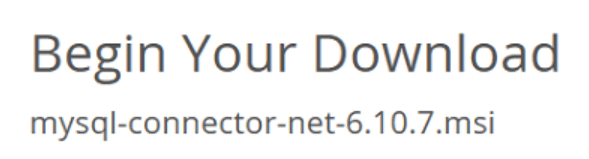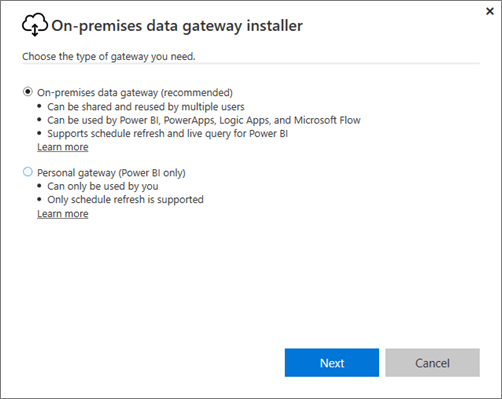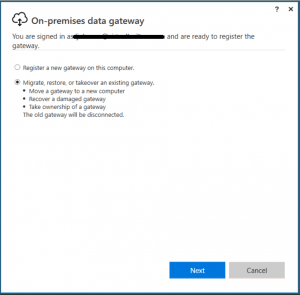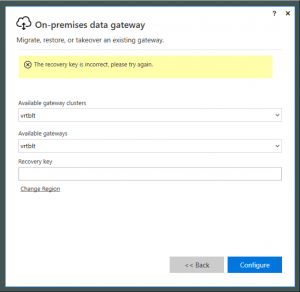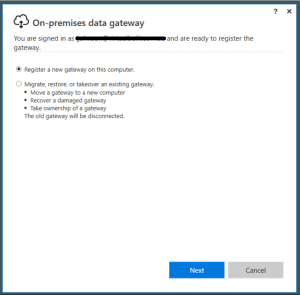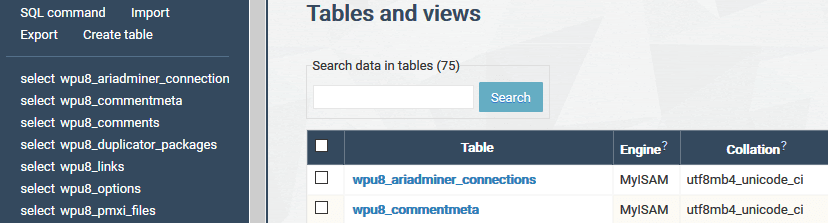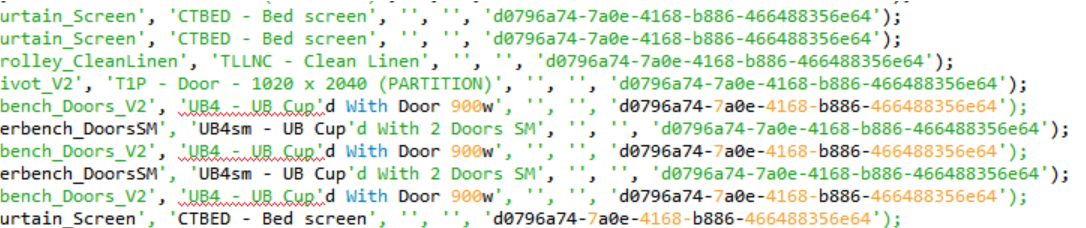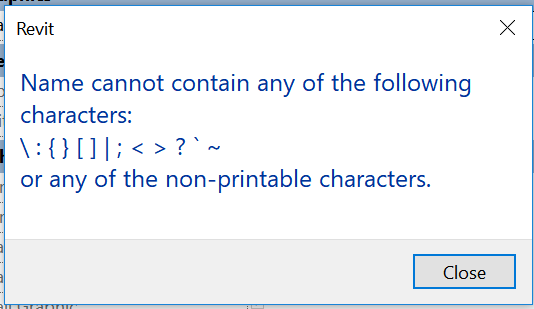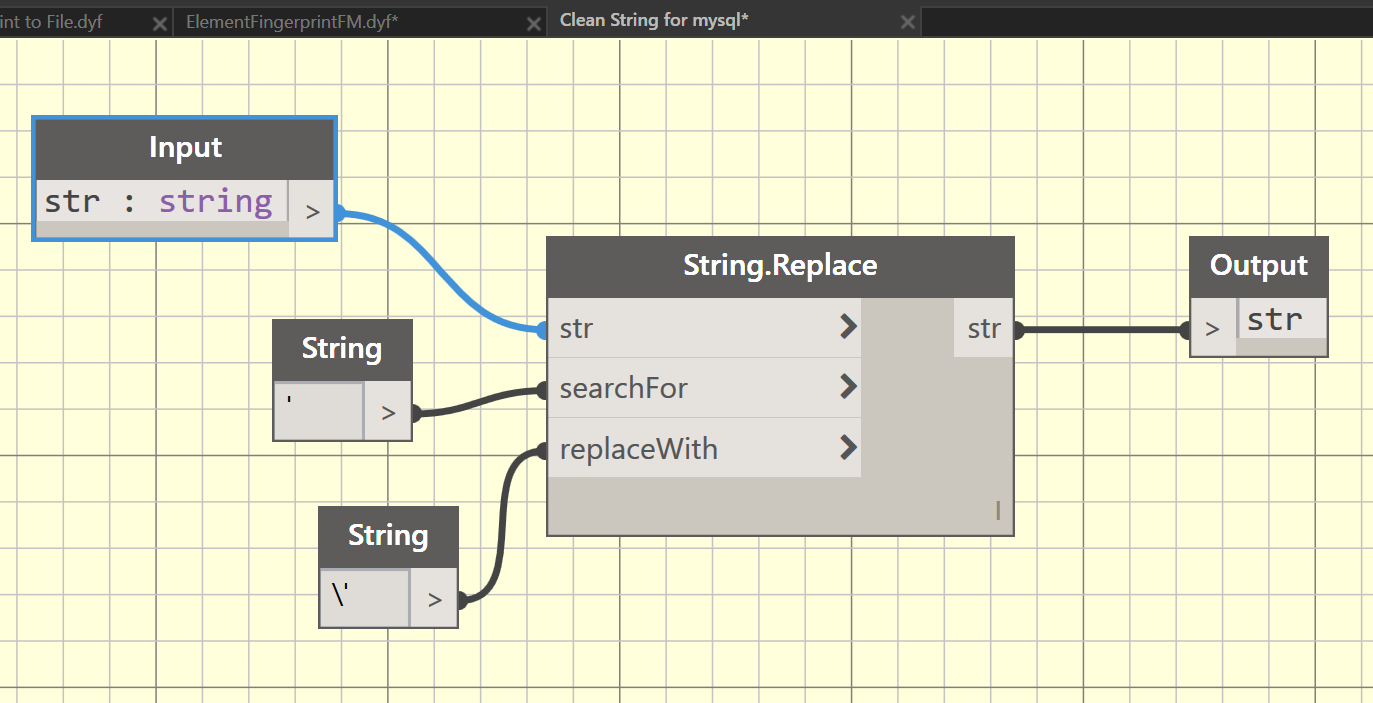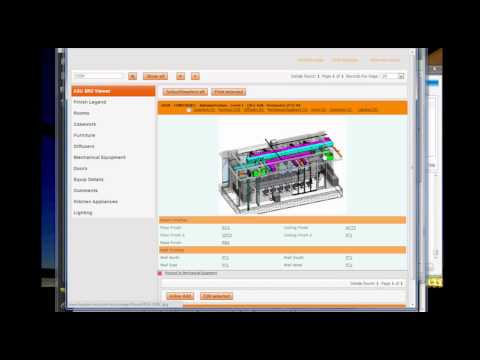When using MySQL with Power BI Desktop, you may come across this error:
Value 'preferred' is not of the correct type
It seems that this is caused by an incompatibility between Power BI Desktop and a later MySQL Connector Net version. First, check your version:
If you are running the MySQL Connector Net 8.0.11, you may experience the error described above. To resolve the issue, install the older version:
- Close Power BI Desktop
- Uninstall MySQL Connector Net 8.0.11
- Install MySQL Connector Net 6.10.7 (from here)
- Open Power BI Desktop
- The error “Value ‘preferred’ is not of the correct type” should be resolved, and you can use MySQL with Power BI again