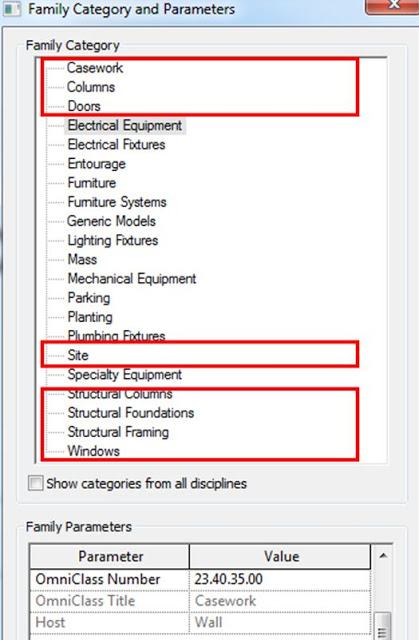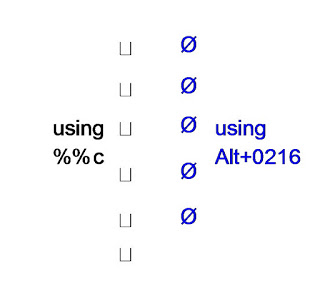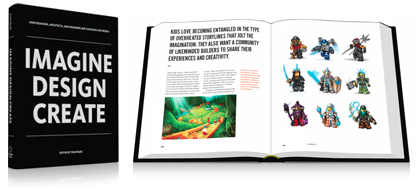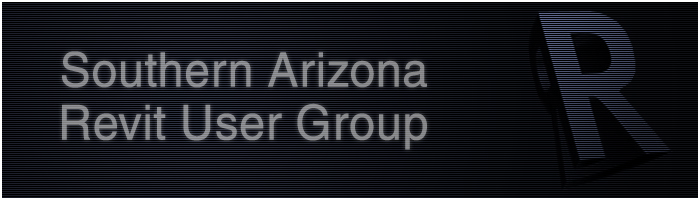Actually, there is only one main reason. Biased and overly optimistic blog posts and marketing dogma do not really benefit long-term Revit adoption. They often lead to inflated expectations. These balloons of hope will eventually burst, resulting in tears and angst and general dissatisfaction.
Revit is a powerful and useful software tool. But it isn’t the answer to all of life’s problems.
Here is an example of what looks to be a ‘biased’ or super-positive post (with some affiliation to BluEnt). I found a few of the comments quite funny (in bold below):
Autodesk’s Revit suite has the highest market share in the pie of BIM software industry, indicating its acceptance and popularity among the global fraternity of architects.
With Revit software, architectural designers can quickly sketch a rough layout of the floor plan, or make changes to the standard set of building designs and instantly let their customers preview their future homes.
BIM authoring tool Revit software comes with a full set of parametric building design components.
3D modeling capacity of Revit architecture enables designers and drafters to easily identify the clashes and areas of congestion, and resolve them early in the process. It results in error-free and high quality construction documentations.
A total understanding by everyone on the project of what’s happening removes the design conflict and risks.
Hope you enjoyed these as much as I did.
Top 7 Reasons Why You Should Use Revit Building Information Modeling Software