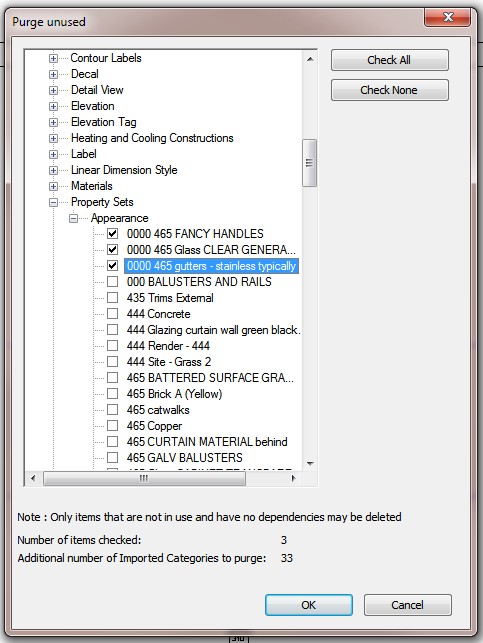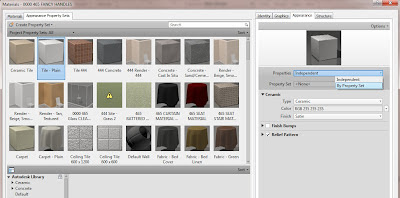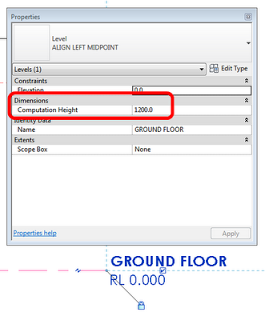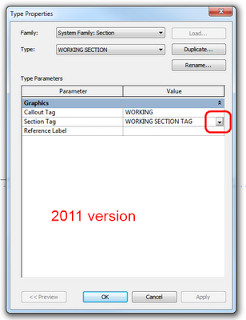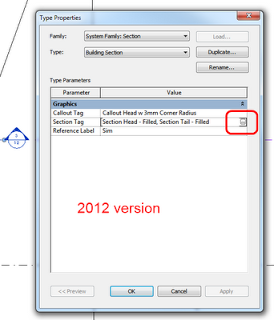Quick fix for Revit 2012:
- Close Revit
- Go here, download and extract ZIP
- Go to Revit 2012 Program folder and rename AdWindows.dll to AdWindows.dll_OLD
- Copy AdWindows.dll from the extracted folder to the Revit 2012 Program folder
- Open Revit Architecture 2012 – your ribbon problems should be fixed
For Revit 2013 links, see below:
Ribbon behavior problems occur in Revit 2012 and 2013 after the installation of Microsoft .NET 4.5, which is one of the pre-requisite for Revit 2014. This is why this problem is typically encountered after Revit 2014 is installed side-by-side with a previous version of Revit. For those using Revit 2012, the Autodesk Revit 2012 – Ribbon behavior due to .Net 4.5 installation hotfix will resolve this problem. And for Revit 2013 users, the fix is included in the latest update releases, which are available from the following links: Revit Architecture, Revit MEP, Revit Structure, andRevit.
Tony Michniewicz
Autodesk Revit QA
Related forum thread:
http://forums.autodesk.com/t5/Revit-Architecture/Revit-2014-Corrupts-Revit-2012-and-2013-Ribbon-Menu/td-p/3876942/page/2