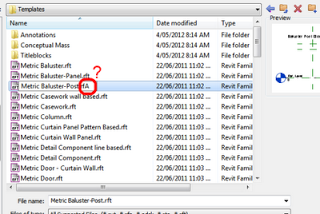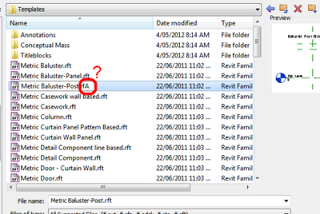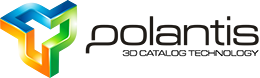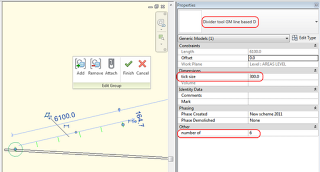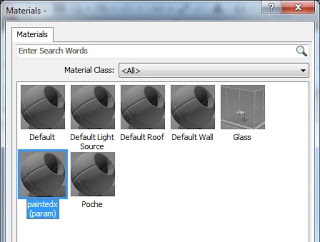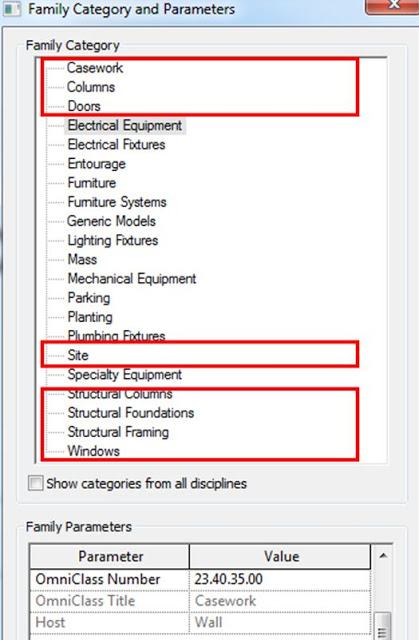Here is what we want – you select an in-place family and click ‘Convert to Component Family‘ on the Ribbon. Through API Wizardry, the following happens without any further user interaction:
- The family is edited in place
- All objects in the family (including reference planes etc) are selected
- A ‘group’ command is triggered
- The group is saved (as a file) to a temporary location (it will be an RFA)
- This family is loaded back into the project
- The family is placed in the correct location (XYZ) in the project
- The original in-place family is deleted from the project.
This can all be done manually of course, using the workflow described here.
I’m sure that many users would find this tool helpful, and for some of you advanced Revit API programmers, this utility should be a piece of cake!
Also: if you release this utility for free, just think of the Revit API street cred that would give you.
Finally, if you want to take it to the next level – make a Batch Convert option, that allows the user to ‘pick’ which In-place families (from the current project) that they would like converted, after which the Batch tool goes ahead and does steps 1 to 7 above on each and every in-place family you selected.