Could be very useful for quickly checking and fixing warnings and errors in 3D…
Download version for Revit 2015 at:
Isolate Warnings | Autodesk Revit | Autodesk Exchange Apps
Heads-up from Revit Add-Ons
What Revit Wants
Could be very useful for quickly checking and fixing warnings and errors in 3D…
Download version for Revit 2015 at:
Isolate Warnings | Autodesk Revit | Autodesk Exchange Apps
Heads-up from Revit Add-Ons
I experienced this error after installing Navisworks Manage 2015:
Basically, a right-click shell extension for ZIP files was looking for Inventor and not finding it. I logged it with Autodesk and was notified that it was a genuine, repeatable issue.
To fix it on my system, I did this:
The right-click menu for ZIP files no longer shows the error.
Here is the fix:
If you unload the material library from the template, save it, close Revit, reopen, create a project from your template and add the Material Library there: not a problem. It’s all there.
Now getting back to answer number one: it stays there. The above workflow is a definitive solution to the problem. Once loaded into the project you can reload the Material Library in your template. Then and when you create a new project from that template there won’t be a problem. It’s like the entire problem never existed.
Nasty little bug picked up by Jason Kunkel. Basically, you make View Template based on a Schedule View. Then, when you go to delete that original Schedule View, Revit will prompt you with a “View:ViewTemplateName will be deleted” message. Pressing OK deletes the View Template and therefore leaves any Schedule views with the Template orphaned…
I also discovered that if you Duplicate the Template you made as discussed above, and then delete the original Schedule View, it will prompt to delete BOTH the original Template and the duplicated Template!
I tested this using latest update of Revit 2013.
From Jason’s blog:
When you go to delete it, Revit tells you that it is going to delete them. And then it does. Poof. Gone. Any schedule that had that View Template assigned is now set to NONE. On top of that, any View Template that was copied from the prior ones are “linked” as well, so this could be pretty disruptive to your schedule View Templates.
Read more / via
View Template and Schedule Hiccup | RVIT – Revit rants, tips, and junk
I copied some Planting / RPC from one project (in a Design Option) to another project (in the Main Model). This is what I got:
Somehow the Planting instances appeared as a Type of an existing Profile family???
I closed the project and re-opened with Audit. This did not fix the issue. Create Similar is greyed out when selecting the RPC, and Create Instance is greyed out for that Type in the Project Browser (not surprising, given that it is on a subnode of Profiles).
This is one of the weirdest things I have ever seen in Revit, and I have seen quite a few…
I can copy and paste the elements with no issue.
And guess what, it even shows up as an option in the Sweep / Select profile list:
Not surprisingly, when I try to use this as the Sweep Profile, Revit ‘Can’t Create Sweep’.
I deleted the Type and the copy / pasted again but using Edit Design Option rather than unticking Exclude Options – I had the same result.
Apparently, Revit can put your Entourage families into one of the Types of Profile family!
Next try, copied the Type from Project Browser of source RVT:
I recently tried to open an RVT project in Revit, and Revit 2013 with web Update 2 would just hard crash (no error report or anything).
What to do?
I copied the RVT to C:TEMP – still no go.
So perhaps a linked import with saved Absolute Path is causing the issue?
I disabled my LAN adapter, then opened the file from C:TEMP again (with Audit checked) – and it opened!
Next step – resave the file to its network location.
Then, one by one, reload links. Reloaded all RVT links ok. Save. Now for the DWG links. They all loaded ok too!
Save, close the file and re-open. No problems now.
It would seem that the Audit was able to correct something, but Revit wanted itself to be isolated from the network.
In conclusion, disabling your network adapter may allow you to open a file that is causing a hard crash in Revit.
EDIT – interestingly, opening the RVT in an NDA related product showed a ‘dimensions no longer parallel’ error message.
This poem has done the email forward rounds for years, and has been incorrectly attributed to various authors. It is in the style of Dr Seuss, but was authored by Gene Ziegler. Here is the full version, from this link:
Bits Bytes Chips Clocks
Bits in bytes on chips in box.
Bytes with bits and chips with clocks.
Chips in box on ether-docks.
Chips with bits come. Chips with bytes come.
Chips with bits and bytes and clocks come.
Look, sir. Look, sir. read the book, sir.
Let’s do tricks with bits and bytes, sir.
Let’s do tricks with chips and clocks, sir.
First, I’ll make a quick trick bit stack.
Then I’ll make a quick trick byte stack.
You can make a quick trick chip stack.
You can make a quick trick clock stack.
And here’s a new trick on the scene.
Bits in bytes for your machine.
Bytes in words to fill your screen.
Now we come to ticks and tocks, sir.
Try to say this by the clock, sir.
Clocks on chips tick.
Clocks on chips tock.
Eight byte bits tick.
Eight bit bytes tock.
Clocks on chips with eight bit bytes tick.
Chips with clocks and eight byte bits tock.
Here’s an easy game to play.
Here’s an easy thing to say….
If a packet hits a pocket on a socket on a port,
and the bus is interrupted as a very last resort,
and the address of the memory
makes your floppy disk abort
then the socket packet pocket
has an error to report!
If your cursor finds a menu item
followed by a dash,
and the double-clicking icon
puts your window in the trash,
and your data is corrupted cause
the index doesn’t hash,
then your situation’s hopeless,
and your system’s gunna crash.
You can’t say this? What a shame, sir!
We’ll find you another game, sir.
If the label on the cable
on the table at your house
says the network is connected
to the button on your mouse,
but your packets want to tunnel
on another protocol,
that’s repeatedly rejected
by the printer down the hall,
and your screen is all distorted
by the side-effects of gauss,
so your icons in the window
are as wavy as a souse,
then you may as well reboot
and go out with a bang,
cause as sure as I’m a poet,
the sucker’s gunna hang!
When the copy of your floppy’s
getting sloppy on the disk,
and the microcode instructions
cause unnecessary risc,
then you have to flash your memory
and you’ll want to RAM your ROM.
quickly turn off your computer
and be sure to tell your mom!
More info at:
Plagiarized Poem – Why Computers Sometimes Crash! by Dr. Seuss
Go Team Leo:
Helpful…
Revit time travel?
Ever felt this way? (via (@apertedesign)
Even Revit knows that new features will be added in the future:
This post used to be titled Another dimension beyond XYZ? Inches to the fourth power …
but I have decided to collect funny Revit error messages and put them all here.
I received this message from Revit recently:
Then this tweeted image reminded me of it:
via Twitter / architect_face: Anyone had this error before? …
Evidently, Revit sometimes gets a bit confused by certain combinations of formulas and / or units?
EDIT: Here’s another good one-

via
Square feet per foot dialog | BD Mackey Consulting | The Revit Geek Blog
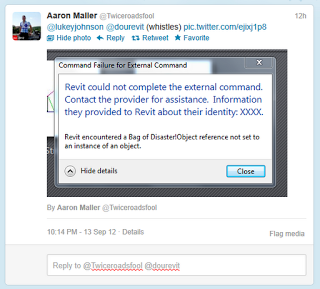 |
| Aaron Maller |
And some warnings:
EDIT: Another one
and one from Aaron Maller
EDIT: More will be added below–
Another square feet per foot:
Danger: Square Feet Per Foot!!!Thanks for warning me #Revit #StupidComputer #ArchitectLife #Work twitter.com/PrestonBrock/s…
— Preston Kissman (@PrestonBrock) January 9, 2013
One more for @lukeyjohnson Happened in #Revit2013 when restoring project from renamed (hence unreachable) backup dir twitter.com/dourevit/statu…
— David Baldacchino (@dourevit) February 15, 2013
Opening a local file with some problem in #Revit2013 Here you go @lukeyjohnson add it to the pile! twitter.com/dourevit/statu…
— David Baldacchino (@dourevit) February 28, 2013
This one via Revit OpEd: These are not the Warnings You are Looking For
Can you be a bit more specific about *when* please #Revit?More at: whatrevitwants.blogspot.com.au/2012/08/anothe… twitter.com/lukeyjohnson/s…
— Luke Johnson (@lukeyjohnson) December 11, 2012
Strange #Revit error of the day. Has anyone else ever seen this one? pic.twitter.com/lrs6ods4Go
— Boost Your BIM (@BoostYourBIM) September 22, 2013
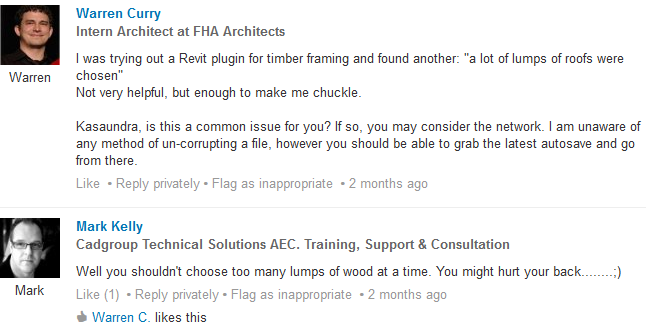 |
| “Lumps of Roofs” |
Still not sure if this one was real:
Be careful of those ridiculously large journal files:
New fave’ @AutodeskRevit error message from opening a journal file. I do work on some ‘ridiculously’ large projects. pic.twitter.com/KKjHTwV9be
— Alan Moylan (@BIMgeek) October 17, 2014
‘becasue’
More:
well, this is certainly a new one. ::sigh:: pic.twitter.com/3iApKNH2Xc
— Nancy McClure (@apertedesign) September 22, 2017
You have a project with heaps of Warnings / Errors, but you are struggling to find the associated elements. Here is a quick way: