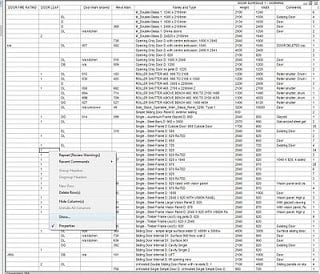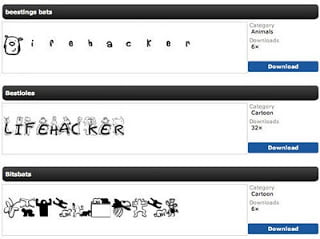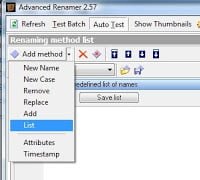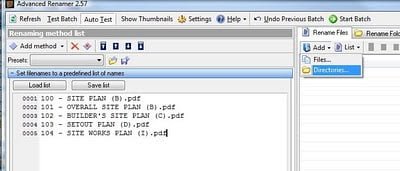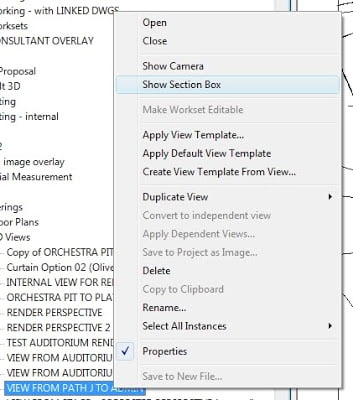- Create a 3D view with section box around the connection you would like to resolve
- Export this 3D view to a DWG file.
- Create a new Generic Model family.
- Import the 3D DWG.
- Using the context you have now imported, model the rest of the baluster / railing connection. I recommend that you use Reference Lines and then create Sweeps using ‘Pick Lines’.
- After you have modeled the custom 3D geometry in the Generic Model family, create a Baluster Post family.
- Load the Generic Model family into the Baluster Post family.
- Load the Baluster Post family into the Project.
- Apply your new custom Baluster Post to the Start / Corner / End post of the Railing you are trying to correct.
- In the Baluster Post family, rotate and move the Generic Model family around until it is in the right place and reload into the Project.
Let’s say you have printed a bunch of PDFs to a folder, hopefully using one of the techniques described in my previous two posts (links below), and now you want to rename them to match the data exported from a Revit schedule?
Part 1
Part 2
Here is one method:
- Create a Revit schedule with all the data you need.
- Export the schedule, such that you have a file like this one (view the sample)
- Now, open the cool excel spreadsheet that I’m providing here for download. This file works for 3 columns of data. Basically, it just joins the data from the 3 columns into one cell (and adds some hyphens and brackets).
- Open the exported Revit schedule in Excel. You will need to choose file type – ‘All files’ and go through the steps to convert to the schedule to a spreadsheet.
- Copy all the cells from the Revit schedule spreadsheet and paste into the cell in the Rename-files-using-schedule-data.xls file
- You will notice that the 3 columns have been joined into one in Column A.
- Copy the data from Column A and go to a new blank worksheet (can be in the same file).
- Paste the data using the ‘Paste Special’ command and choose ‘values’. This data is now ‘clean’ and can be used for renaming purposes.
- Copy this ‘clean’ data into a Notepad txt file and save as whatever you like. Sample file for download here.
- This TXT file is now used in the Advanced Renamer program. Install it if you haven’t already.
- Open Advanced Renamer.
- Add – Method – List
- Then click ‘Load List’ and select the TXT file that you made.
- Also, under the ‘Rename Files’ box, choose ‘Add – Directory’ and choose the location where your PDFs are located.
- You should now see the previous filenames along with the ‘proposed’ filenames.
- If you are happy, click ‘Start Batch’
As I said, this technique is really not for the fainthearted. But it sure has saved me a lot of time! I hope you find it useful.
I posted recently about the excellent book, Mastering Revit Architecture 2011.
If you wish to access and download the sample files, head over to the Sybex resource page for this book.
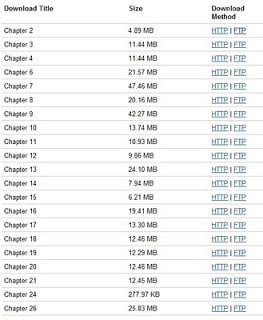 |
| http://www.sybex.com/WileyCDA/SybexTitle/Mastering-Autodesk-Revit-Architecture-2011.productCd-0470626968,navId-290572,pageCd-resources.html |
Update: check out this page for the 64-bit Xvid codec
I previously described the difficulty of encoding walkthroughs on 64-bit Revit with any sort of compression codec. I did provide a workaround in this post.
However, in recent correspondence with Autodesk, a more suitable solution was revealed to me. Apparently, some users discovered that the Lagarith Lossless Video Codec works properly in Revit 64-bit. Needless to say, I was quite excited. After some testing, I can confirm that this codec works very successfully.
Here are the steps to get it working:
- Download the installer from here.
- Install the codec.
- Open a Revit walkthrough view.
- Export … Walkthrough.
- Follow the usual steps, but use the new codec you installed. The default settings worked for me.
- Wait for your walkthrough to export and check out the result!

Came across an excellent series of posts over at Revit Detail.
If you go to this post, you can download quite a number of these videos for offline use.