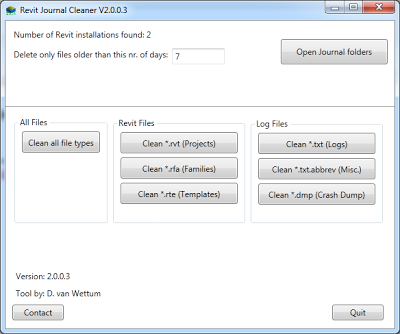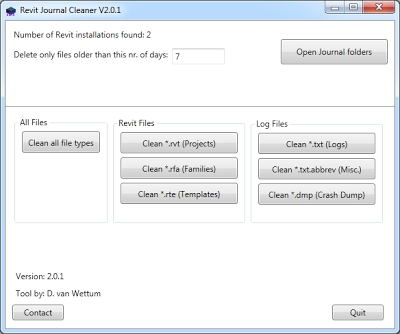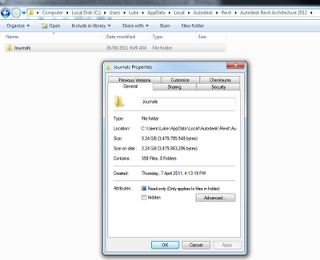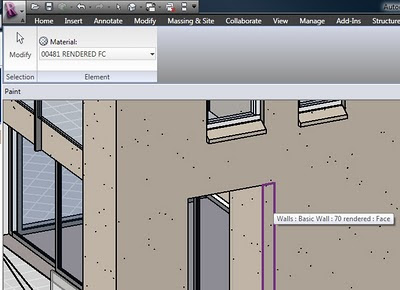I had to format and re-install Vista on a laptop over the holiday break. Given that it was an OEM version, and the original disks were not available, I was faced with a bit of a conundrum. How will I restore the activation data without having to contact Microsoft?
Perhaps you have faced a similar problem. Often, OEM installation media is packed with software you don’t need, and it only serves to slow down your PC right from the get-go. However, you can install Vista using standard installation media, and then ‘backup and restore’ the Vista activation data. This way, you are starting with a truly ‘clean’ system. Of course, you will then need to download and install all the necessary drivers for your system.
Before starting the process, I backed up the activation data using the software at the link below. After obtaining some installation media, I installed Vista without providing any product keys (you should be able to do this with any retail Vista media). Then, I restored the activation data. It worked perfectly.
You can download the activation backup and restore utility at http://directedge.us/content/abr-activation-backup-and-restore
You can find a pretty good guide to re-installing a clean system at http://forum.notebookreview.com/showthread.php?t=120228