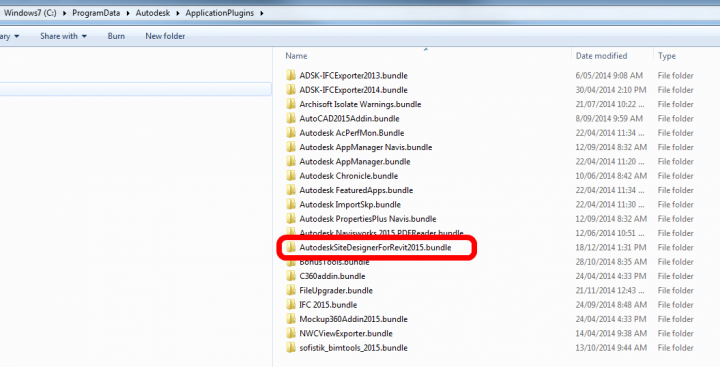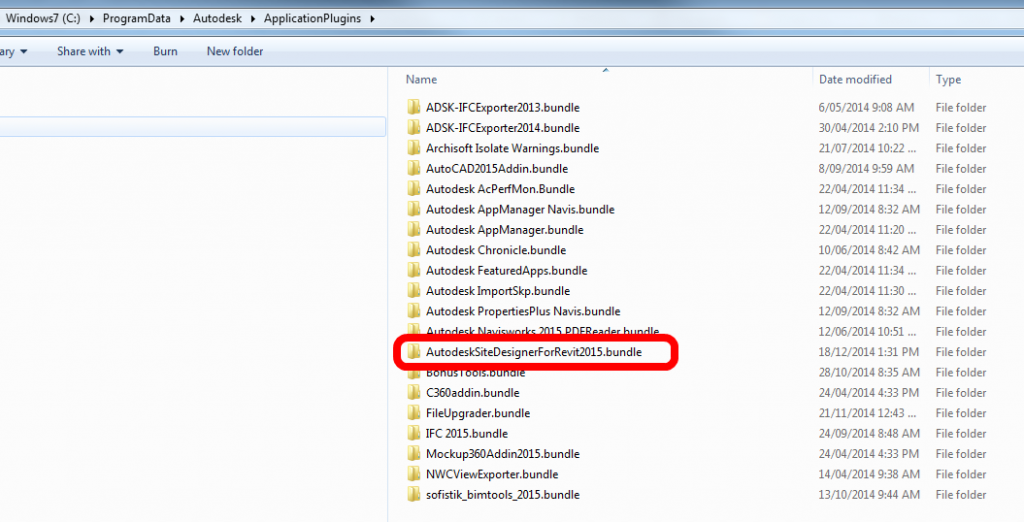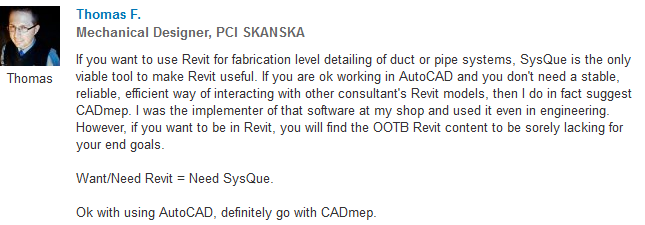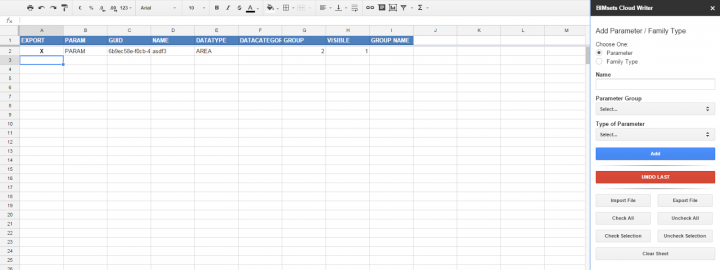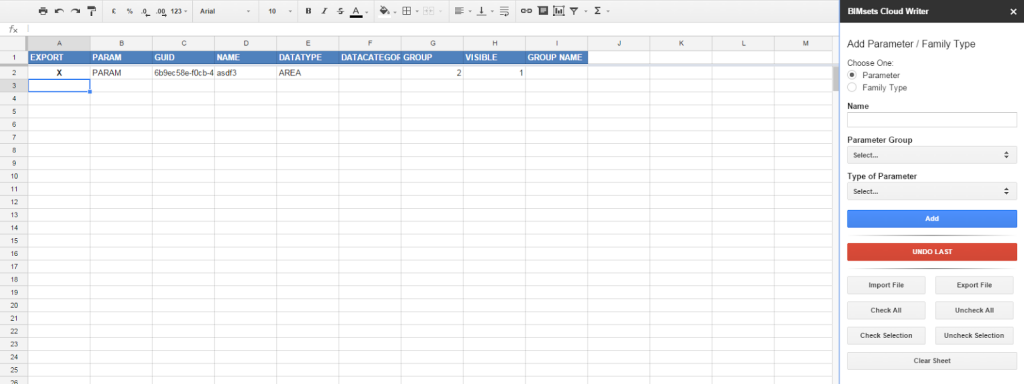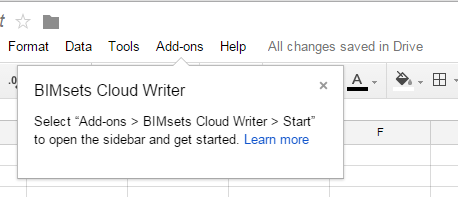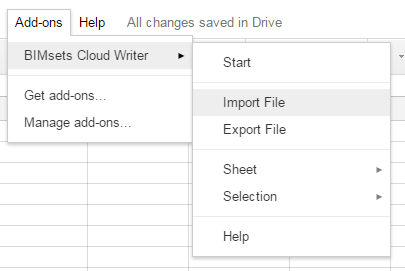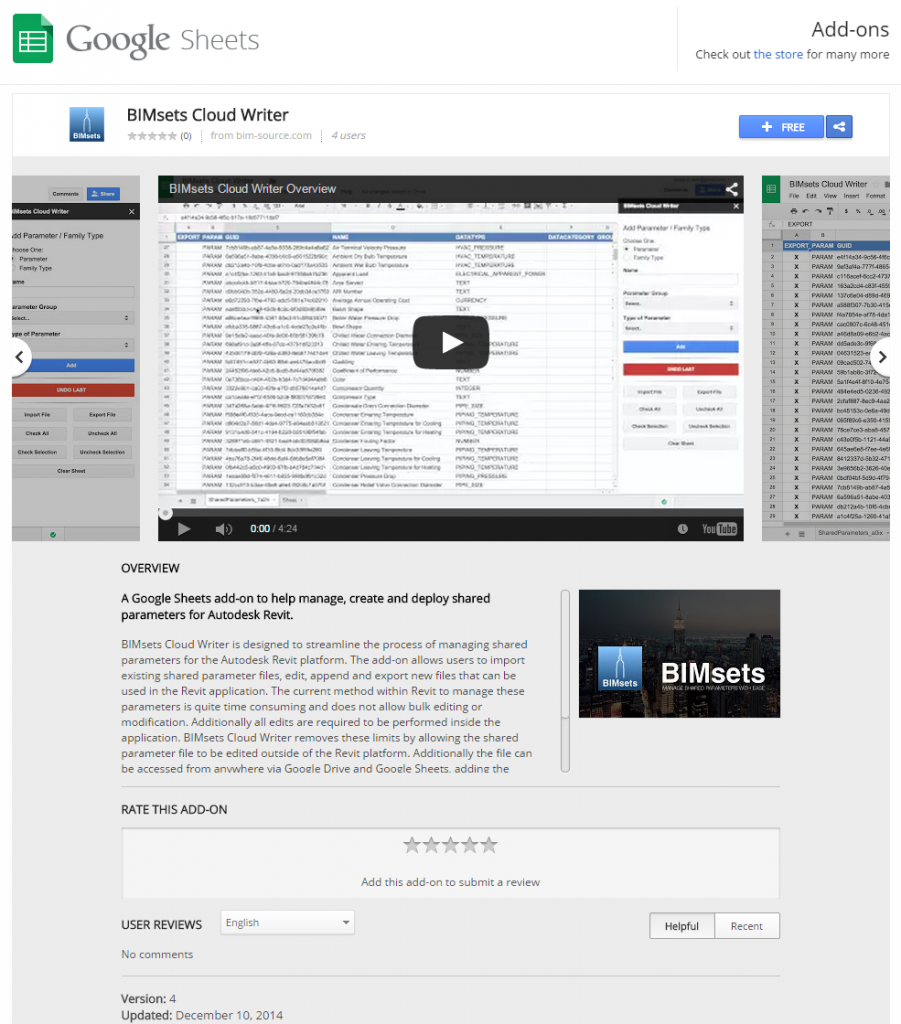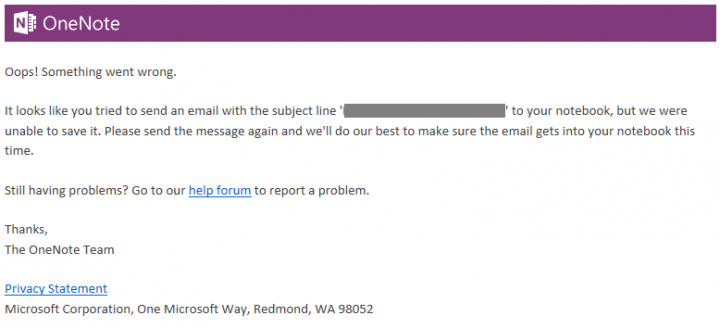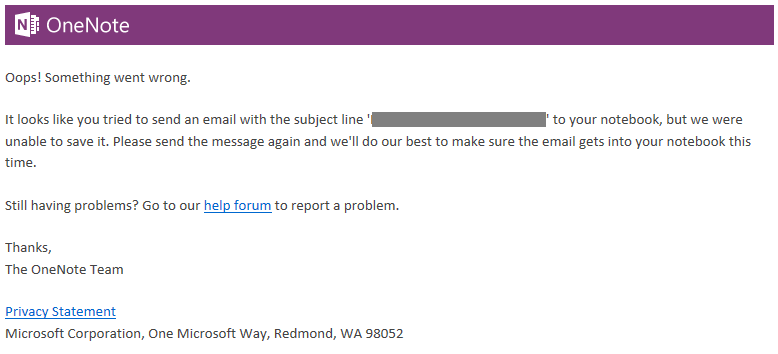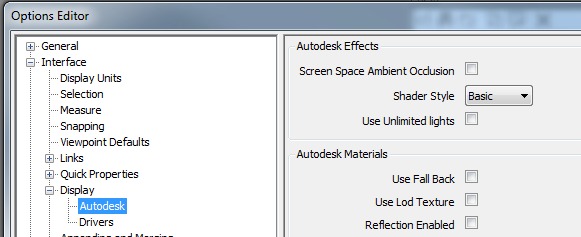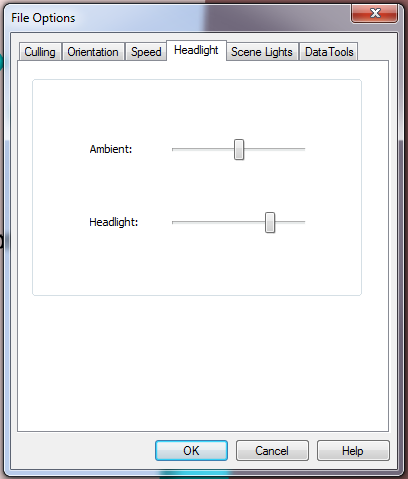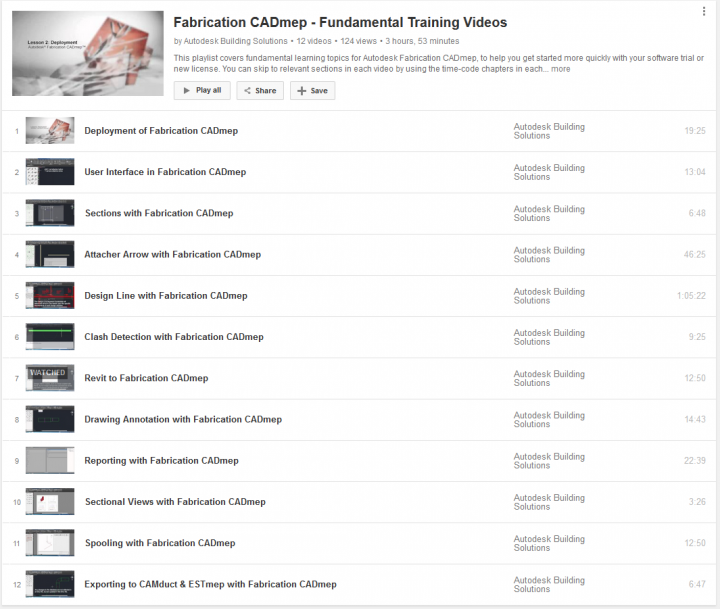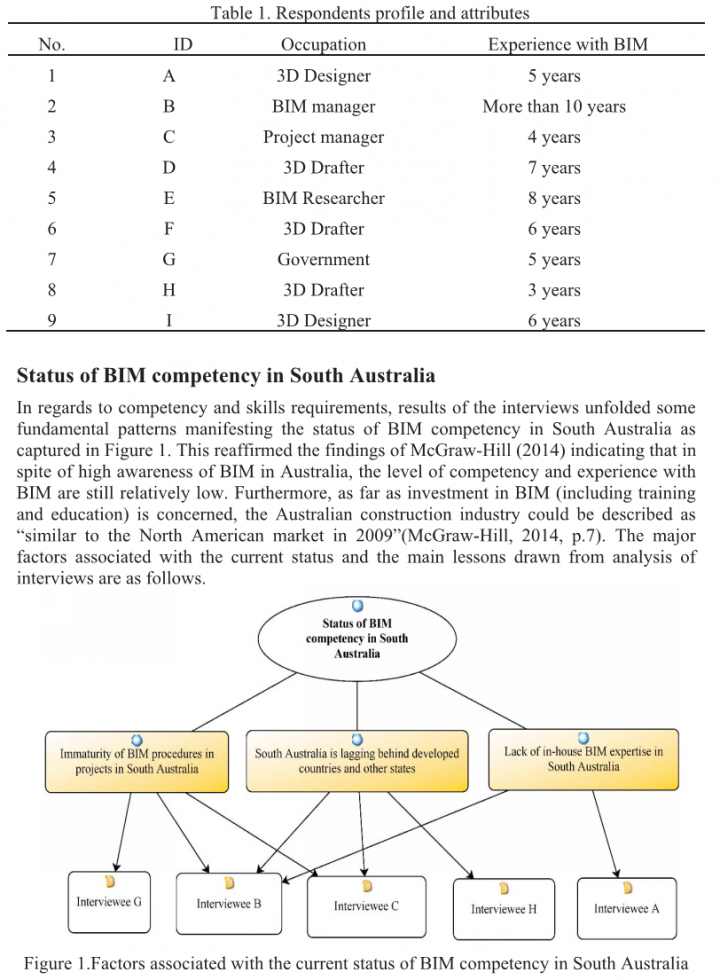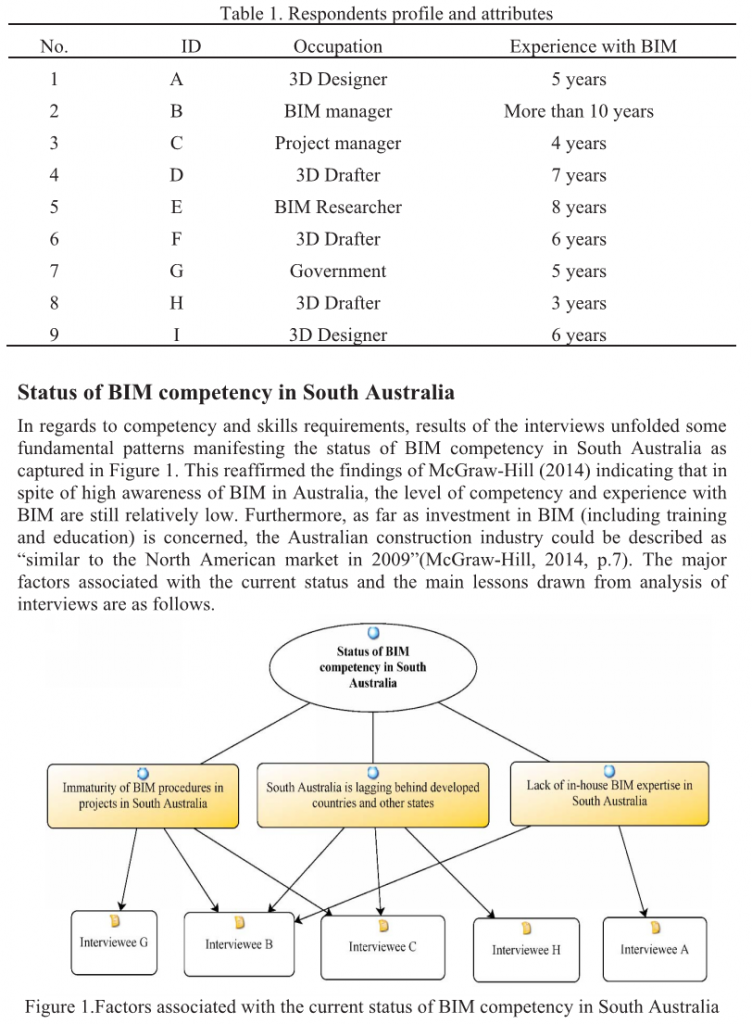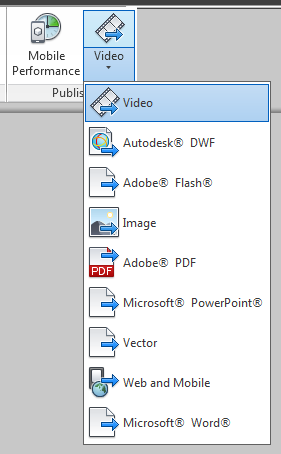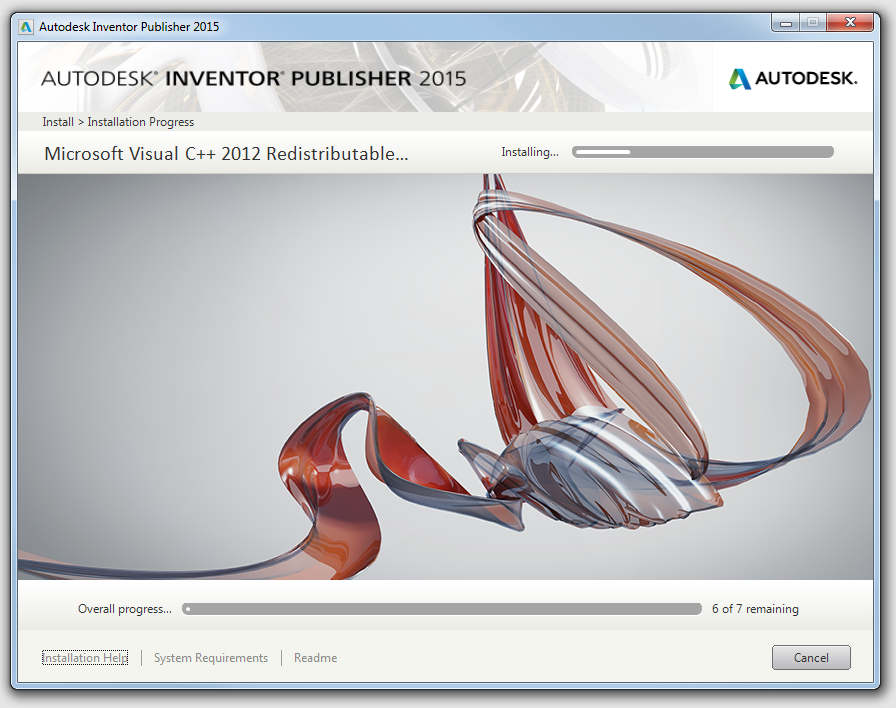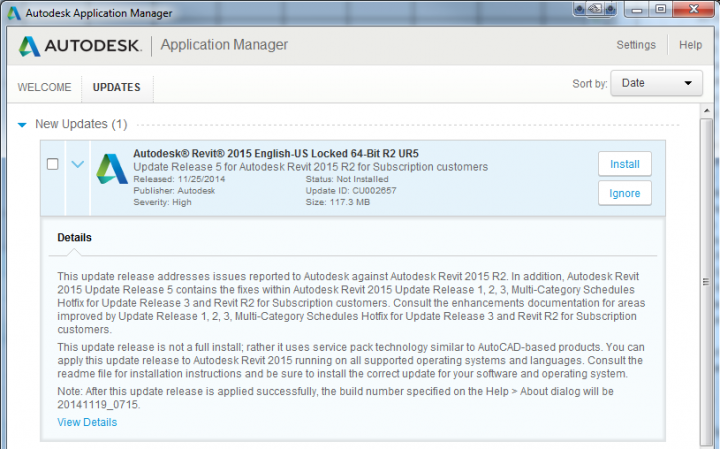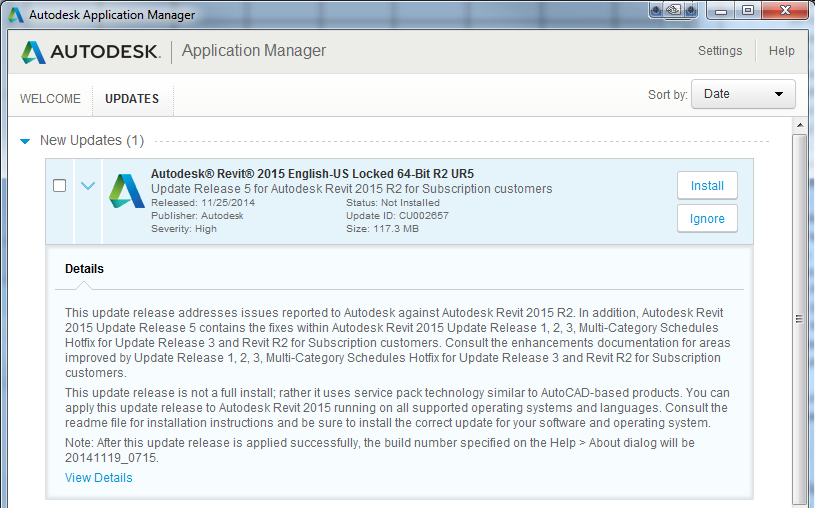Here is the persistent crash – it was happening when any RVT file was closed:
View Revit 2015 Update 5 crashes when closing any file
Here’s what fixed the problem:
Renaming “C:ProgramDataAutodeskApplicationPlugins” folder (this disables certain integrations)
Upon further investigation, I had to move the AutodeskSiteDesignerForRevit2015.bundle out of the ApplicationPlugins folder (in other words, delete it) to correct the issue. Then, I installed R2 (Autodesk_Revit_2015_R2.sfx.exe , Autodesk Site Designer (AutodeskSiteDesignerForRevit.msi), and UR5 for R2 (Autodesk_Revit_2015_R2_UR5.sfx.exe).
Here’s what didn’t work:
- renaming uistate.dat
- renaming revit.ini
- renaming “C:ProgramDataAutodeskRevitAddins2015.ren”
- reinstalling Revit 2015 using steps below
- applying RVT2015UR4.msp
- uninstalling Dynamo
- running Revit as Administrator
- uninstalling Sundial and other Citrix Revit versions
- renaming Revit program folder and Addins folder and reinstalling
- making a new user profile
Reinstall steps:
- Uninstall Revit 2015 from Programs and Features in Windows
- Start Setup from your Suite media (in my case, Building Design Suite Ultimate 2015)
- You will need to input your serial number
- Ensure only Revit 2015 is ticked (gray tick), and do not install Service Packs
- Also untick BIM360 addin under Revit 2015 (if it finds a newer one the setup may fail)
- Untick BIM360 addin under Navisworks 2015 (if it finds a newer one the setup may fail)
- After Revit 2015 is installed, start it up to ensure activation is ok
- Install R2 (Autodesk_Revit_2015_R2.sfx.exe)
- Install UR5 for R2 (Autodesk_Revit_2015_R2_UR5.sfx.exe)
- Start Revit and test closing a file
How did this bug happen? I’m not entirely sure, but I think the number of updates and the confusion around which UR5 update is for which Revit version may have resulted in Revit 2015 getting sad. But, its happy again now… and its a good lesson to remember the ApplicationPlugins folder when diagnosing Revit problems.
Something from the journal:
ExceptionCode=0xc0000005 ExceptionFlags=0x00000000 ExceptionAddress=000007FEFCDE940D