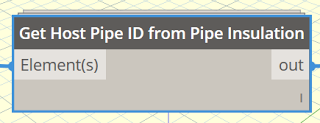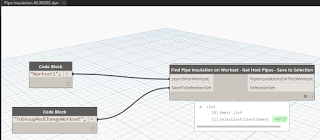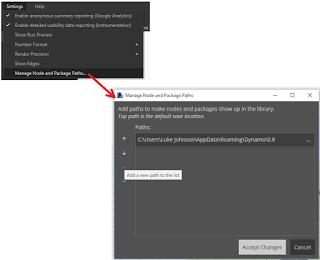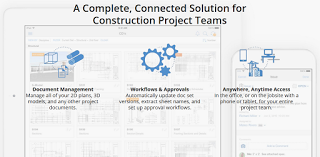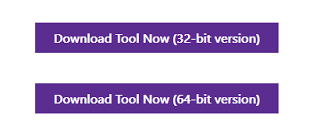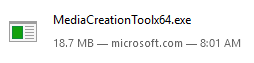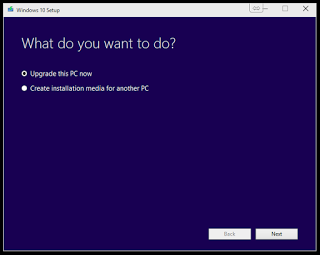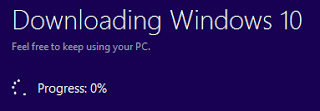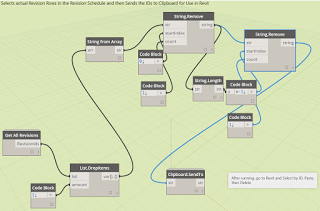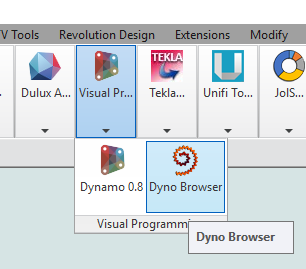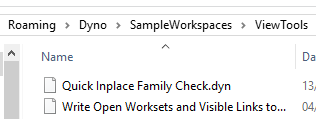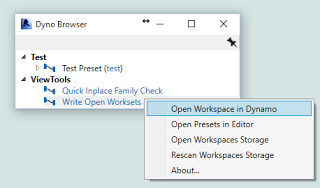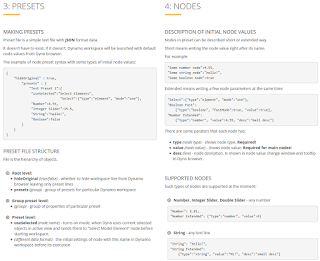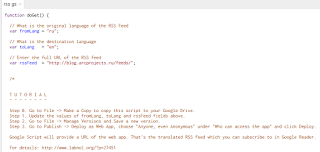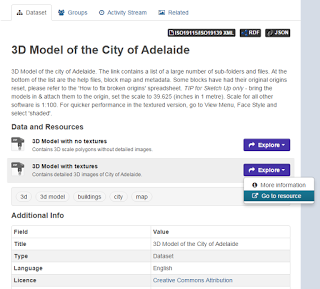It is pretty difficult to change the Workset of Pipe Insulation. The Properties Palette allows you to change them one at a time (but not multiple), while the method I posted about previously can change multiple Pipe Insulations to a different Workset, but it didn’t have a nice filtering mechanism.
Enter Dynamo… I made a custom node that takes a list of Pipe Insulations and gives you the Host Pipe element:
Then, I packaged this up in another node that collects all Pipe Insulations, checks their Workset, finds their Host Pipe, and then saves those Pipes to a SelectionSet:
So, if you have Pipe Insulations on the wrong workset:
1. Install Bakery package in Dynamo
2. Run definition as in image above
3. Close Dynamo
4. Load the Saved Selection
5. Group these Pipes (which groups the Insulations too)
6. Change workset (it will have already adopted the current workset)
7. Ungroup
8. Done
Thanks to Konrad and Andreas for archi-lab and Clockwork packages respectively. I get a few comments about my Bakery package having a lot of dependencies, but I like the fact that I just need to install Bakery and I get archi-lab, Clockwork, Lunchbox etc. Its like a rough and ready deployment solution…
Oh, one more thing. You may notice in recent versions (like 0.8.2 RC) that there is now some custom path management for Dynamo resources:
Good stuff!