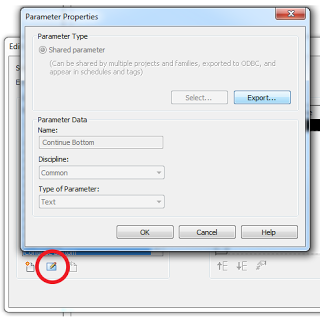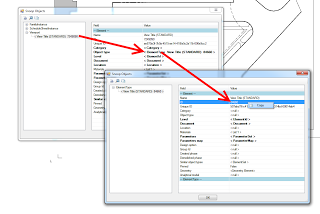We’ve talked about exporting shared parameters before, but when you are editing a Titleblock (that you have inherited from somewhere) you may find that the Family Types dialog does not list all of the parameters that may already be in use in Labels in that Titleblock family.
So, how do we export those parameters? Easy:
- Select a Label
- Click Edit Label
- In the dialog that appears, select the parameter you want to export in the list on the left
- Click the tiny pencil and paper button
- Click Export. Done!