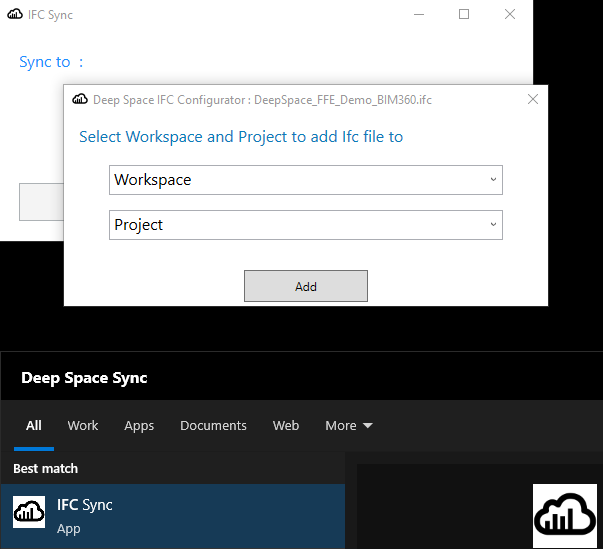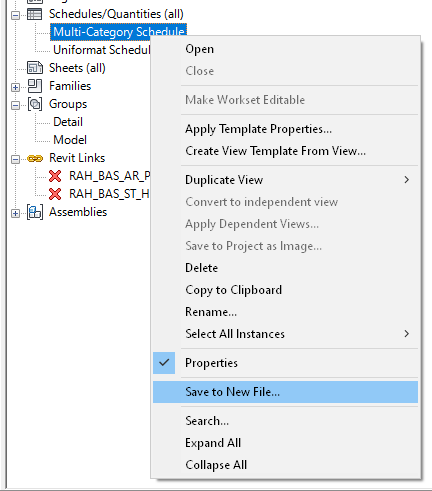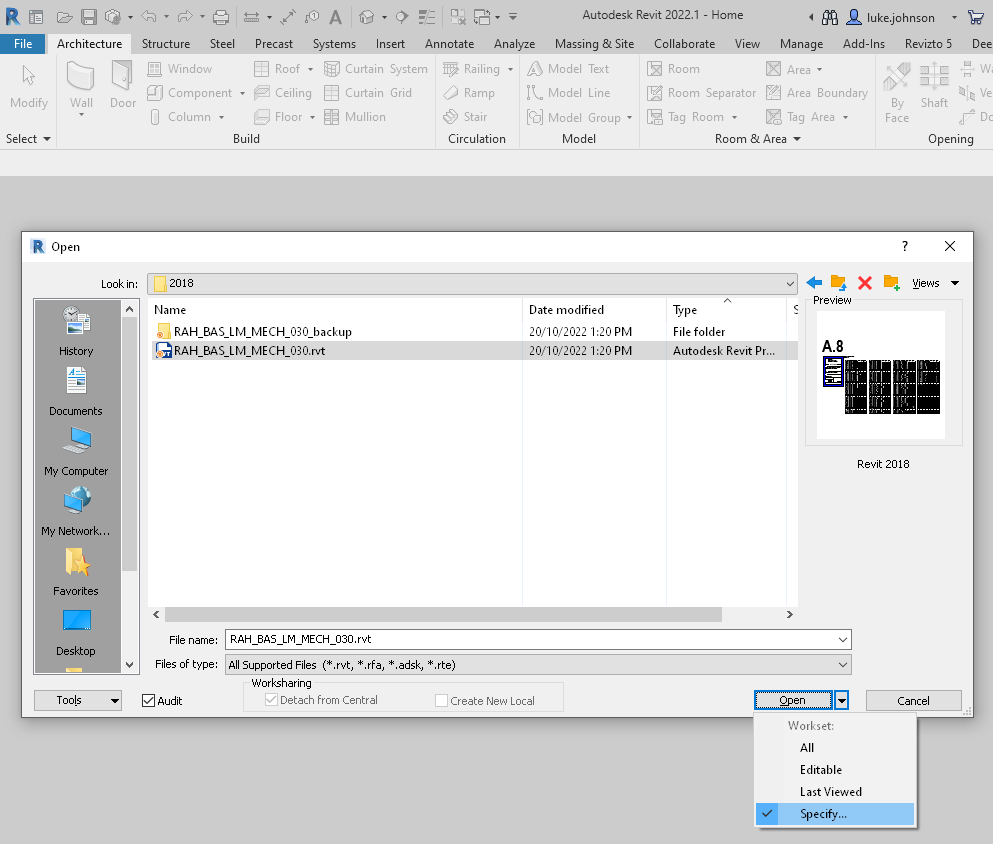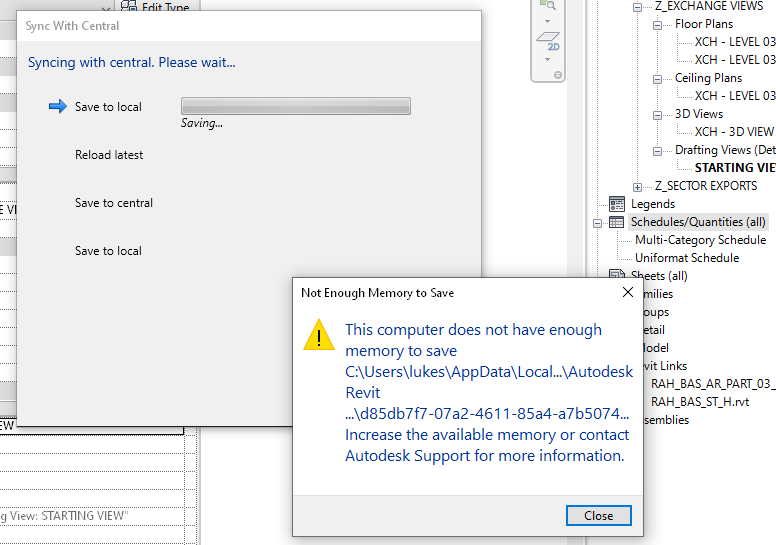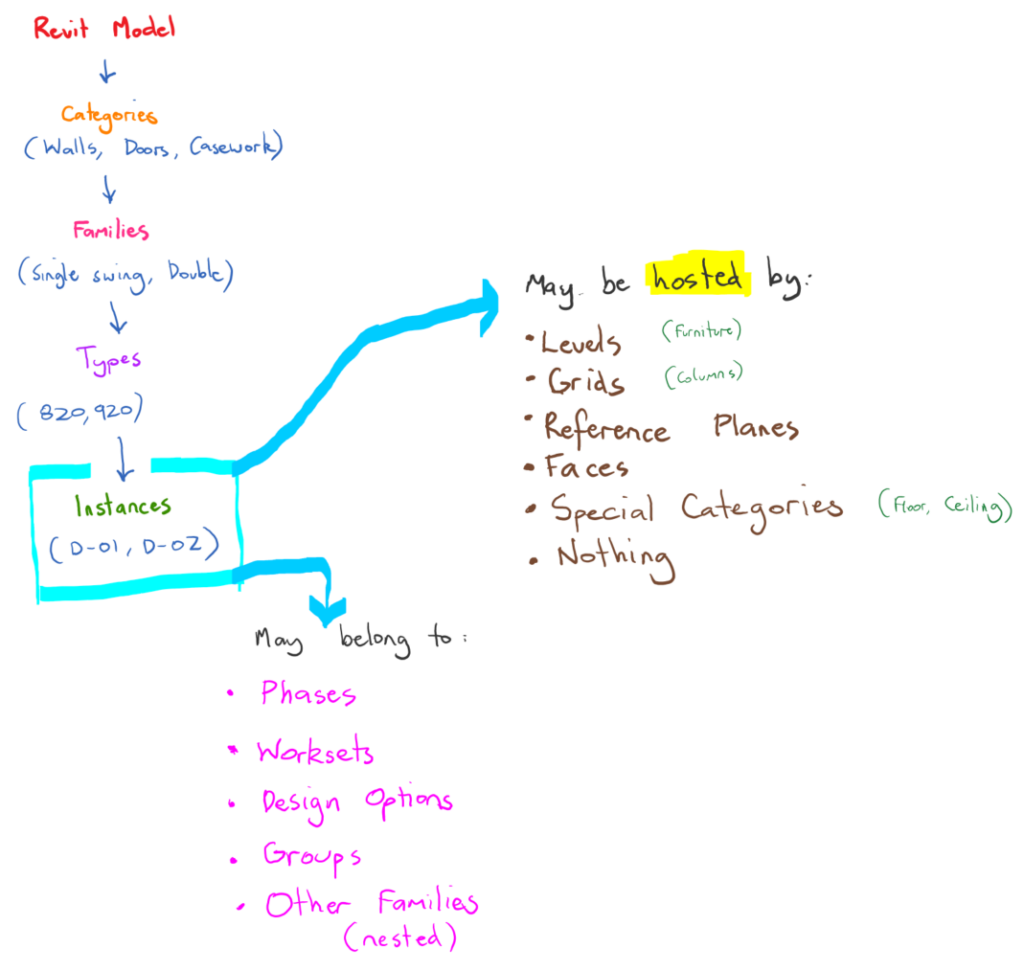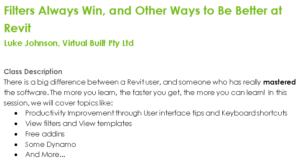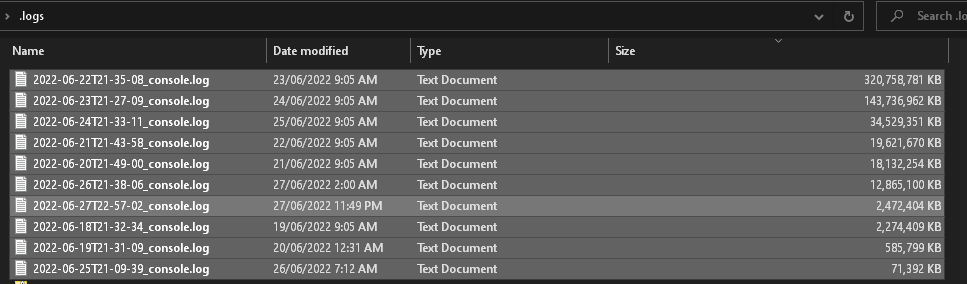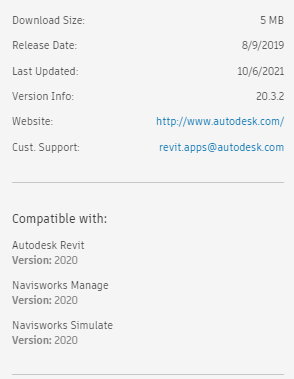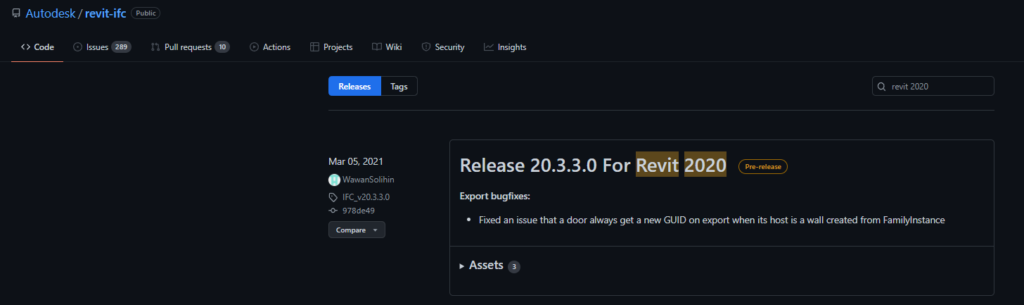Around 9 months ago I decided to step back from the majority of my consulting work and focus on Deep Space, a digital construction project intelligence platform built by myself and Michael Clothier. After a lot of learning, pitching, refining, and due diligence, we were extremely pleased to reach a milestone last week. We were able to finally share with the world that Deep Space has been officially funded by VentureOn Partners, a forward-thinking ConTech + PropTech SaaS investment company in Australia!
Here is part of the press release:
VentureOn Partners Pty Ltd (VentureOn), a leading venture capital firm headquartered in Brisbane, Australia, is thrilled to announce a significant investment in Deep Space, an innovative construction technology (contech) company. This strategic investment marks a pivotal moment in the contech journey.
Luke Johnson, Co-Founder and CEO of Deep Space, expressed his enthusiasm about the partnership: “We are delighted to welcome VentureOn as a strategic investor,” said Johnson. “Their commitment and operational collaboration will undoubtedly propel Deep Space to new heights in the construction technology landscape.”
“VentureOn’s investment is a testament to the value our solutions bring to major construction projects globally,” said Michael Clothier, Co-Founder and COO of Deep Space. “This partnership aligns perfectly with our vision of expanding our reach and impact.”
Today, Deep Space is trusted by industry professionals globally and has proven instrumental in enhancing the efficiency of major construction projects. Deep Space’s unique solutions have already demonstrated their value in high-profile projects such as the Hong Kong Airport and Cross River Rail, significantly improving their efficiency and data handling capabilities. Their suite of services, including data acquisition add-ins, secure cloud storage, and pioneering Core Thread Technology, truly sets them apart in the market.

VentureOn’s investment comes with a clear vision of working closely with Deep Space to expand its operations both domestically and scale internationally. This partnership is set to drive growth and development, with a focus on scaling the company and achieving a Series A investment for continued global expansion.
“This investment reaffirms VentureOn’s vision of nurturing and scaling local SaaS companies to achieve international success,” said Sean Diljore, Co-Founder and General Partner at VentureOn. “Our hands-on approach to growth and strategy makes us a valuable partner for companies like Deep Space.”
VentureOn’s commitment to the construction tech and property tech domains is evident through this strategic investment, which comes shortly after the acquisition of Story Bridge Ventures and PropTech BNE earlier in October. The company believes in the transformative potential of these domains and aims to support innovations that enhance the construction and property industry.
This new operational collaboration forms a vital foundation for the partnership with Deep Space.
“We are enthusiastic about the vast potential of Deep Space,” said Ricky Sevta, Co-Founder and General Partner at VentureOn. “Through VentureOn’s investment and operational support, our goal is to expedite Deep Space’s growth and broaden its global presence, delivering innovative solutions to the construction domain.”
Read the rest of the press release here.
Follow Deep Space here.
Follow VentureOn Partners here.