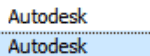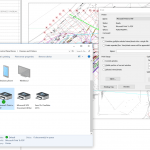As part of a very bad Cloud Model upgrade experience (a story I will tell some other time…) some models failed to upgrade.
I was trying to upgrade a file from Revit 2018 to Revit 2022. After upgrading, I was unable to save this file, even though I have a machine with 192GB RAM.
Revit reported this message:
“This computer does not have enough memory to save…”
“Increase the available memory or contact Autodesk Support for more information”
I contacted Autodesk Support, and eventually got this reponse:
Due to the “Multi-category Schedule”, the Revit file was failing to save in Revit 2021 or Revit 2022 version as the schedule view is large.
After deleting the schedule view we are successfully able to save the file. Attached is the fixed model…
Sounds good! Let’s give it a go:
- Open the model in Revit 2018
- Identify the Multi-Category Schedule
- Let’s back it up while we can using “Save…”

- Now delete the Multi-Category Schedule

- And then Save the Revit 2018 File somewhere
- Open Revit 2022
- Manually upgrade using Revit 2022. Detach, Audit and Specify worksets (All Closed) on Revit 2022 open settings:
- Does it save now – yes!
- Initiate the Model into the correct folder on the (now upgraded) Revit 2022 BIM360 site.
- Finally, I tried using “Insert Views from file” to load back the Revit 2018 Multi-Category Schedule into the upgraded project – but it still would not save if that schedule exists:

- I guess we have to do without that Schedule for now – it saved fine again after deleting it. Happily the project uses Deep Space so we have access to all Revit data anyway!
One day, when I recover from the experience, I will write about the overall Revit Cloud Model Upgrade experience when dealing with hundreds of models and trying to jump from Revit 2018 to Revit 2022…

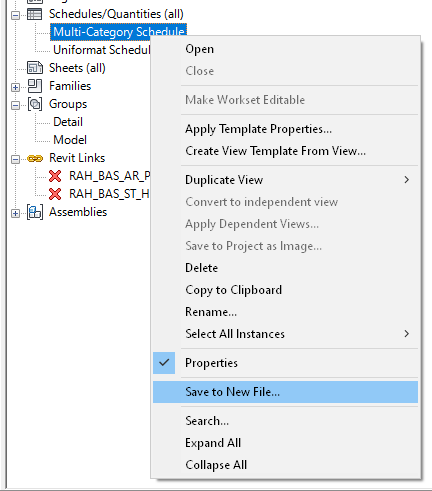

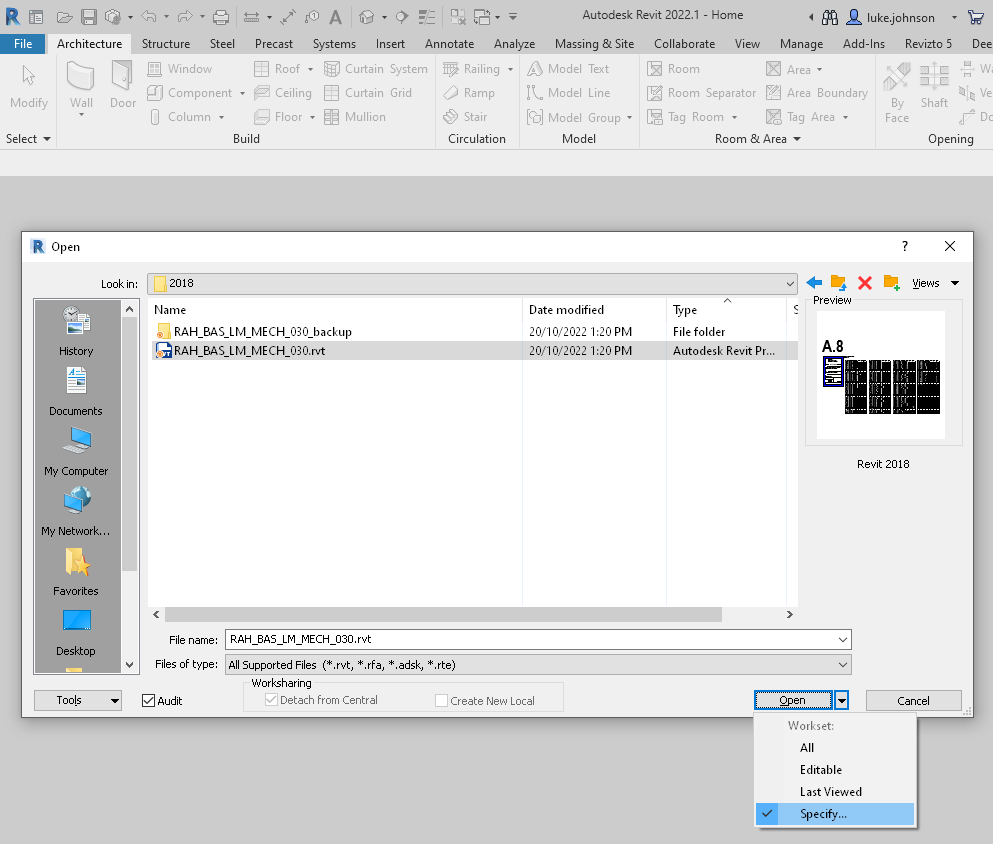
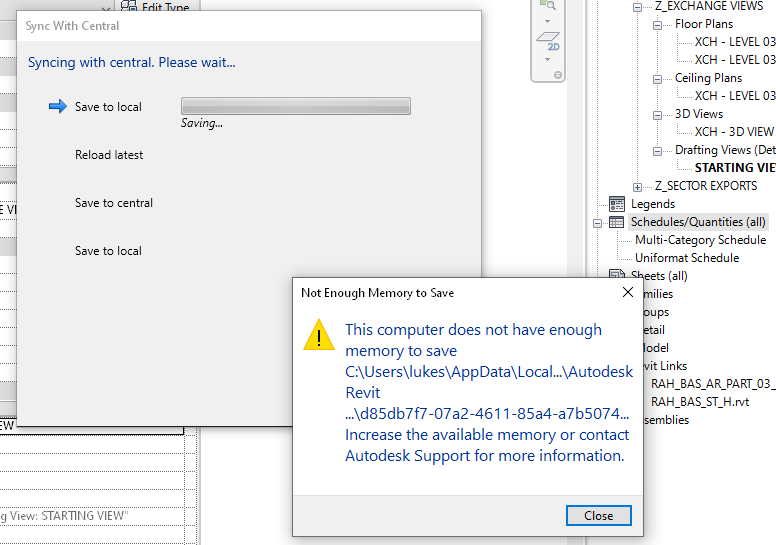
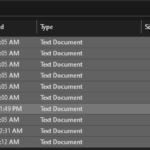

![Rod Howarth: [Revit]–Free API addin–Revit Save Reminder, alerts you when your save to central is complete. Rod Howarth: [Revit]–Free API addin–Revit Save Reminder, alerts you when your save to central is complete.](https://wrw.is/wp-content/plugins/contextual-related-posts/default.png)