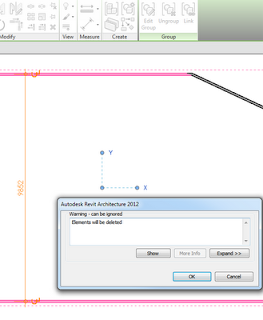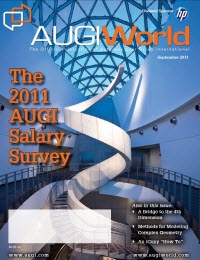via AUGIWorld September 2011, page 36:
However, there is a phenomenon in Revit whereas if you
“join” any two solids together, they result in a new entity, the edges
of which are “pickable.” To illustrate this method, let’s create a sac-
rificial wall at the same location as the wall shown in Figure 9. Join
the wall and the roof surface. Notice that the roof surface now has
new edges where the wall profile line is located.
http://www.augi.com/images/uploads/augiworld_issues/AW201109_lr.pdf
Thanks for this article Marcello!
If you are interested in Marcello’s blog, you can check it out by clicking on the image below: