To Create Similar from a Legend View, first select the element, then activate the target view, then invoke Create Similar.
via Revit Warning 🙂
You may also be interested in:
Create Similar tool persists while switching Open Views
What Revit Wants
To Create Similar from a Legend View, first select the element, then activate the target view, then invoke Create Similar.
via Revit Warning 🙂
You may also be interested in:
Create Similar tool persists while switching Open Views
Head on over to Mosaic to check out the new aggregation website that Autodesk has created for the Autodesk User Community.
Check out this collection of BIM design resources:
BIM Libraries | Whole Building Design Guide
For instance, there are links to multiple different ‘standards’ and guides. A few are listed below:
|
A process for seamless, efficient, reproducible exchange of accurate and reliable that is widely and routinely utilized among all tools and stakeholders.
|
|
Quarry Group BIM Roadmap (PDF 148 KB)
|
|
Online and print magazine covering AEC, MCAD, and GIS
|
|
The reading room for computer aided design
|
|
This twice-yearly publication provides articles of interest to the community. A live version with web content is being planned to augment the current product.
|
|
Presentation by Howard Ashcraft, Hanson Bridget and Dennis Sheldon, Gehry Technologies
|
|
These documents define how data is represented, shared, and managed between the myriad of software applications used in the structural steelwork industry.
|
|
IFC Model (PDF 1.3 MB)
|
|
Texas Facilities Commission—Professional Service Provider Guidelines and Standards
|
A few of the global Revit pros have had a crack at rationalizing an ellipse for use in Revit. Zach Kron went conceptual, Phil Read trimmed his way around, and David Light played with circle-based segmentation.
What is my answer to this problem? Simply don’t do it in Revit – do it in AutoCAD. For some people, that solution may not be acceptable, and that’s ok. I also realise that the AutoCAD haters will probably victimise me for it…oh well, do what works I say 🙂
Here is how I did it:
I make an ellipse in an AutoCAD file after setting the PELLIPSE variable to 1. This means that AutoCAD creates the ellipse as a polyline, which means it contains arcs. I then Import / Link this into Revit and simply ‘pick’ the arc segments to make a nice smooth elliptical form.
Here is a video:
My method is probably the easiest of the lot, but it is also probably the least ‘Revit-ee’ and the least parametric…
We know that each Revit project has a Unit setting (Manage – Project Units). This dictates the default entry units (while typing the Length of a wall, for example.)
However, what if you want to enter a different type of unit without changing the Project Units all the time?
Revit natively understands a number of different unit types, and it will transparently convert them into the appropriate Project Units for you. All you have to do is type xxx SUFFIX, where xxx is the unit you want to convert, and SUFFIX is the type of unit it is.
Here is a list of the natively supported units of Length (that I know of):
mm
cm
m
” (Shift+apostrophe)
in
Note – you can also use 2 apostrophes (foot marks) for inches –”– (via @DBCdoug on Twitter)
How do you insert feet? Use the apostrophe (next to Enter key):
‘
What about a combined feet-and-inches unit? Yes, you can! You can use a dash to divide the two (but you don’t have to). Here are some possible combinations that work:
2′-7in
2′-7″
2’7in
2’7″
These can all be entered WITH or WITHOUT a space. For example:
12cm
12 cm
Interestingly, the ft suffix does not work for feet UNLESS you have it combined with inches, at least on Revit 2011 / 2012. For instance:
2ft DOES NOT WORK
2ft-0in DOES WORK
Crazy! Even:
2ft0 DOES WORK
Where in Revit can you use these inbuilt conversions? You will most likely use them in direct entry locations (while drawing a wall, for instance), or in the Options Bar:
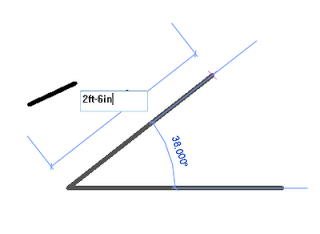 |
| Direct entry |
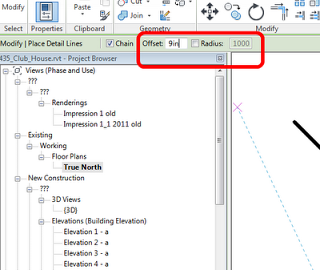 |
| Options Bar |
If you have any other tips on Unit entry, feel free to comment.
In past years, the presentation materials for the Revit Technology Conference were made available for download by anyone – even if you didn’t attend!
Check out the following links:
If you want to quickly download all of the resources from each page, I recommend using Firefox with Downthemall.
Sometimes a post comes along that I can’t help but re-post. The BIM Troublemaker has gone to the trouble of making a handy little Generic Annotation family for Coordination, with some great formulaic graphic feedback. Because its a Generic Annotation, it can be scheduled in a Note Block. Nice work BIM Troublemaker!
Download a sample of the block here:
Trackable Comment Annotation.RFA
Read more at:
BIM Troublemaker: Comment Tracking Using Noteblock Scheduling
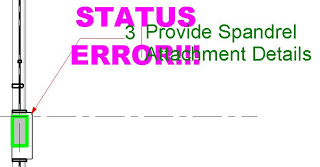 |
| Image from http://bimtroublemaker.blogspot.com/ |
If you want to find out about Note Blocks, check out my previous post:
Note Blocks – What are they??
On a slightly unrelated note, if you want to automatically tag Component families, check out this post:
How to add a label to a Component Family (automatic tag)
The AutoCAD Design team is experimenting with new ways to get feedback from our users.
Your suggestions help make AutoCAD (Mac & Windows) better, so let us know what would make AutoCAD easier to use, more enjoyable and help you be more productive.
The Design team might drop in from time to time to get inspired, and we may use the data submitted to help drive customer activities such as focus groups at our offices, AUGI CAD Camps,and events at Autodesk University.
Ideas for AutoCAD – Google Moderator
via email.
Now we just need a similar mechanism for Revit!
The company that pioneered this awesome technology has been purchased by a currently unknown party – mysterious stuff!
via
From Sweden: Next-gen, NSA-like 3D Maps That’ll Knock Your Socks Off – Bright Side Of News*
When users complain, moan, whinge about #revit, they need to find a mirror & look in it, cos more often than not, its u the user not #revit
via David Light
Twitter / @davewlight: When users complain, moan, …
As I have stated many times before, if you want to be a successful Revit user you must make an effort to understand What Revit Wants.
Here are some quotes from my previous posts about What Revit Wants:
With what Attitude do you use Revit?
Instead of getting frustrated and angry, and instead of uttering unrepeatable phrases directed at ‘Autodesk’, just try and understand WHY.
It is a little bit like meeting someone you don’t know for the first time. You may choose to judge them from first impressions. Or you may try to understand them, and why they act the way they do. If you come to understand them, you may be able to have a rewarding relationship with that person.
Excuses used to avoid Revit adoption
Revit wants its users to be passionate about good design, technology, co-ordination and quality documentation.
Sadly, many people are looking for excuses to avoid Revit adoption. When I say ‘sadly’ – it is sad…
for them.
‘It’s a way of thinking’
One of my fellow staff members was recently doing some work in AutoCAD (after using Revit), and he said something quite profound:
“It’s a way of thinking, isn’t it”
And it really is. Using Revit properly is not a matter of ‘why can’t Revit do xxx’, its a matter of ‘why does Revit do xxx this way?’ And there is usually a very good reason.
Assertive BIM
let’s say 3 people like 3 different colours. Mr Aggressive says ‘Red is the best colour and you are all idiots if you don’t agree with me!’ Mr Passive loves Yellow, but he meekly nods. Mr Assertive says, ‘I respect the fact that you like Red. However, I personally like the colour Green.’
Mr Assertive does not need others to change – he just shows respect and wants to be respected. His beliefs are not dependent on forcing others to change.
When it comes to BIM, the ‘aggressive’ stance is often taken (AutoCAD is rubbish!) However, perhaps a more successful tactic would be to truly Listen, Acknowledge, and then firmly express why You believe in BIM.
What inspires you?
It really excites me to see some lines on a page become an intelligent, precise, beautiful building model, that can be easily viewed, navigated and altered. The full benefits and amazing uses of this technology are not yet fully explored. I am deeply interested in BIM and where it is heading. I aim to keep in touch with the many facets of building modeling that I encounter here at Dimond Architects.