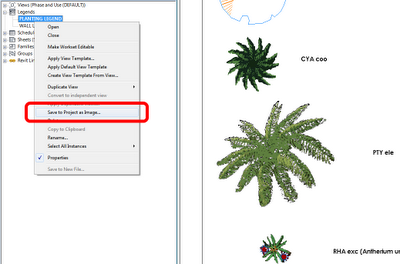A well known limitation of current Revit versions is that you cannot easily transfer a Legend View between projects.
However, you can do the following with Legend Views:
- Save to Project as Image (just right-click on the Legend View in the Project Browser – you will probably have to open or activate the view before this command will ungray itself)
- Export the View as an Image
- Export the View as a DWG
If you are going to export the view as an Image, I recommend a minimum DPI setting of 150. You can then import this image to another file. If you Save to Project as Image, you can just copy-paste the image between open projects, or use the Save to New File command on the actual Rendering view itself. Obviously, you need to manually update this image whenever the Legend changes.
If you Export as a DWG, you could then Link that DWG into other projects. When you want to globally update the Legend View, you could re-export the Legend from the original RVT project and over-write the Legend DWG you exported and linked earlier. You would probably have to tweak the visibility settings a bit to make this Legend-export-link method to work effectively.
Hope some of these ideas are useful to you!