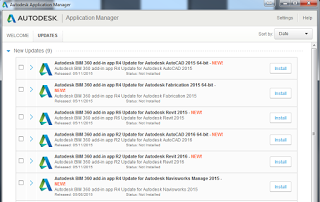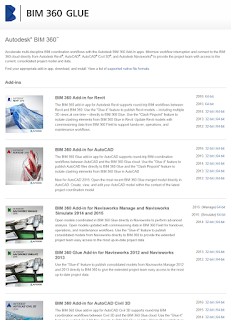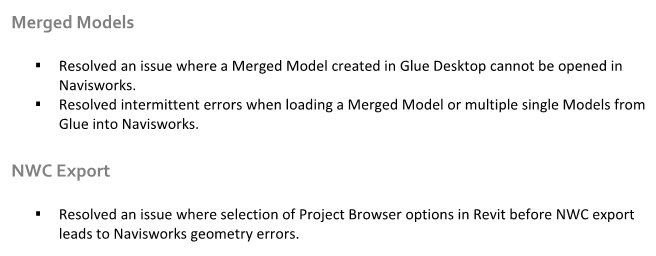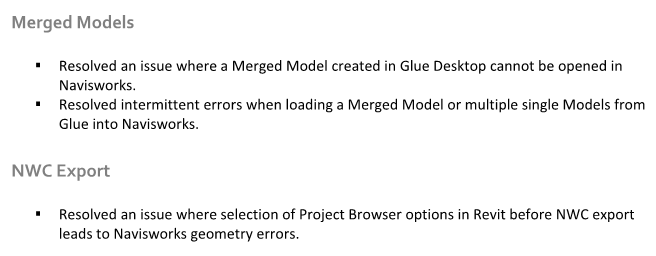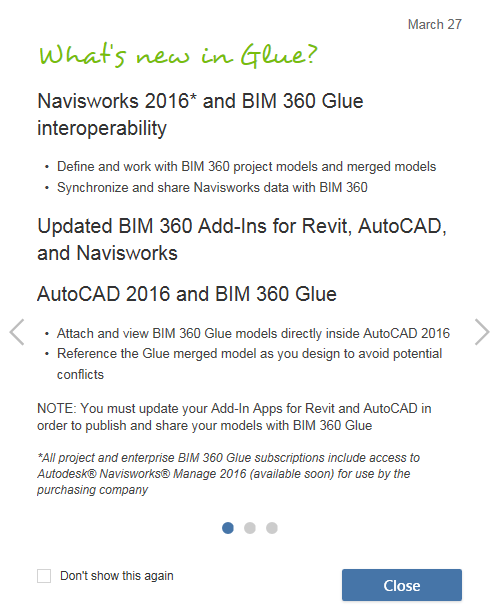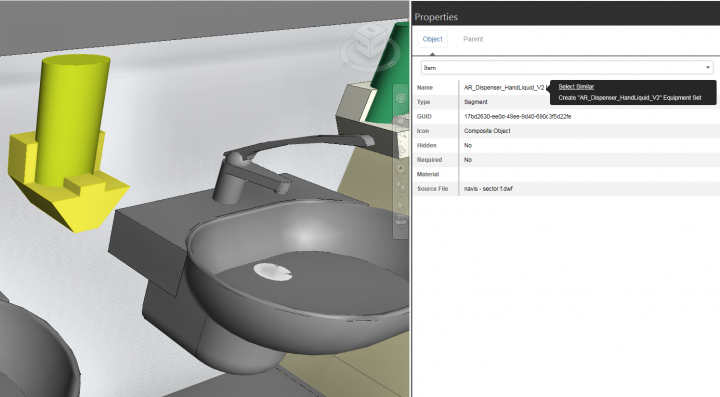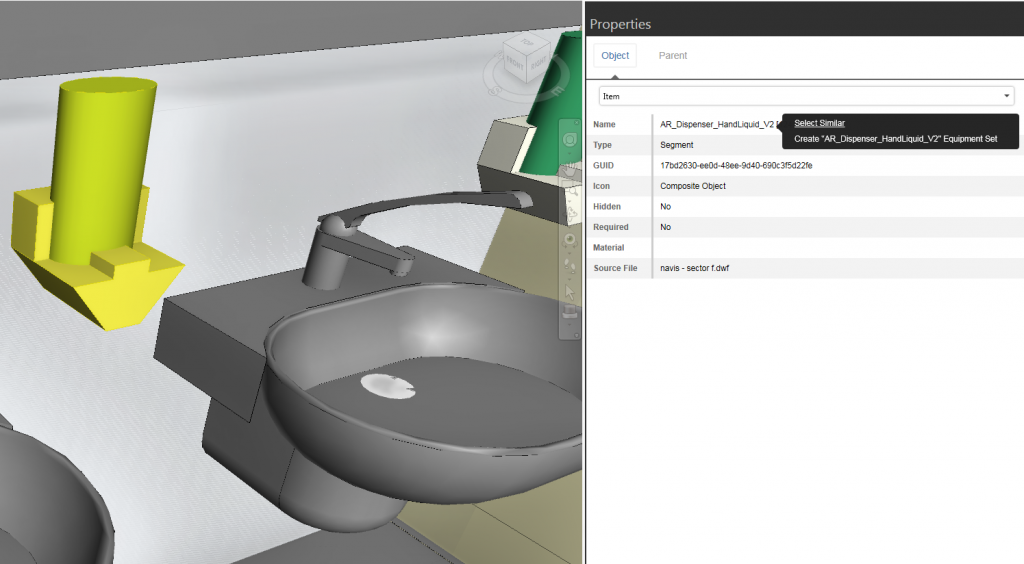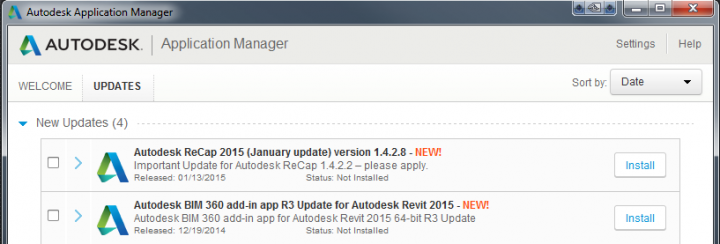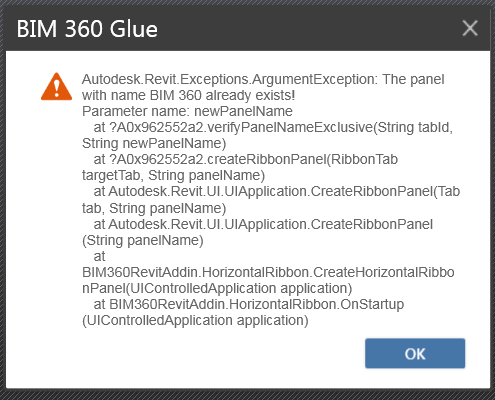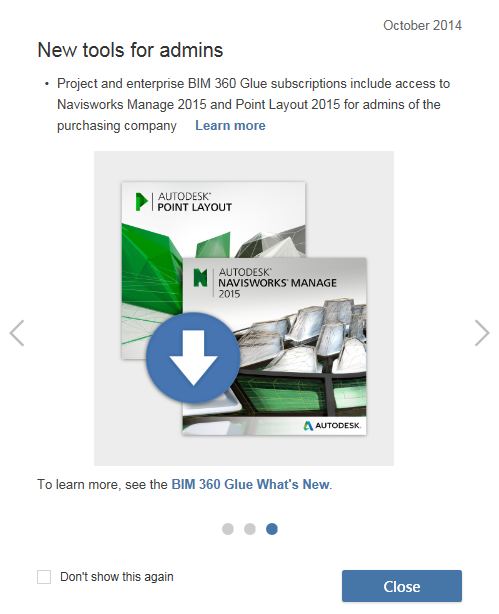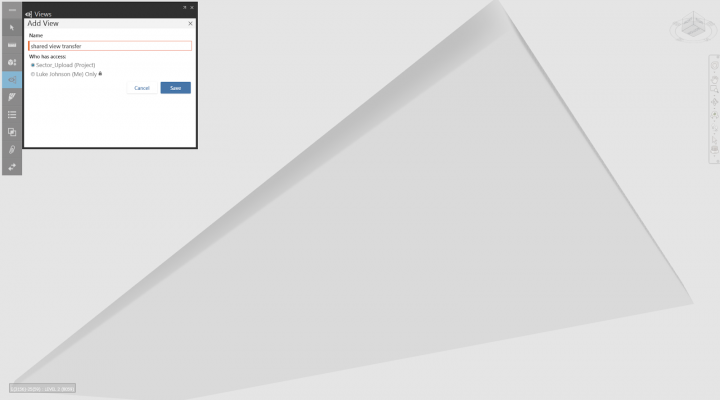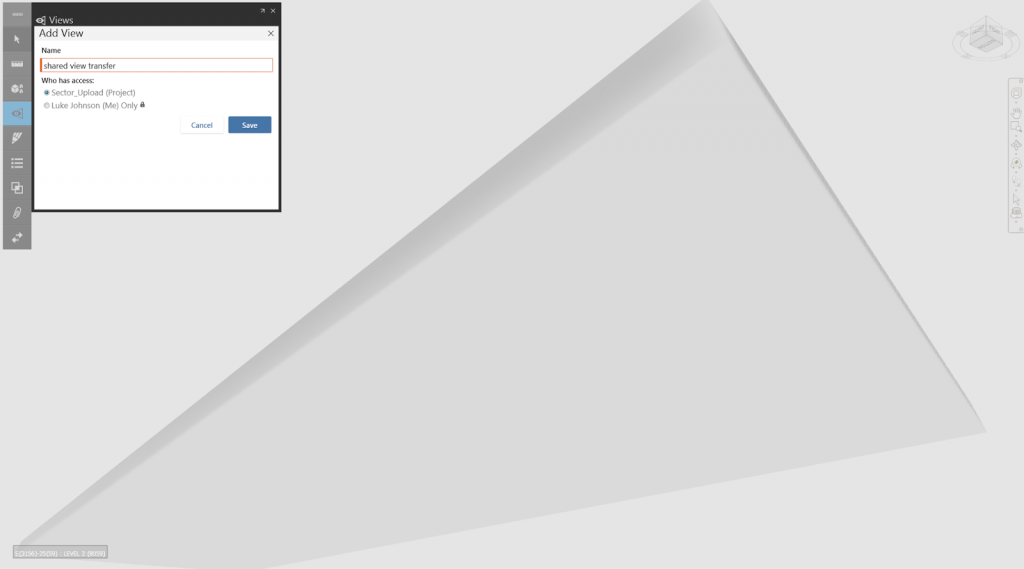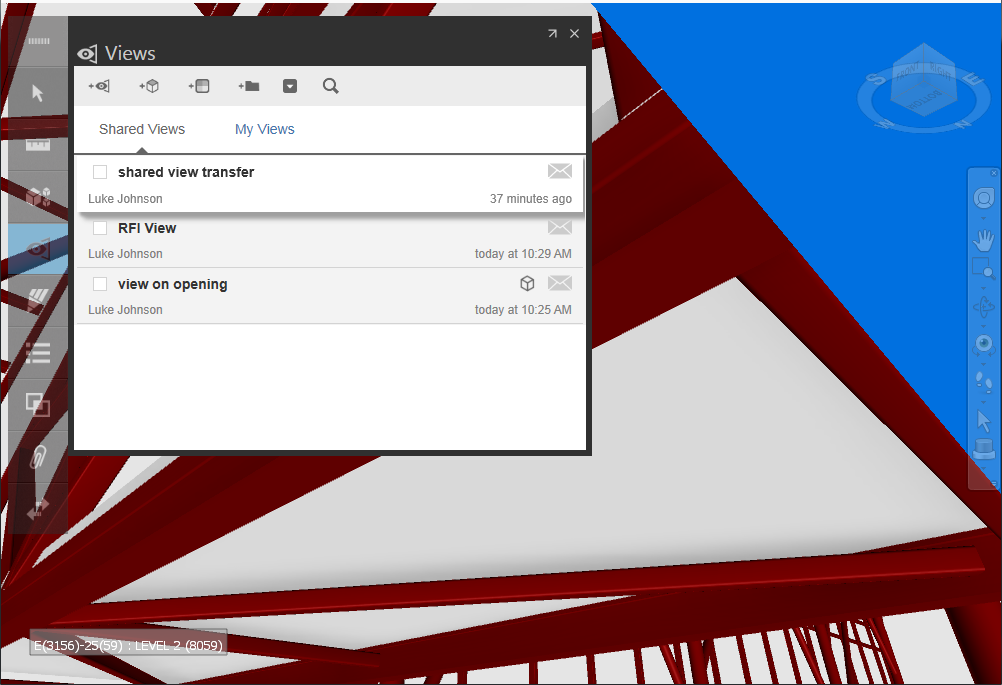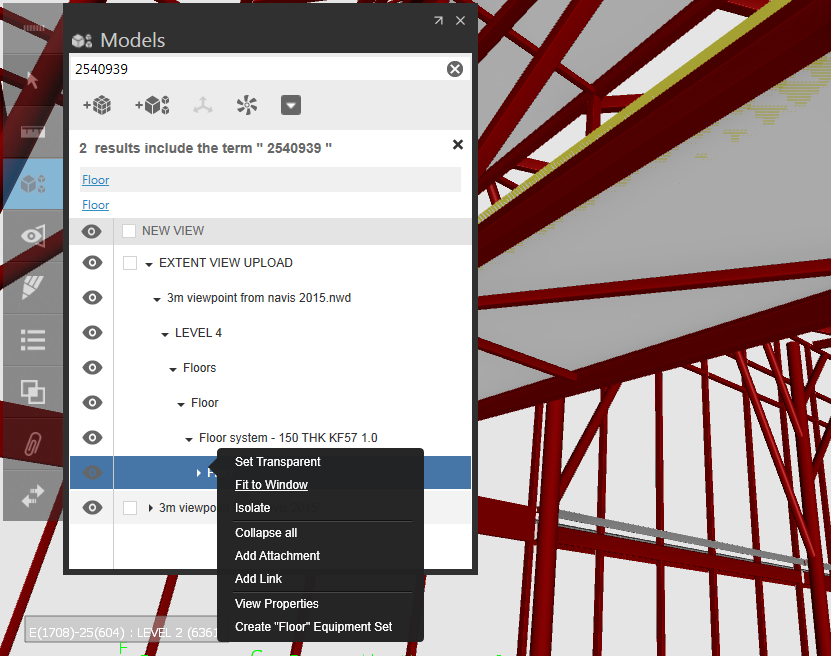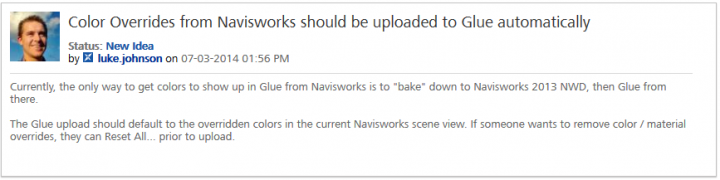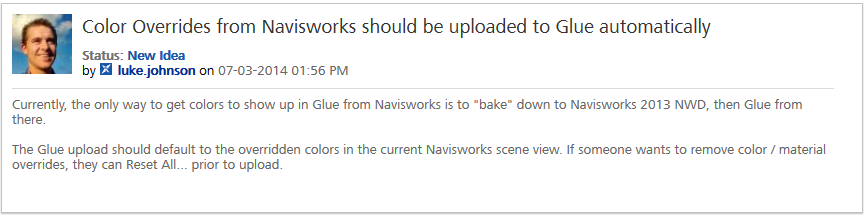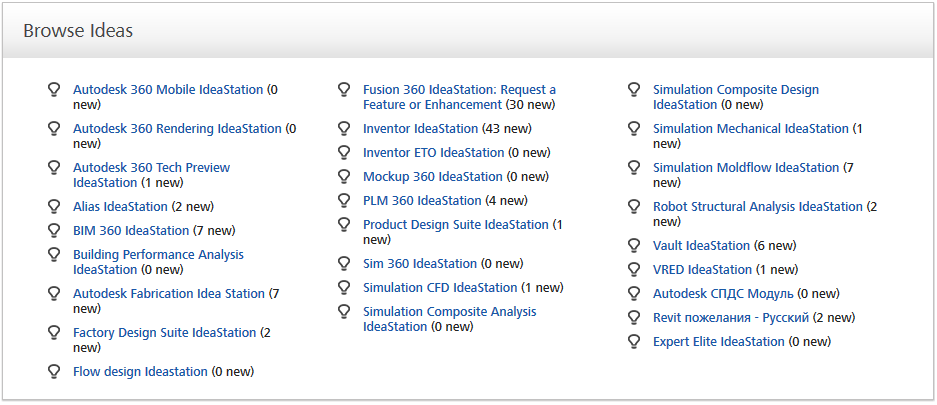If you are having trouble getting a particular NWC uploaded to Glue, here are some steps to try:
- you can open it in Navisworks, export to DWF and try Uploading that using the Glue client
- you could open it in Navisworks 2015 and then Glue It from there. Unfortunately, there is no ‘Glue It’ addin available for Navisworks 2016. As I understand it, the new Glue sync features in 2016 mean that a simple Glue It button for Navisworks will not be available in Navisworks 2016.
Also, there are new addins available today (11 May 2015):
Go to this link to download BIM360 addins (you will need to sign in to Glue first, then use the link below):
https://b2.autodesk.com/downloads/unknown
More at: To Install BIM 360 Add-Ins | BIM 360 Glue | Autodesk Knowledge Network