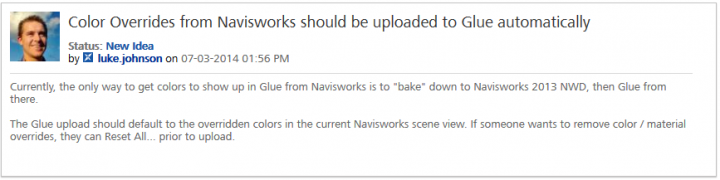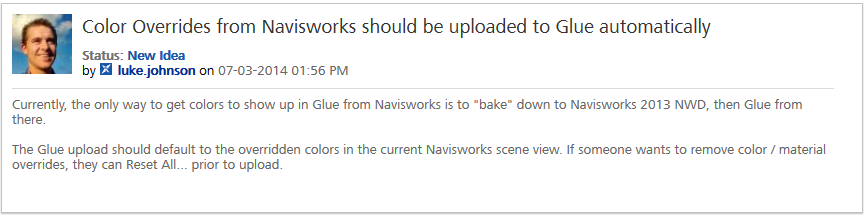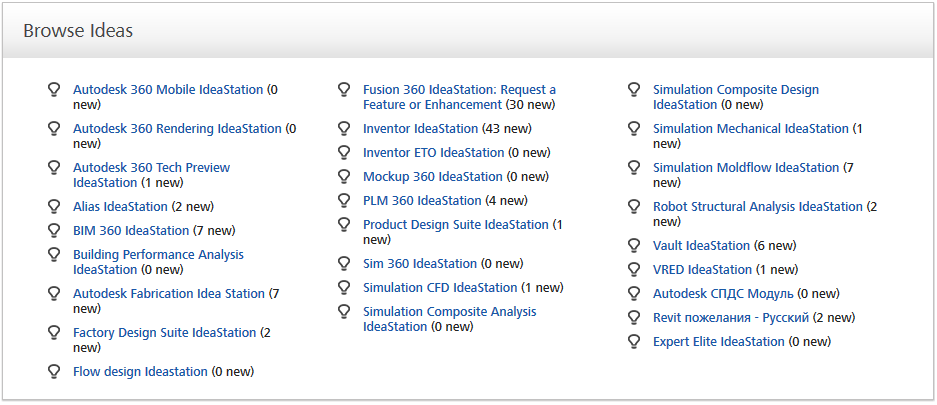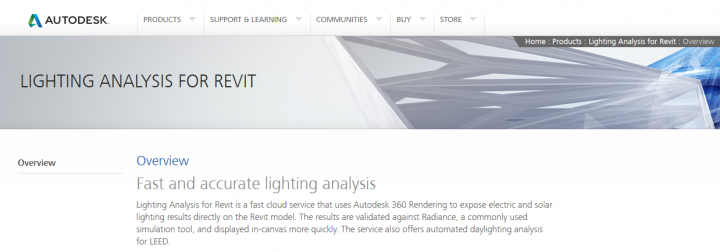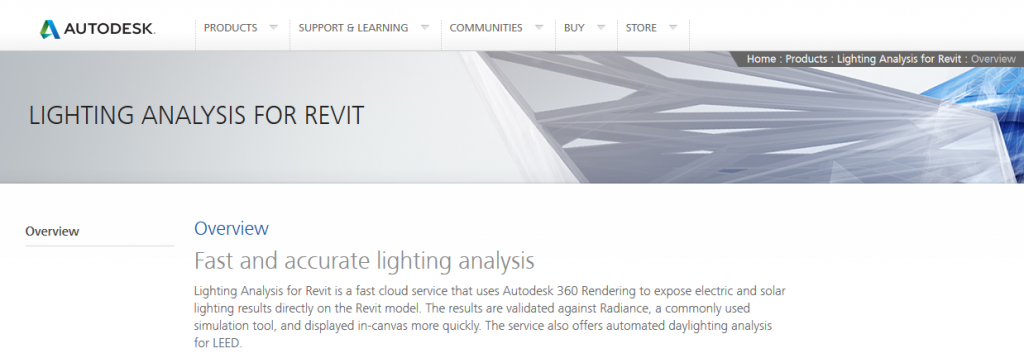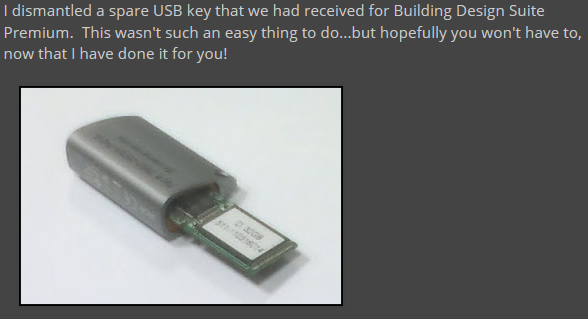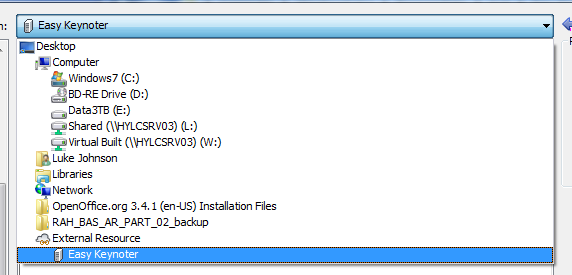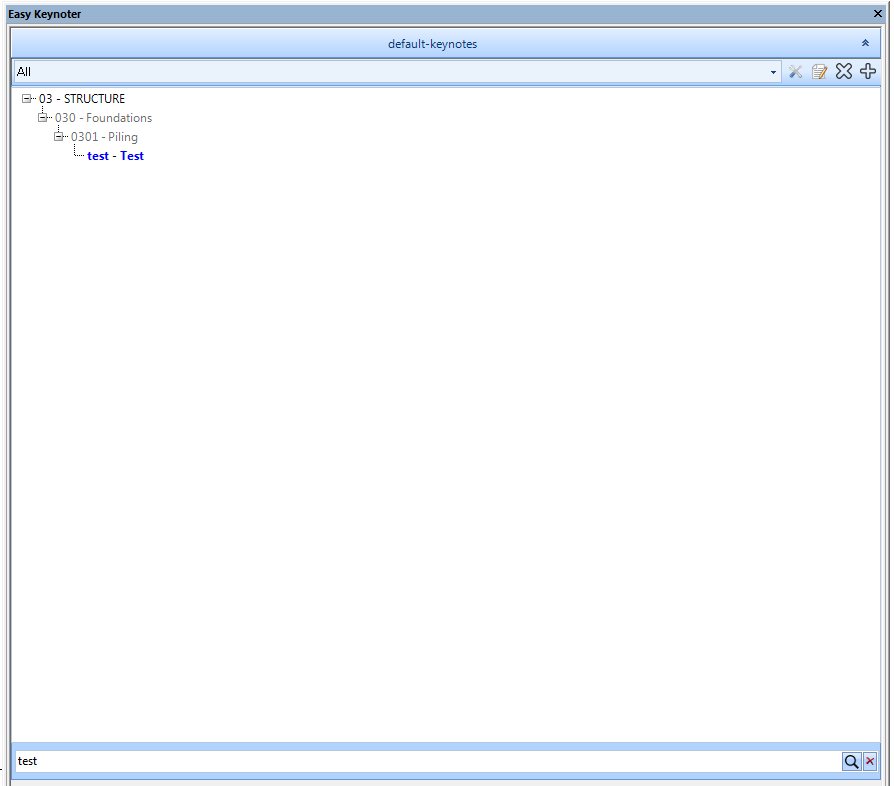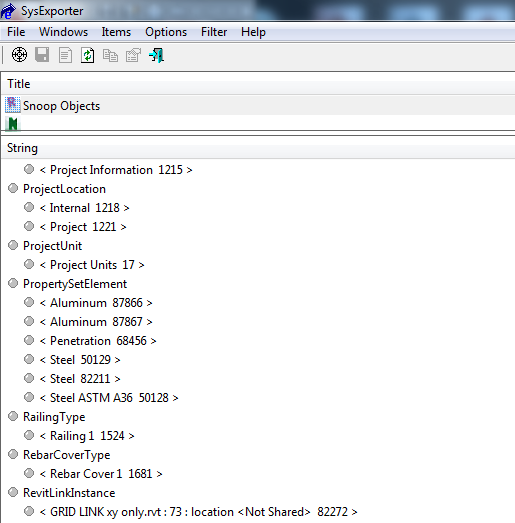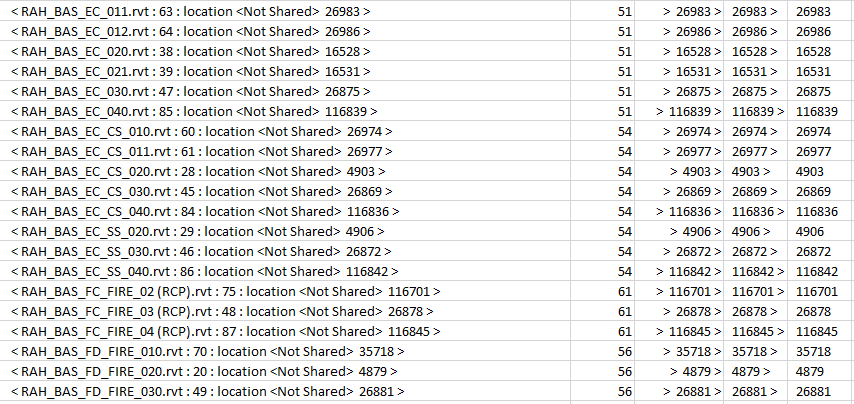I have been a vocal supporter of 3D mice for some time now. I believe they make the experience of working with 3D models much more tactile and engaging. Personally, I use a SpacePilot Pro all day (the wired version), and it is brilliant for smoothly coordinating models in Navisworks. Newer versions of Revit (with improved display performance) have also made the 3D mouse proposition much more Revit-friendly.
I suggested the folks at 3Dconnexion run a competition through What Revit Wants, but I didn’t want to run a plain ‘ole “Why I want a 3D mouse” thing. Instead, I think its important for the designers and providers of these devices to understand why there is some resistance coming from the AEC community. Is it cost? Organizational restrictions? Have you tried them in the past and found them hard to use? I’m not giving you any more ideas – its a competition!
And if you are using one, why do you love it? Honest responses will be more highly valued.
Up for grabs are two SpaceMouse Pro Wireless devices – a cutting edge model, released just a few weeks ago. Here are the links to the competition entry pages:
Note: this competition closes on 31 July 2014
All the best with your entries!
You may also want to check out my review on using a SpacePilot Pro with Revit.