The 2 mile limitation has been removed in Revit 2011. The limit is now something more like 10 miles (16 km) from the drawing origin.
The ability of Revit to maintain accuracy while dealing with these large CAD imports has also been improved.
What Revit Wants
The 2 mile limitation has been removed in Revit 2011. The limit is now something more like 10 miles (16 km) from the drawing origin.
The ability of Revit to maintain accuracy while dealing with these large CAD imports has also been improved.
One of the most annoying limitations of Keyboard Shortcuts in 2010 was that it was impossible to apply a shortcut for Temporary Hide/Isolate – Isolate Element.
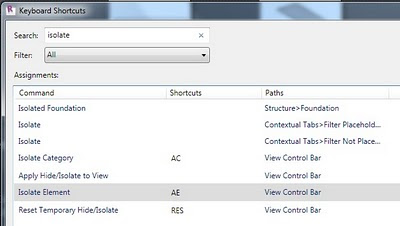
When you right-click on a view in the Project Browser, you can now save that view to the project as an image:
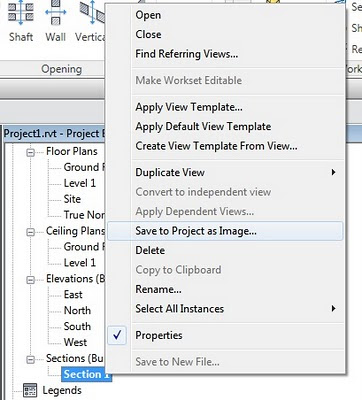
Tags can now be placed on items inside Revit links. I’m sure that this will prove very useful for many of you.
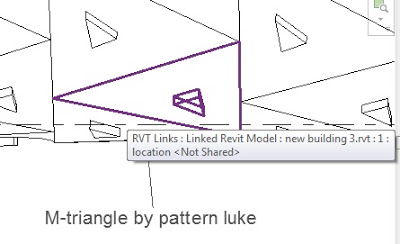
As with AutoCAD, Revit 2011 now provides a Recent Commands submenu on right-click:
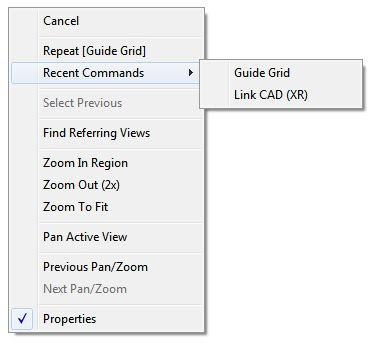
You can also see here that the Persistent Properties can be turned on and off using the right click menu.
Over the next few weeks, you are going to be flooded with information about the new versions of Revit. Rather than posting extremely detailed and exhaust-ive (-ing) blog posts, I thought I would give you some very concise information about some New Features in Revit 2011. Starting with:
The Persistent Properties Palette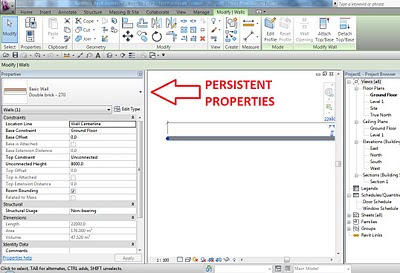
Finally we can now choose to show a Persistent Properties Palette! Some features of this item:
Stay tuned for more Revit 2011 Secrets, and bring on April 8th!
I recently stumbled across the fix for an issue that has annoyed me for ages.
The problem we had was that Revit would always crash when tearing off any ribbon panel. This issue affected two of our high end Vista 64 bit Workstations. I had tried many things to fix the issue, all to no avail. So, are you ready for the solution?
Both of these workstations were running a pre-release version of Service Pack 2 for Vista. The Windows desktop had the following text imprinted on it – Build 6002 – Evaluation Version. I determined that this note referred to a Release Candidate of Service Pack 2, and not to the actual licensing of Vista itself. The fix is as follows:
Please note that this process will probably take a couple of hours. However, I am very happy that I can now tear off the Workplane ribbon panel – it is very handy to have that panel always visible.I guess I better contact Autodesk now and notify them of the fix…this Service Request has been open since 23 June 2009!
“By making new product releases available for download, Autodesk is making it possible
for Subscription customers to immediately begin using the most current version of the
software as soon as it is released.
And, making software download the default upgrade delivery method reduces the
environmental impact of producing and shipping materials worldwide. If all Autodesk
Subscription customers downloaded their software instead of ordering a boxed shipment
with physical media and packaging, together we would reduce carbon emissions by
almost 80 percent, or the CO2 equivalent of driving 1,670,733 miles (2,688,784
kilometers). That’s like driving a mid-size car around the world 67 times.”
And what if your Subscription runs out?
“19. Will I be able to access software downloads on Subscription Center after my
Subscription contract expires?
There is a grace period of 30 days after your contract(s) expires, during which time you
can access the download pages and the Request DVD/CD link.”
If you are a Autodesk Subscription customer, you should login to the subscription site and check out the new product download page.
You can now download the current release as well as the previous release of the software from the subscription site.
“To download the current release of your Autodesk software, select the product title below. To download previous releases of your software, select the Previous Release tab and then choose a product title.”
You can also view a log of how many times each item has been downloaded.
So now you know HOW you will be able to get 2011 – the next question is – WHEN?
I hope that you found my previous post on batch printing with automatic naming helpful.
But what if you want to add a prefix or a suffix to all PDFs in a set? Some firms like to add the current revision or issue date as a suffix to each individual sheet. This can be accomplished easily with the freeware program Advanced Renamer. It is available in both portable and installable versions.
Here is a few simple steps to add a suffix to all PDFs in a specified directory:
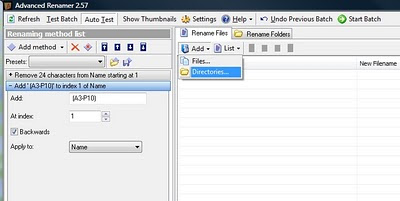
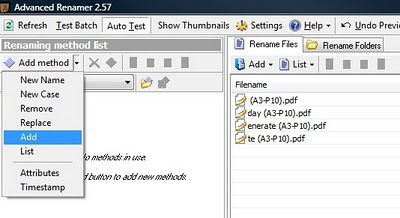
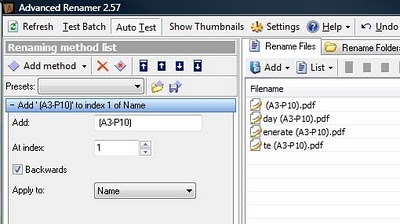
You can experiment with other ‘methods’ to do some more advanced renaming tasks.