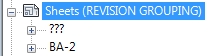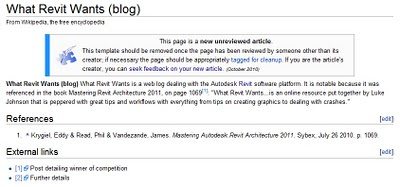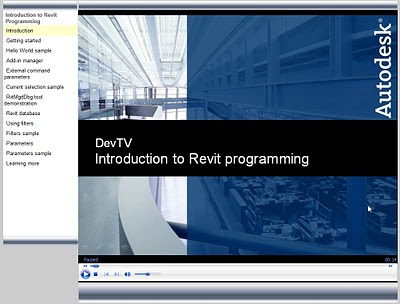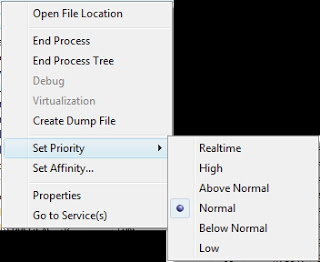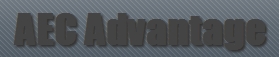I had a bit of a problem using Revit OOTB (out of the box) parameters to group sheets by Revision, so I did it super-quickly using a custom parameter.
Here are the steps:
- Add a new custom parameter to sheets, such as ‘Sheet Revision Group’ or similar.
- Open a schedule that shows the Revision you would like to group, and add this parameter to the schedule.
- Modify the custom parameter on all the sheets to match the Revision (you can do this quickly by toggling the ‘Itemize each instance’ tick box).
- Now you can easily use this parameter to group your sheets by the Revision.
Please note that this technique forms a ‘break’ between Revit native revision data and the custom parameter, so only use this technique if you understand this issue.
I have provided a quick video of the technique: