You can try updating your filters in Adblock Plus:
https://adblockplus.org/forum/viewtopic.php?p=51926#p51926
Or you could try disabling Adblock Plus altogether.
What Revit Wants
You can try updating your filters in Adblock Plus:
https://adblockplus.org/forum/viewtopic.php?p=51926#p51926
Or you could try disabling Adblock Plus altogether.
I was going to title this “Even Better Save Selection Workaround for Revit Architecture users”, but that wouldn’t really be accurate.
I am posting about a work method that will allow you to select a group of objects and quickly re-select those same objects. It will not allow you to use the View Filters like the true Save Selection feature would.
Here’s how:
Tip – you could make a spreadsheet for each project that contained these ID selection sets. One column could have a descriptive name for the selection set.
Here is a quick video:
Thanks to http://www.nazdi.cz/2011/11/pitvame-projekt.html for this heads-up (translated as):
If you enter a list of numbers (separated by commas or semicolons), select the corresponding Revit several objects at once.
I previously posted about Save Selection here:
What Revit Wants: Save Selection Workaround for Revit Architecture users
And here:
What Revit Wants: RAC Users – lets get the Save Selection feature now!
Embedded Schedules allow you to display both Room or Space data AND Data on Components that are living in those Rooms or Spaces. Quite powerful! They are technically only allowed in Revit MEP, not in Revit Architecture…
However…
If you using RAC and you want to use an Embedded Schedule:
For more information on Embedded Schedules, check out:
Applied Software Blog: Embedded Schedules in Revit MEP
The overall premise of the book is to learn Revit Architecture while developing the interior of a two story law office. The reader is provided an architectural model with established columns, beams, exterior walls, minimal interior walls and roofs in which to work. This allows more emphasis to be placed on interior design rather than primary architectural elements. The chapters chronology generally follows the typical design process.
Download sample chapter (the sample chapter is chapter 4 – Revit Materials):
978-1-58503-664-6-4.pdf (application/pdf Object)
Link to main book webpage
Heads-up via http://bim.sandvik.bz/2011/11/12/ny-revitartikkel-new-book-for-revit-and-interior-design/
The open source BIM network is an umbrella for open source BIM initiatives. The osBIM Network is created to support and build the highest-quality open source Building Information Modeling software.
Check it out:
Open Source BIM – Projects
The title says it all:
Also:
Not sure if one or both are legit, but I guess we will have to wait and see!
I’m kind of getting sick of the Building Information Intelligence Modelling Management Model debate.
I also wonder why Bloggers the world over think that blogs are an AIP (acronym invention platform).
Does anyone really think that the blogger who first used a particular collection of letters that apply to a particular phrase will ever receive true recognition or remuneration for it?
What do you think? Are you annoyed by the intense proliferation of collections of letters that are more painful than they are useful?
Here is a few more to add to the mix. I’m not sure whether these have been invented before or not – actually I’m pretty sure that some of them have. However, I think that ‘BIM’ could be divided up into a plethora of sub-categories, each with their own annoying acronym. Is this a good idea? You be the judge.
I think the answer is No.
| PSM | Photographic Survey Model |
| LSM | Laser Survey Model |
| CBM | Client Brief Model |
| S3M | Schematic 3-D Model |
| BDM | Building Design Model |
| BAM | Building Analysis Model |
| CCAM | Cost Calculation and Analysis Model |
| DCM | Document Coordination Model |
| BCM | Building Coordination Model |
| FMM | Facility Management Model |
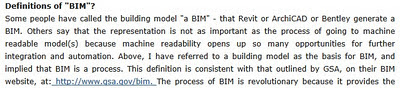 |
| From http://bim.arch.gatech.edu/?id=402 |
The term ‘View Reference’ refers to a automatically updating link symbol that can be added to a Primary or Dependent View if the Primary-Dependent Floor Plan situation exists. That is pretty much its only purpose. Here is some more info from Wikihelp:
A view reference is a symbol. You can create a view reference family in the Family Editor. View reference families can contain lines, filled regions, text and labels for the view number and sheet number parameter values.
View references display in the primary view and all related dependent views (except for the view that it is referencing). For example, if you have a view split into 2 dependent views (left and right), and you add a view reference to the right view to reference the left, the view reference appears in the primary view and in the right view, but not in the left view.
Info via
Navigating Primary and Dependent Views – WikiHelp
Also check out:
View References (excerpt below)
Now what would be REALLY useful (to anyone trying to read our drawing set) would be a reference near the matchline to tell you what sheet to find the other part of the plan. This is where “View References” come into play….
BulkFileChanger is a small utility that allows you to … Modify their created / modified / accessed time, change their file attribute (Read Only, Hidden, System) …
Download BulkFileChanger (in Zip file)
via
BulkFileChanger: Change date/time/attributes of multiple files
OK, the title may be a bit misleading. But this is how you can try to do it:
For Project RVT files:
Tip – use the best available IFC format that both versions of Revit understand
For Family RFA files:
Either:
or //
Tip – you probably can’t explode the resulting import, or everything will disappear.
Basic tip via CAD Forum – How to save Revit project to an older version?
Also check out Sharing a Revit File with a Previous Release