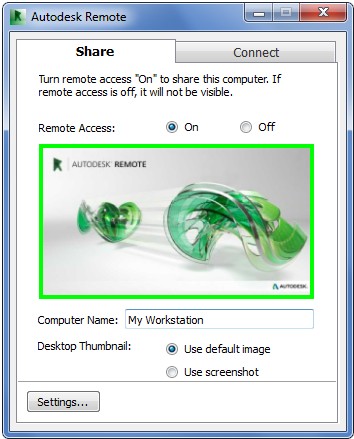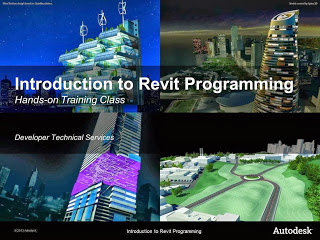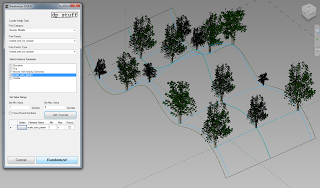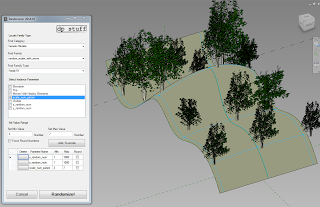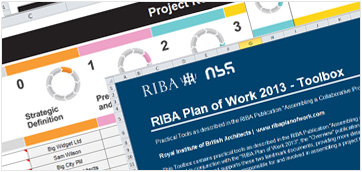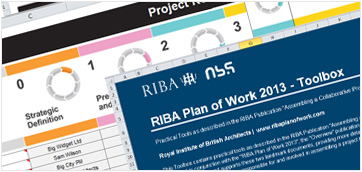Download from:
Autodesk® Remote | AutoCAD | Autodesk Exchange Apps
Requirements / limitations:
- free tool enabling users to drive any Autodesk product* from a remote computer
- if you use Inventor – from an iPad (companion application)
- only available to users on subscription contracts
- need to be running Windows 7 or 8 – no Mac version yet
- a 4G/LTE wireless connection or a wired connection with an upload speed of 2Mbps or better
- English-language edition.
More info at:
Autodesk releases Autodesk Remote | CG Channel
Heads-up:
Control your BIM remotely from your iPad, with Autodesk Remote http://t.co/twj9wYoCED
— Jason Howden (@RTVTools) October 27, 2013