Just ask David Light! What’s new in Autodesk Revit 2013?
(this will likely be the most re-posted post for the Revit 2013 release 🙂
If you want to see Autodesk’s spin, go to:
http://usa.autodesk.com/revit/architectural-design-software/#whats_new
What Revit Wants
Just ask David Light! What’s new in Autodesk Revit 2013?
(this will likely be the most re-posted post for the Revit 2013 release 🙂
If you want to see Autodesk’s spin, go to:
http://usa.autodesk.com/revit/architectural-design-software/#whats_new
Check your subscription center.
It still isn’t there for Building Design Suite (Australia):
via
Revit 2013 Downloads | BD Mackey Consulting | The Revit Geek Blog
The Autodesk Sync component does not upgrade properly under the following conditions:
A couple of problems arise with this combination of products.
Problem 1: Autodesk Sync from the Beta Product cannot be uninstalled
Problem 2: You will receive a warning message that the Autodesk Sync component cannot be uninstalled during the installation process of the officially released product. You will need to dismiss this dialog and proceed with the installation.
Problem 3: After the installation of the release product is completed, you will find two entries of the Autodesk Sync component listed in Add/Remove Programs. If you decide to do nothing about this problem, the Beta Product and the release product will continue to work as expected. However, if you decide to remove the two entries of the Autodesk Sync component, you will need to follow the instructions described in the Solution section. It is not recommended that you uninstall either of the duplicate entries of the Autodesk Sync component, as this action may break the sync functionality.
To replace the two entries of Autodesk Sync by the appropriate single entry of the Autodesk Sync component, follow these instructions:
| preinstall.exe (exe – 23Kb) | |
| postinstall.exe (exe – 23Kb) |
Oftentimes, you will want to flatten a DWG file before bringing it into Revit, so that Revit isn’t confused by all the Z-values… you can use FLATSHOT or the DXB plotter methods, as described below:
Issue
You want to create a flattened two-dimensional (2D) drawing of a three-dimensional (3D) model.
Solution
If you are using AutoCAD 2007 and higher, the FLATSHOT command is available to convert 3D solids to flattened 2D views. (Note this command is not available in AutoCAD LT.)
The other method to create a 2D drawing from a 3D model is to:
Read the rest at:
Autodesk – AutoCAD Services & Support – Flatten 3D model to 2D
You are going to see lots and lots and lots and lots of blog posts about Revit 2013 very soon …
EDIT – Official Autodesk link – http://images.autodesk.com/adsk/files/revit_2013_comparison_matrix.pdf
Here is one that should provide you with a quick overview of the new features:
http://www.cadac.com/nl/brochures/Documents/autodesk-revit-mep-2013-comparison-matrix-en.pdf
Note – you can find this document by typing revit 2013 release comparison_matrix_en.pdf into a Google search …
Updated links: https://www.autodesk.com/developer-network/platform-technologies/fbx-converter-archives
Windows
Mac
—
Autodesk have provided a bunch of handy FBX converters and plugins at this link.
The goal of FBX is to “constantly and significantly improve interoperability between Autodesk products and other Digital content creation (DCC) software packages.” http://en.wikipedia.org/wiki/FBX
Transfer files from one file format to another quickly and easily with the FBX Converter. This utility enables you to convert OBJ, DXF™, DAE, and 3DS files to or from multiple versions of the FBX format. New tools are now available with the FBX Converter 2012.1. You can view FBX animation files in real time with the FBX Viewer, explore and compare FBX file contents with the FBX Explorer, and manage animation takes with the FBX Take Manager.
| FBX 2012.2 Converter for Windows (exe – 32691Kb) | |
| FBX 2012.2 Converter for Windows 64-bit (exe – 33162Kb) |
| FBX 2012.2 Converter for Mac (tgz – 33931Kb) |
via
Autodesk – Autodesk FBX – FBX Plug-Ins, Converter, and QuickTime Viewer Downloads
Here is a quick video of me converting a OBJ to FBX using the above tool. In the video I also use the FBXIMPORT command to bring the FBX into AutoCAD. From there, you could save as DWG and bring into Revit:
PS – This still doesn’t quite solve the Mesh to Solid conversion problem … I am currently experimenting with MESHSMOOTH and CONVTOSOLID.
EDIT:
Here is a vid showing Revit to 3dsMax via FBX.
I am deeply interested in interoperability between form creation tools, as well as workflows that allow you to translate forms between these tools. Unfortunately, there is really no reliable way to bring forms from other tools into Revit and retain parametricism. They have to be imported into Revit as geometry that Revit ‘likes’ (smooth ACIS solids), and then the geometry needs to be re-created as vanilla, or native, Revit geometry.
However, the end result is a good one – because you are giving Revit What it Wants.
This post will look at the following main topics:
Mesh to Solid
I am always on the lookout for ways to convert a mesh 3D form into a nice ACIS solid. From what I hear, Rhino / Grasshopper is the best way to do this.
Here are a couple of other methods:
Automesher
This is essentially an AutoCAD plugin that can translate polyface mesh forms to proper solids.
Geomagic
I installed Geomagic Studio 2012 64 bit. It comes as a fully functional 30 day trial. This software does have various plugins to facilitate parametric data exchange – including one for Inventor. It can convert a mesh to polygons, and fill holes in a the object. It can also smooth faces.
You can convert an object to Points, and then Wrap the points in a new Mesh, use some Mesh tools to tidy it up etc. You can save as a 3DS or Open Inventor file…
From ACIS solid to genuine Revit Form
Once you have a nice, smooth closed ACIS solid form, it is time to import into Revit.
Earlier this year, David Light provided an example on how to re-create a (relatively simple) form that was imported from Rhino. His method essentially involves:
You can read his full post here:
Revit: Rebuilding forms in Vasari or Revit 2012
| Image from http://autodesk-revit.blogspot.com.au/ |
Going the other way – Revit into Rhino via gbXML
Sometimes you may want to translate geometry from a Revit model and bring it into Rhino for analysis. The following quoted paragraph provides one method, and a plugin:
I wanted to streamline the process of transferring Revit geometry into Rhino and simplifying it for DIVA analysis. gbXML seemed like a good way to do that. So that being said, the plugin currently only uses a small portion of the gbXML schema to transfer basic geometry. I would be interested in feedback as I am sure there are bugs…
You can download the plugin at the link below. Installation instructions and an example are included.
http://www.hilojacobs.com/?page_id=464
| Image sourced via http://www.grasshopper3d.com/forum/topics/chameleon?xg_source=activity |
via Hiroshi Jacobs at Chameleon – Grasshopper
Things you can do in Grasshopper with C#
Grasshopper features an impressive amount of highly interlinked components – from lines to trees, from circles to graph editors. Sometimes, however, when design tasks become more advanced, we might need to further customize this plugin by directly borrowing from Rhino commands. With these scripting components, the user can quickly solve otherwise more complex design behaviors.
This list of C# scripts is a work in progress and is open for requests. Supporting v. 0.8.2 and some previous versions.
Above paragraph via Giulio Piacentino
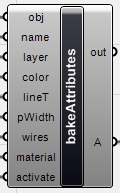 |
| Image from http://www.giuliopiacentino.com/grasshopper-tools/ |
Go to http://www.giuliopiacentino.com/grasshopper-tools/ for download links to the scripts, and the complete list.
Conclusion
Hopefully some of this information has been useful to you.
Feel free to post other methods or workflows as a Comment. Thanks.
These are the latest Revit 2012 Files available for download. They are ready for use but the documentation is very out-of-date:
Note: These are compiled with 64-bit Revit and Windows 7, and .NET 4.0. I’m not sure of the effect if you don’t have these.
2012-03-21 WhiteFeetMenuSetR2012.zip
2011-06-31 WhiteFeetMenuDocumentation R2012.zip
You’ll need an addin file. Note that you need to edit the path in it to the location where you put the other files.
(See installation instructions below.)
WfRevitRibbonPanel2012AddIn.zip
via
http://www.whitefeet.com/PublicDownload/
Here is a link to a new blog by Tim Grimm. Each post features a new Revit add-in: some free, and some commercial. Check it out:
Revit Add-Ons
I made a bit of a list of free Revit add-ins myself a while ago, but things change very quickly in the Revit development scene. Here is my old post:
Free Revit add-ins, get your free Revit add-ins…