Well, that’s not really a person. But Andrew Vande Moere is, and he wrote a paper about this back in 2005:
Form Follows Data
The Symbiosis between Design & Information Visualization
You can download it at this link.
or Google Web Cache
What Revit Wants
Well, that’s not really a person. But Andrew Vande Moere is, and he wrote a paper about this back in 2005:
Form Follows Data
The Symbiosis between Design & Information Visualization
You can download it at this link.
or Google Web Cache
A few words on 3D engines and InterOp from WorldCAD Access:
“For instance, InterOp now directly translates from competitor Parasolid, non-competitor SolidWorks (which uses Parasolid — it’s a complicated relationship), competitor Siemens NX, and non-competitor Catia V6; it reads and writes Dassault’s 3DXML with tesselation. It extracts graphical data from CAD programs like Solidworks, and then display it — although it is not clear to me what this last item means.
OK, now I get it. “Graphical data” means that the imported 3D model looks just like in the originating CAD system, completed with shading, rectangular boxes at the ends of leaders, arrowheads, and so on.”
Read more:
Live blogging from the 3D Insiders Summit – WorldCAD Access
| New Dassault logo via WorldCAD Access |
Updated links: https://www.autodesk.com/developer-network/platform-technologies/fbx-converter-archives
Windows
Mac
—
Autodesk have provided a bunch of handy FBX converters and plugins at this link.
The goal of FBX is to “constantly and significantly improve interoperability between Autodesk products and other Digital content creation (DCC) software packages.” http://en.wikipedia.org/wiki/FBX
Transfer files from one file format to another quickly and easily with the FBX Converter. This utility enables you to convert OBJ, DXF™, DAE, and 3DS files to or from multiple versions of the FBX format. New tools are now available with the FBX Converter 2012.1. You can view FBX animation files in real time with the FBX Viewer, explore and compare FBX file contents with the FBX Explorer, and manage animation takes with the FBX Take Manager.
| FBX 2012.2 Converter for Windows (exe – 32691Kb) | |
| FBX 2012.2 Converter for Windows 64-bit (exe – 33162Kb) |
| FBX 2012.2 Converter for Mac (tgz – 33931Kb) |
via
Autodesk – Autodesk FBX – FBX Plug-Ins, Converter, and QuickTime Viewer Downloads
Here is a quick video of me converting a OBJ to FBX using the above tool. In the video I also use the FBXIMPORT command to bring the FBX into AutoCAD. From there, you could save as DWG and bring into Revit:
PS – This still doesn’t quite solve the Mesh to Solid conversion problem … I am currently experimenting with MESHSMOOTH and CONVTOSOLID.
EDIT:
Here is a vid showing Revit to 3dsMax via FBX.
I am deeply interested in interoperability between form creation tools, as well as workflows that allow you to translate forms between these tools. Unfortunately, there is really no reliable way to bring forms from other tools into Revit and retain parametricism. They have to be imported into Revit as geometry that Revit ‘likes’ (smooth ACIS solids), and then the geometry needs to be re-created as vanilla, or native, Revit geometry.
However, the end result is a good one – because you are giving Revit What it Wants.
This post will look at the following main topics:
Mesh to Solid
I am always on the lookout for ways to convert a mesh 3D form into a nice ACIS solid. From what I hear, Rhino / Grasshopper is the best way to do this.
Here are a couple of other methods:
Automesher
This is essentially an AutoCAD plugin that can translate polyface mesh forms to proper solids.
Geomagic
I installed Geomagic Studio 2012 64 bit. It comes as a fully functional 30 day trial. This software does have various plugins to facilitate parametric data exchange – including one for Inventor. It can convert a mesh to polygons, and fill holes in a the object. It can also smooth faces.
You can convert an object to Points, and then Wrap the points in a new Mesh, use some Mesh tools to tidy it up etc. You can save as a 3DS or Open Inventor file…
From ACIS solid to genuine Revit Form
Once you have a nice, smooth closed ACIS solid form, it is time to import into Revit.
Earlier this year, David Light provided an example on how to re-create a (relatively simple) form that was imported from Rhino. His method essentially involves:
You can read his full post here:
Revit: Rebuilding forms in Vasari or Revit 2012
| Image from http://autodesk-revit.blogspot.com.au/ |
Going the other way – Revit into Rhino via gbXML
Sometimes you may want to translate geometry from a Revit model and bring it into Rhino for analysis. The following quoted paragraph provides one method, and a plugin:
I wanted to streamline the process of transferring Revit geometry into Rhino and simplifying it for DIVA analysis. gbXML seemed like a good way to do that. So that being said, the plugin currently only uses a small portion of the gbXML schema to transfer basic geometry. I would be interested in feedback as I am sure there are bugs…
You can download the plugin at the link below. Installation instructions and an example are included.
http://www.hilojacobs.com/?page_id=464
| Image sourced via http://www.grasshopper3d.com/forum/topics/chameleon?xg_source=activity |
via Hiroshi Jacobs at Chameleon – Grasshopper
Things you can do in Grasshopper with C#
Grasshopper features an impressive amount of highly interlinked components – from lines to trees, from circles to graph editors. Sometimes, however, when design tasks become more advanced, we might need to further customize this plugin by directly borrowing from Rhino commands. With these scripting components, the user can quickly solve otherwise more complex design behaviors.
This list of C# scripts is a work in progress and is open for requests. Supporting v. 0.8.2 and some previous versions.
Above paragraph via Giulio Piacentino
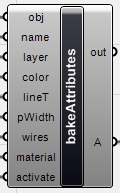 |
| Image from http://www.giuliopiacentino.com/grasshopper-tools/ |
Go to http://www.giuliopiacentino.com/grasshopper-tools/ for download links to the scripts, and the complete list.
Conclusion
Hopefully some of this information has been useful to you.
Feel free to post other methods or workflows as a Comment. Thanks.