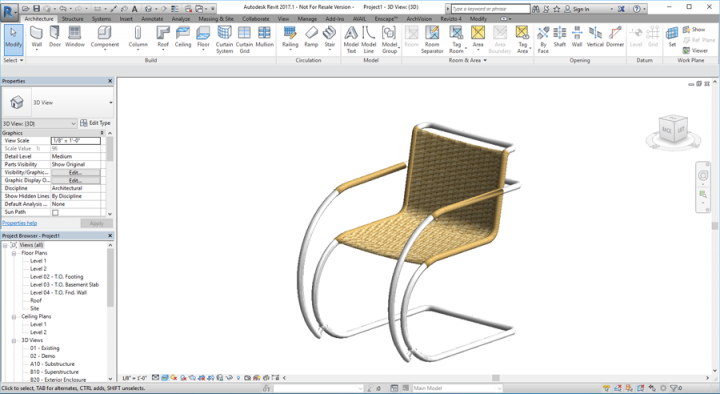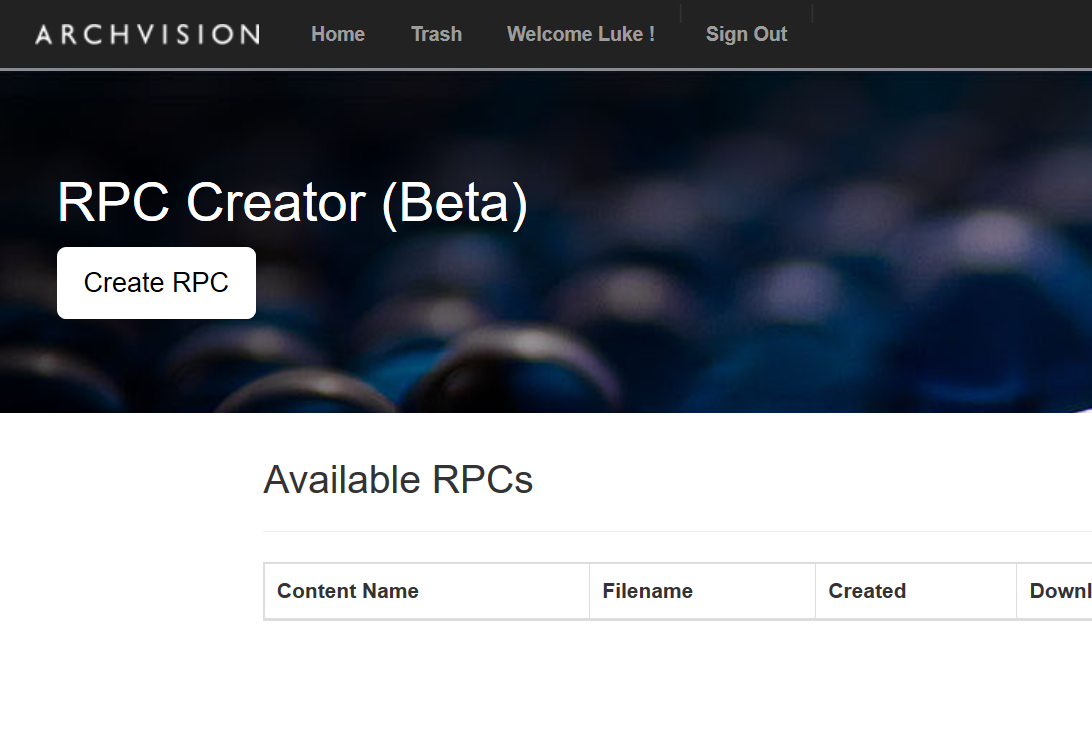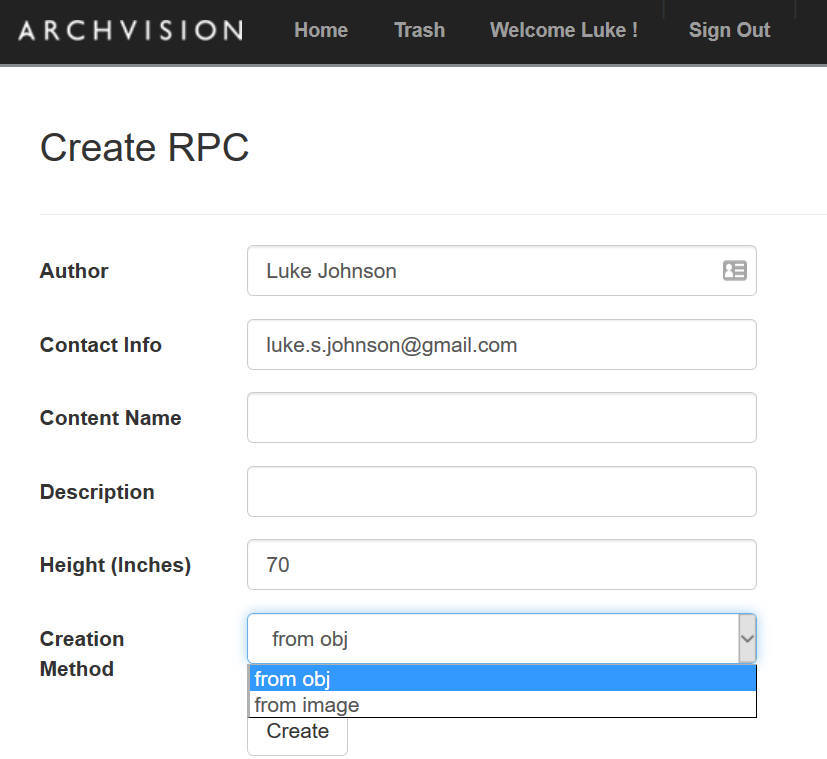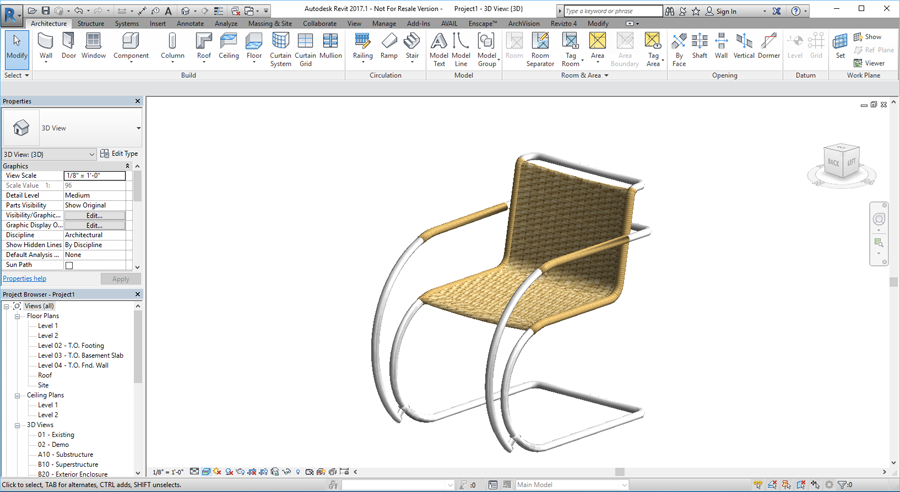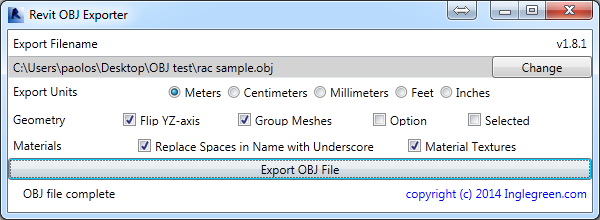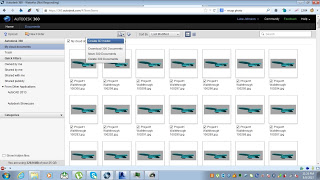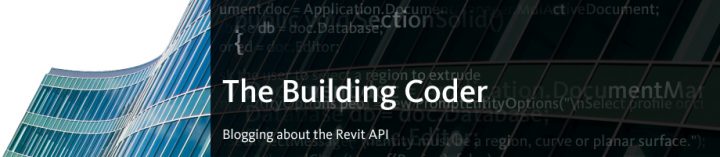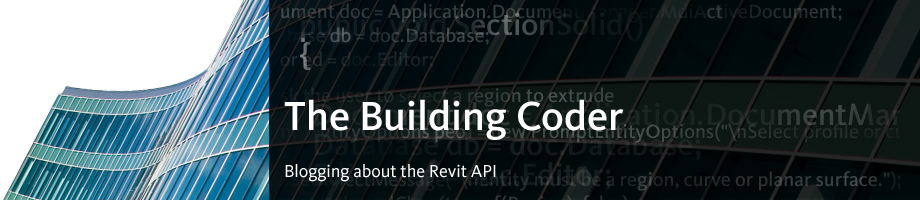For some time, I have been looking for a way to get 3D geometry from any format, make it into a nice, Revit-friendly SAT and then use it in massing or visualizations. Can Memento help me with this? Answer – not really.
What it can do:
- Import and Export formats: OBJ and RCM (Recap)
- allows users to easily (?) fix meshes for digital use or fabrication
- fix topology or texture issues (holes, spikes, tunnels, particles, etc.) prior to downstream use
First, download and install it:
Direct Download Link
Read more at:
Autodesk Labs Project Memento
Ok, now that you have installed it… I previously explored point cloud geometry workflows at:
https://wrw.is/2013/06/using-point-cloud-tools-to-convert-any.html
Upon opening an OBJ file, Memento will create an associated RCM (Recap mesh) in the same folder. Here’s what I did (this is a failed workflow):
- Downloaded an SKP of something interesting
- Imported to 3dsMax, cleaned it up a bit, exported to OBJ using Deep Creator preset
- Imported OBJ to MeshMixer, exported to XYZ as per this guide
- Imported the XYZ to Recap, and used decimation at 50mm (note, there is a Recap update at http://updatesdl.autodesk.com/updates/files/autodeskrecap_sp1_for43.24_x64.msp)
I realised at this point that you can’t make an RCM file from Recap… What a pain! So, looks like we need to make one using Recap Photo. To use Recap Photo, upload some images to Autodesk 360.
This time, I sort of succeeded by:
- Importing an interesting model into Revit
- Making a Walkthrough that circled the object, and exported to a set of JPGs
- Uploaded them to Autodesk 360
- Selected them and clicked on the little Create 3D button (only 250 images will be accepted for processing)
- Waited overnight for the model to process…
- Opened Autodesk 360 and downloaded the file .obj.zip
- Now, use Memento to open and edit the OBJ – and try to fix the holes in it.
My first experience with Memento wasn’t great … I was expecting a Fix All button 🙁
- Opened the OBJ in Memento
- Click find defects (middle of top of the screen)
- After they are found, click next or previous, then click Fix
- Rinse and repeat thousands of times
Note: Memento will not run on Windows XP.
Heads-up via