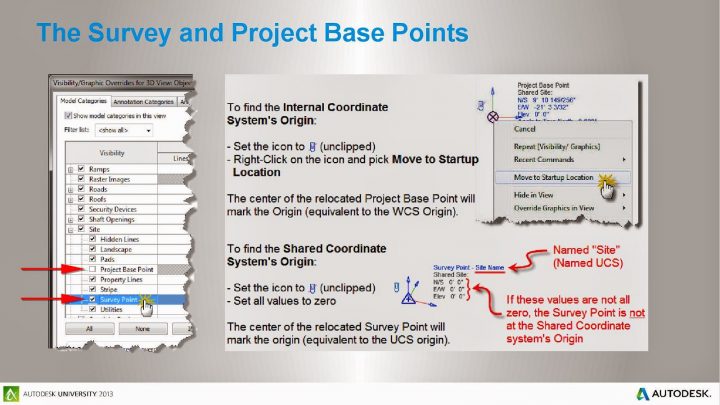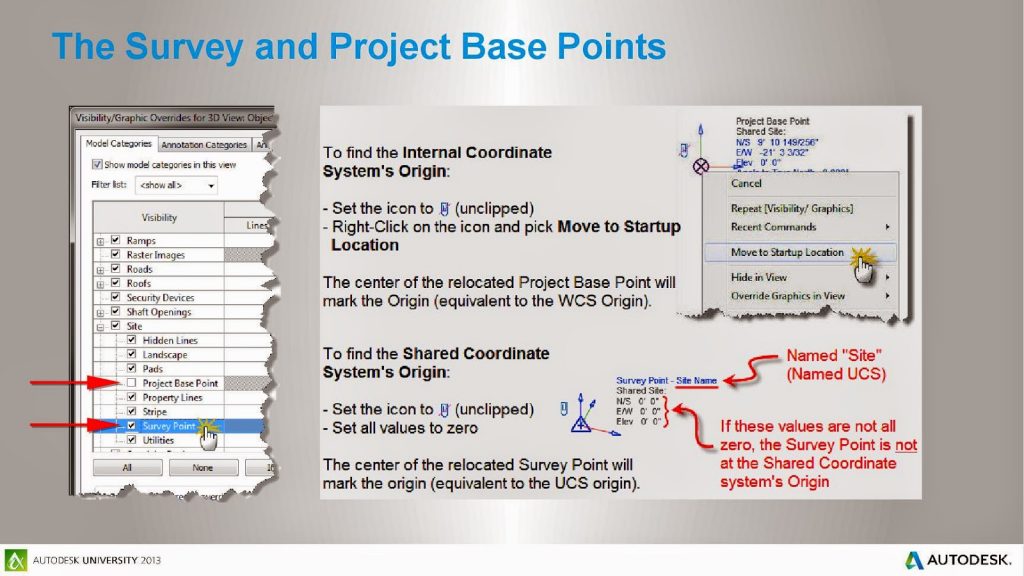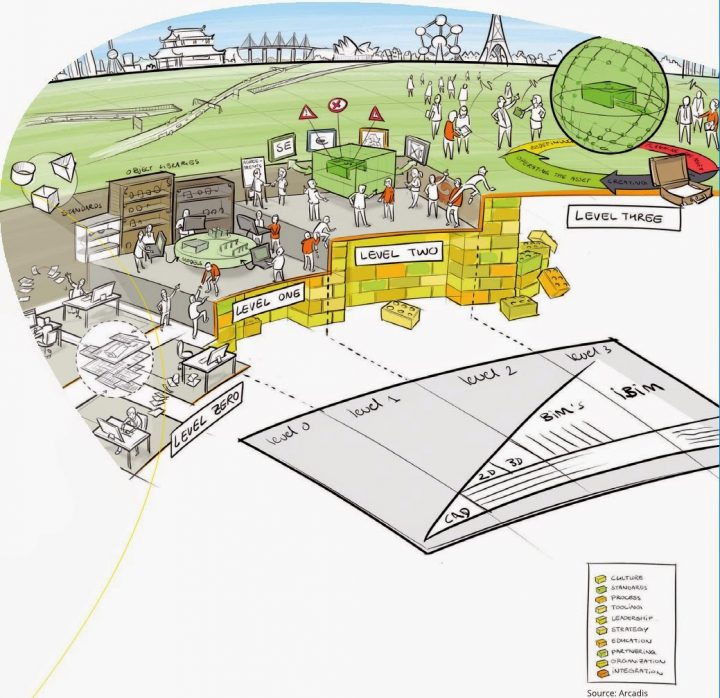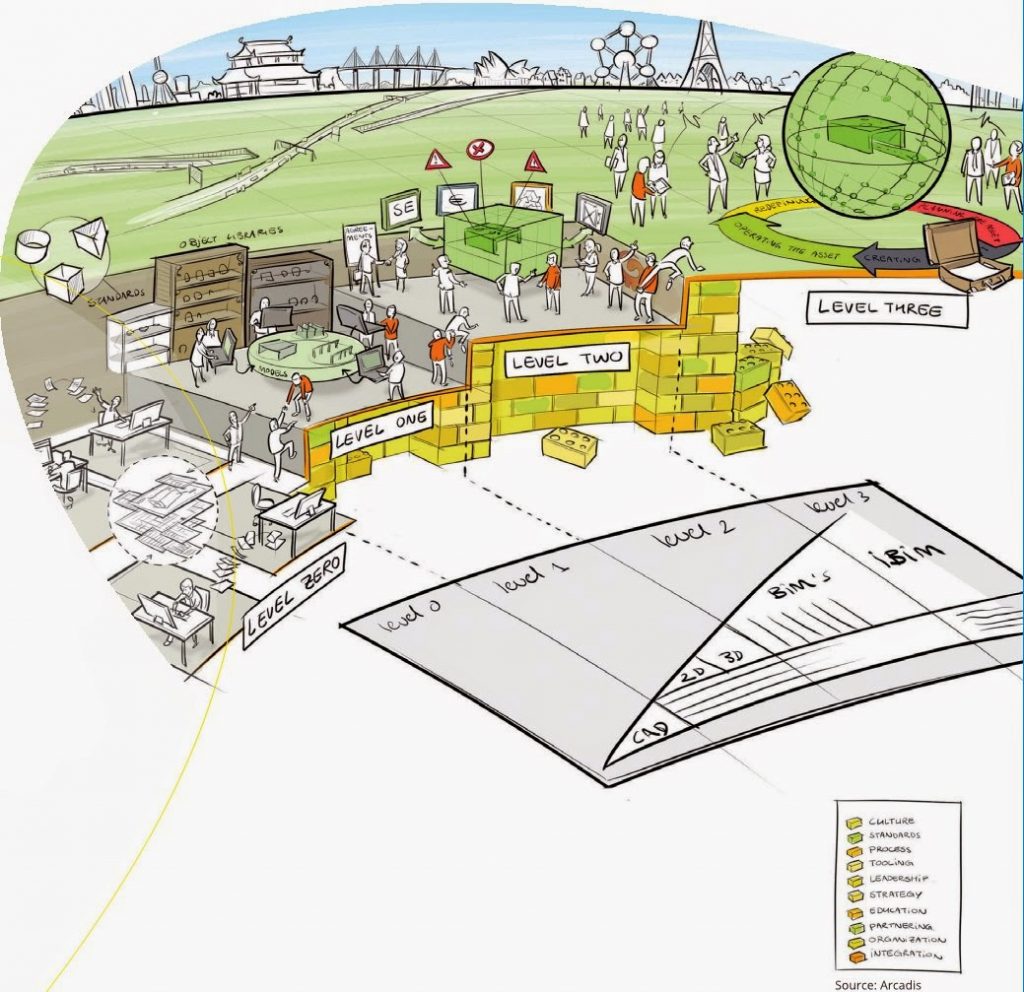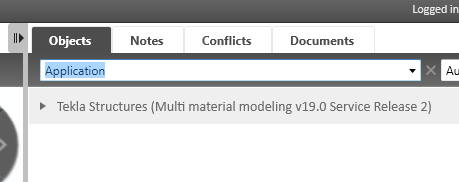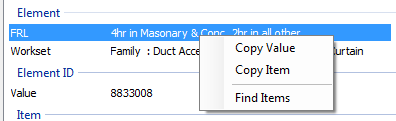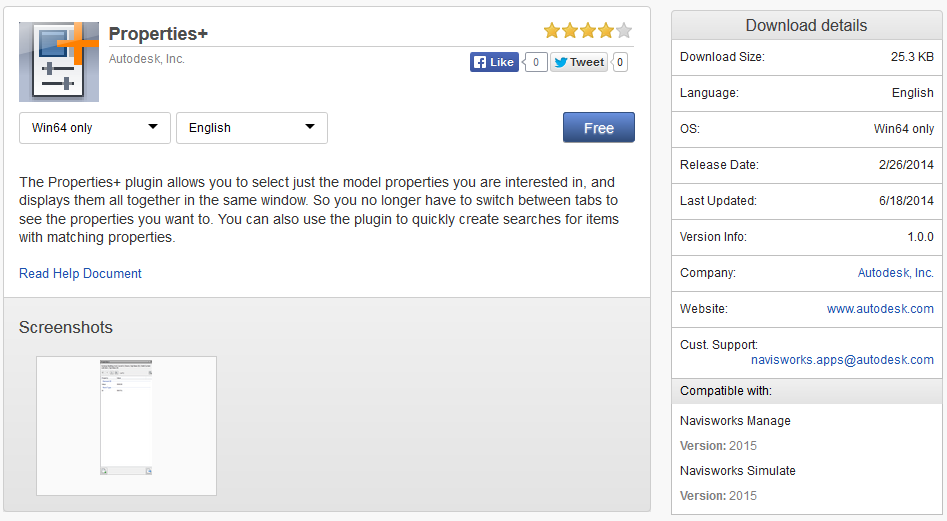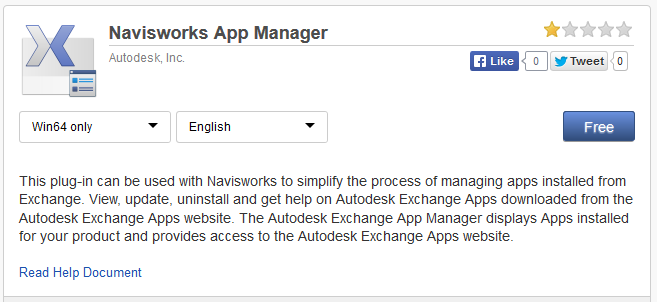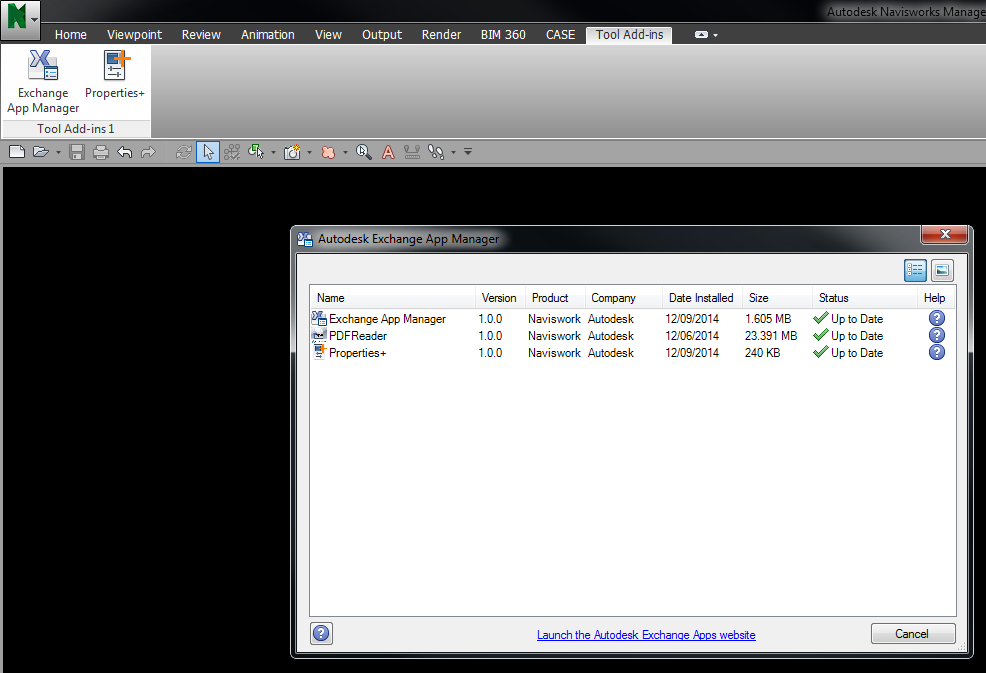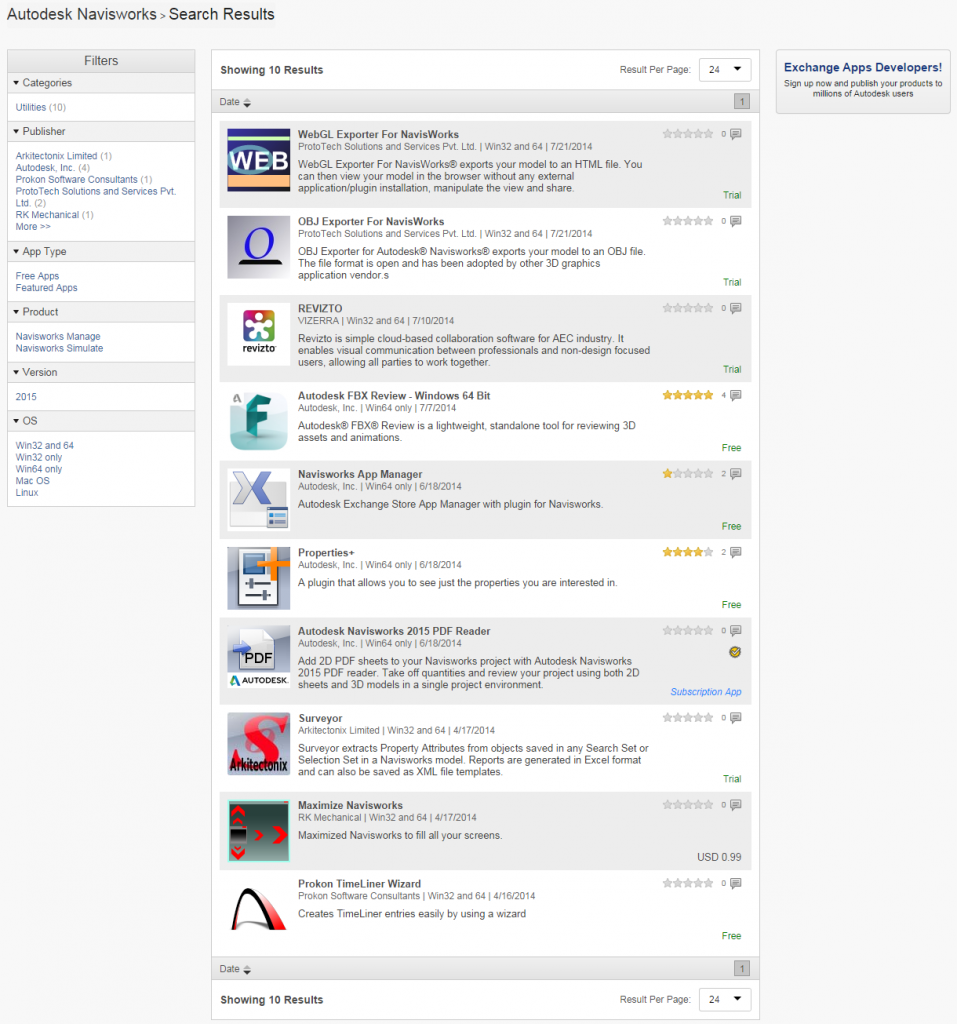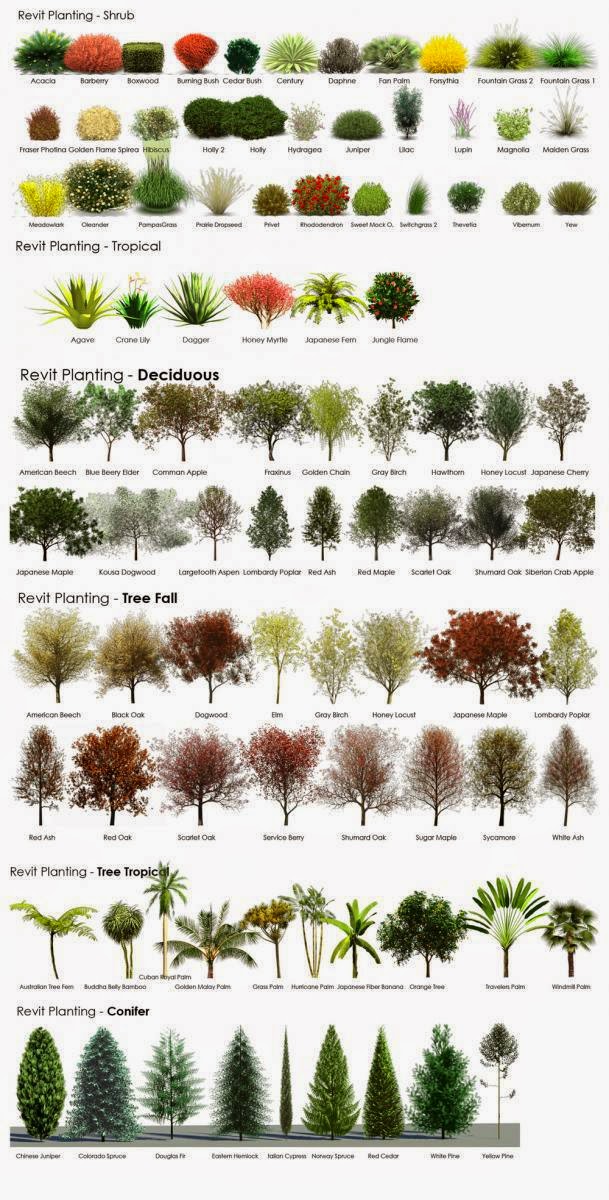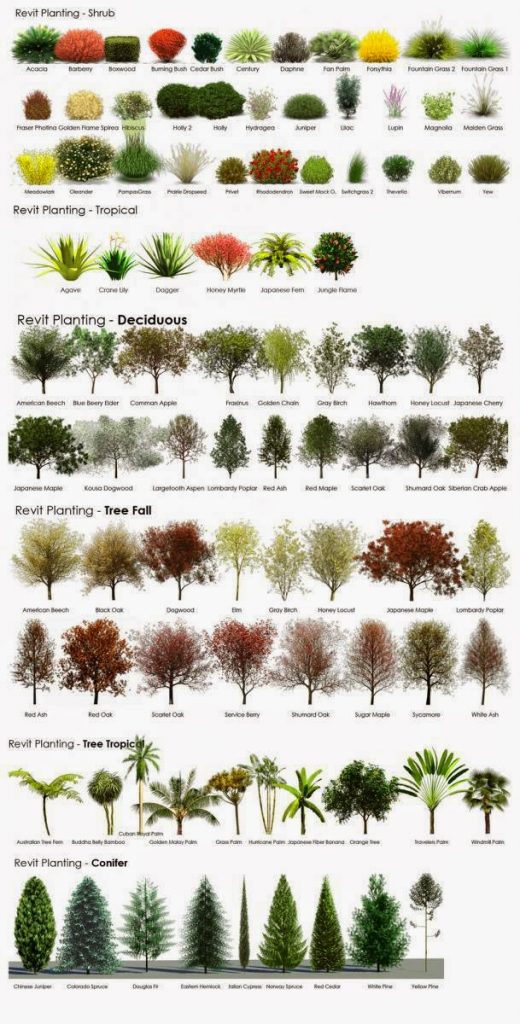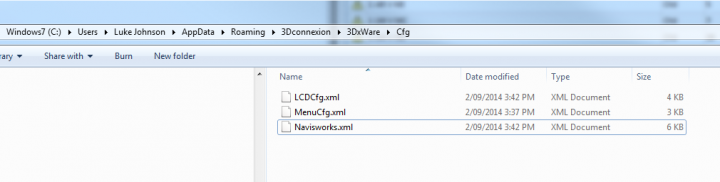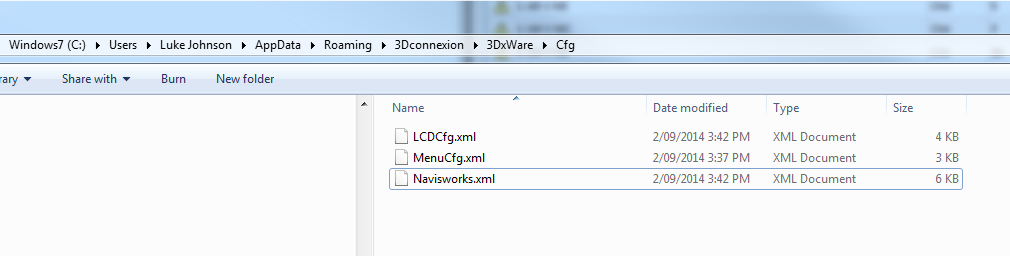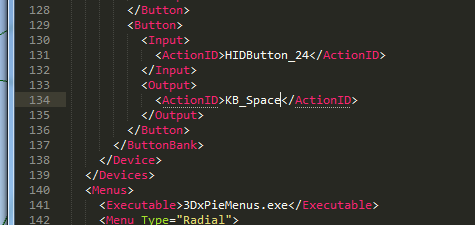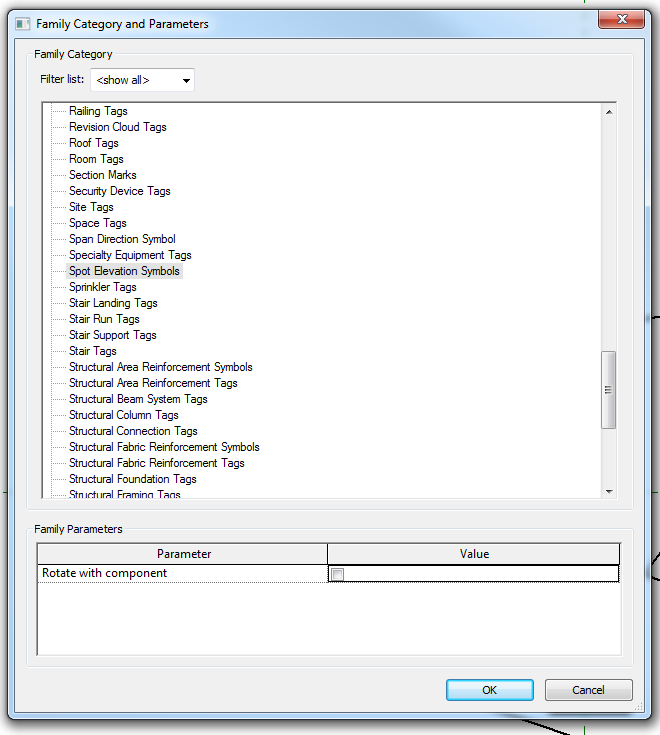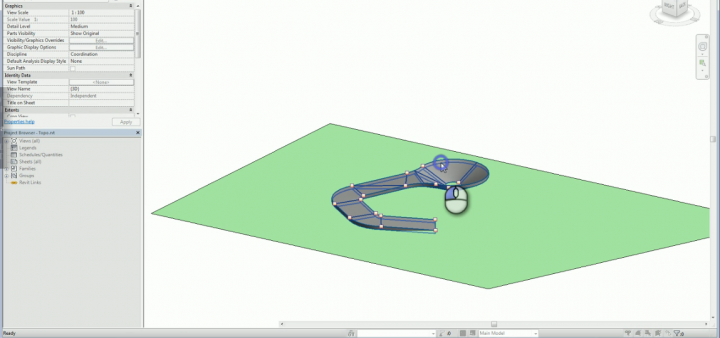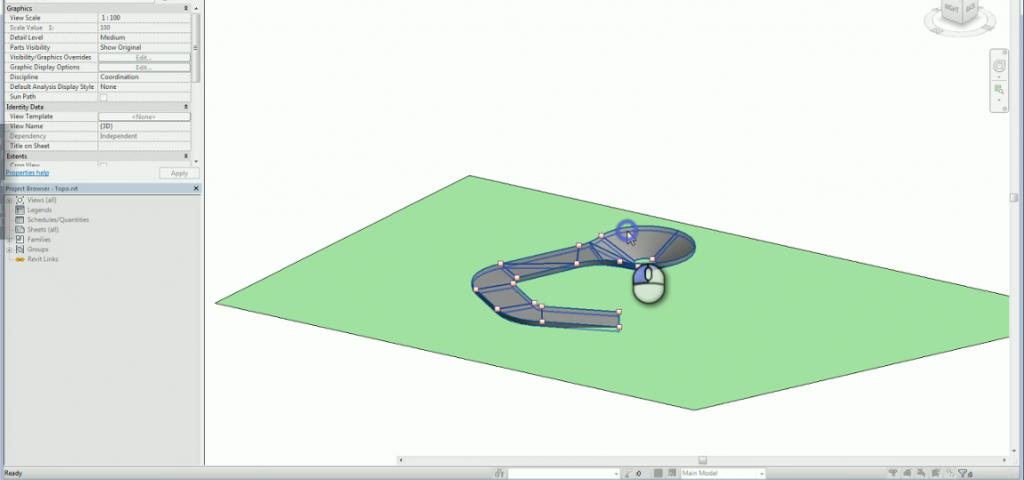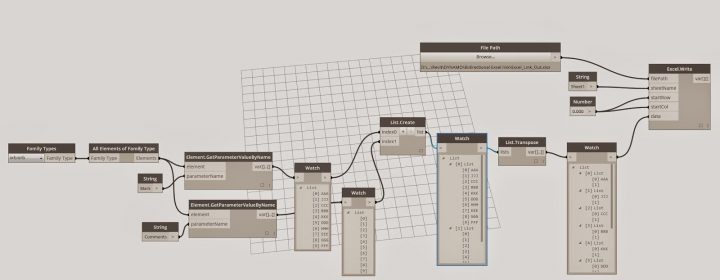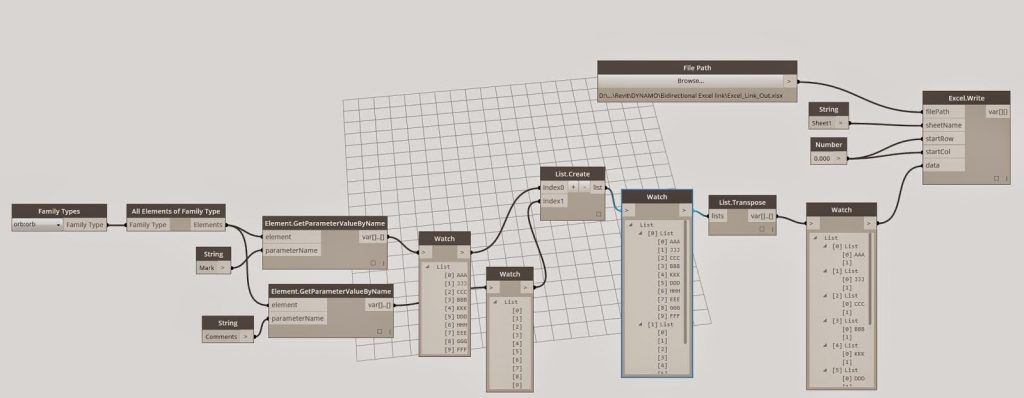Video: Matthew Miller recently gave high praise to this class, when he posted that David Baldacchino’s class AB412 Navigating Through the Storm Using Coordinate Systems in Revit “has been the best explanation of shared coordinates, that has helped me understand them.”
Matthew also provides these useful links:
Blogs Talking about Survey point in Revit
Understanding Shared Positioning in Revit
Project Base Point Manipulation
Revit 2013 – Project Points, Survey Points, Revit Coordinates
via