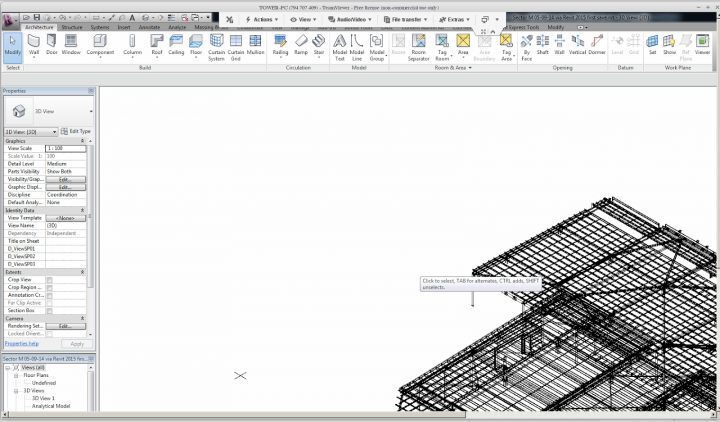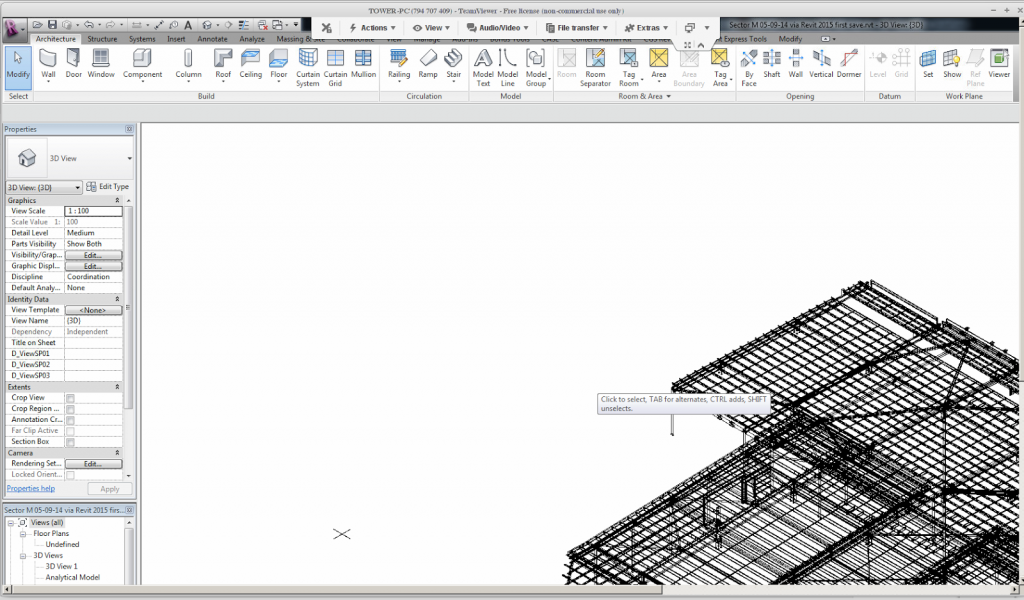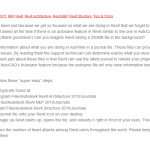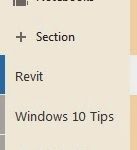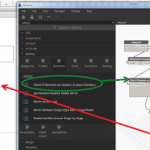I upgraded from Linux Mint 15 to Linux Mint 17 “inplace” this week. Basically, I edited /etc/apt/sources.list to match current versions (qiana and trusty), then used a few simple commands to do the upgrade. Make sure you backup everything before attempting this:
$ sudo apt-get update
$ sudo apt-get dist-upgrade
$ sudo apt-get upgrade
I had a couple of issues to fix up. One was with fonts (I had some black squares appearing on some dialogs), so I replaced the contents of .fonts.conf with the version at this link. I also had to fix a failed hook that was stopping the final image upgrade, and for this I used:
$ sudo chmod -x /usr/share/initramfs-tools/hooks/(problem hook)
$ sudo apt-get install -f
As for the “using Revit” part – I installed Teamviewer using the deb package from http://downloadau1.teamviewer.com/download/teamviewer_linux.deb Then, I logged into my workstation and here it is, Revit 2015 on a super-old netbook running Linux:
Other options for running Revit on Linux include:
- Wine emulation
- Running a VirtualBox emulation of a Windows system, and installing Revit
While I was at it, I also installed the power saving tweaks over here. Additionally, I like to use newrez to increase my resolution (through a software buffer), meaning I can kinda have 1680×980 resolution on a 1024×600 monitor.
Oh, and one final tip: I have an Android emulator running through VirtualBox that allows me to install Android apps. This means I can theoretically install and use Autodesk mobile apps on this Linux netbook.