Here are the initial addin download links:
2015
2014
Main page:
Solar and Lighting Analysis Software | Revit | Autodesk
What Revit Wants
Here are the initial addin download links:
2015
2014
Main page:
Solar and Lighting Analysis Software | Revit | Autodesk
Back in 2008, I thought it might be cool to start a Revit and BIM blog – but I had no idea how long my interest in the subject would endure, or how many readers would actually be interested in what I had to say. I have certainly learnt a lot over that time, and I hope I’ve been able to help a few of you as well. Here are 3 things that blogging has taught me:
And one final thought: Share your unique knowledge and workflows. Once people know the basics of a thing, they are often only interested in the un-ordinary (like formatting their Autodesk USB drives).
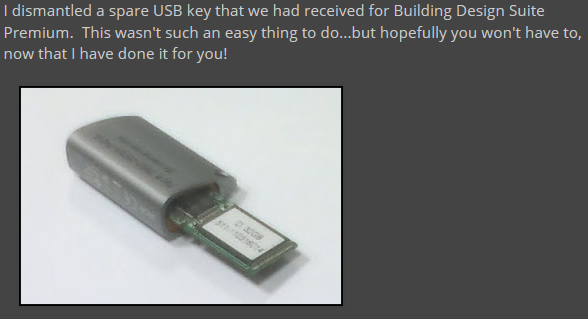 |
| Over 80,000 views to this page (and counting) |
But I’m not giving up yet! Thanks for your continued interest and engagement.
Some recent milestones for What Revit Wants:
And one final, sobering static:
This new keynoting addin from Kiwi Custom Solutions stores per-project Keynotes in a database to solve concurrent access problems. Revit 2015 allows some interesting pathing to happen for keynotes, that looks like this:
Using this addin, you can either create a new set of keynotes for each project (based on a template), or you can “link” projects to one common keynote definition (allowing an entire office to work collaboratively on one master keynote file).
Any changes are updated instantly in Revit.
Here’s some steps:
You can close the Easy Keynoter pane with the little X (like other palettes), and open it with the button on the Addins ribbon.
There is also a search option:
Summary of key features:
Combining Revit Lookup and Sysexporter has a lot of potential for getting hard-to-reach data out of Revit in almost realtime. For example, in Revit 2013 there are limited options for scheduling Revit Links. But if we open Revit Lookup (Snoop Database), and then start Sysexporter, we can see this (find Snoop Objects in the list and select it):
From here, we can copy that list of Revit Links to Excel and do some LEFT and RIGHT operations to strip the Element ID:
Now, we can copy a group of element IDs to the Select by ID box in Revit (maybe need a trip to Notepad++ to remove linebreaks) to multi-select a group of Links, based on their Discipline or Level. Then, you can assign them to a particular Workset. See where I’m heading with this?
COBie Toolkit for Revit 2015 direct link http://t.co/wA2KHaDPee via @revitusersirl @AutodeskRevit
— Luke Johnson (@lukeyjohnson) June 8, 2014
As part of meeting his RTCNA requests, Harry posted this idea for saving all groups to file:
Its good to keep this general principle in mind when working with and around Revit – if it doesn’t seem possible, try and think about it from a different direction. Usually there is another way to attack the problem you are facing. Don’t give up… just find the unobvious answer, make it work, and then share it with the rest of us!
View the demonstration video at:
#RTCNA Wish 6: Save all groups to file | Boost Your BIM
via https://twitter.com/BoostYourBIM/status/480096851555672065
I was speaking to a surveyor recently and he indicated that he believes in around 2 years time, point clouds will be a “commodity” that almost anyone can produce. Devices to scan 3D spaces are becoming more powerful and more accessible, and essentially anyone can use them. For example, have you seen Google’s Project Tango?
Along with Recap 360 and other iOS apps for scanning rooms and converting to 3D models, the question soon will not be “how do we scan this?” The question will be:
Learn more:
ATAP Project Tango – Google
These Dropbox links are copied from the Autodesk Community Russia site:
| Project Template | 2012 |
| 2013 | |
| 2014 & 2015 NEW!!! | |
| Doors | Семейства |
| Спецификации | |
| Window | Семейства |
| Спецификации | |
| Escalators 2013 | Семейства |
| Moving walkways 2013 | Семейства |
| Garbage chute 2013 | Семейства |
| Fence 2013 | Семейства |
| Lifts 2012 NEW!!! | Семейства и руководство пользователя |
From:
Forum page
via borissofff at
Source page (translated)
(As you can see there is also an unrelated angle calc tool. I usually use this family.)
From Dante van Wettum, via email:
Also this year again i have updated the Revit journal cleaner again to support 2015. Also i added a few new features to the tool that might help others. Though i wrote the tool in first instance for personal use, i will share it again as the passed few years 🙂
EDIT fixed download link here:
http://gdurl.com/FPiy
Download via: http://www.aqua-page.nl/dls/dls/download.php?fname=./other/RevitJournalCleaner_2015.zip
Here the changelog:
======================
Revit Journal Cleaner
======================
Copyright (C) 2014 D. van Wettum.
2.0.4
– Added support for revit 2015
– Added commandline parameter “/CleanAll:<number_Of_Days>” Example:”C:…RevitJournalCleaner.exe /CleanAll:1″
– Added a small angle calculation tool that has completely nothing to do with cleaning journal files, though i found it to be a nice add-on for my own use 🙂
Kind Regards
Dante van Wettum
(The Netherlands)
From viewing the video, it looks like you just:
Easy!
Here’s the video:
Heads-up https://twitter.com/Alex_BIM_AJP/status/479897809634988033