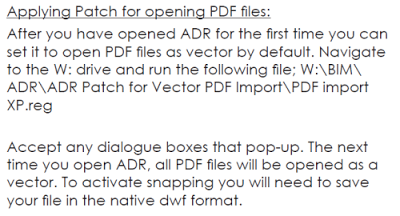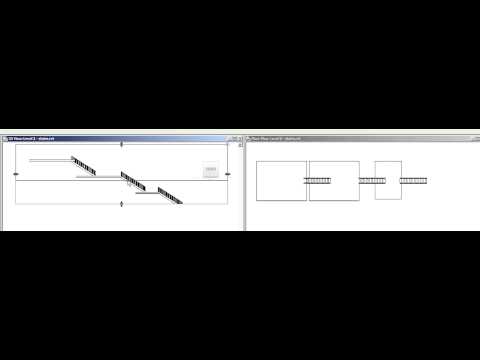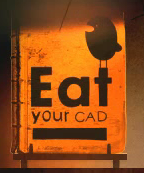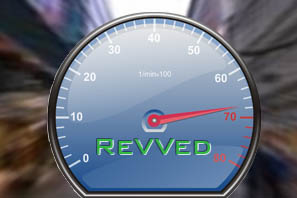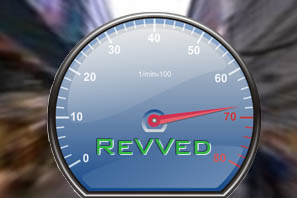I wanted to share this with you, because it certainly brought a smile to my face:
Troy Whitehas sent you a message.
Excellent stuff! Your posts have helped me to streamline my workflow, and enhance my understanding of the revit back end. Appreciate all of your work! Thanks again.
…
Luke is a true Revit guru. His informative blog “What Revit Wants” is the last stop on my weekly review. As an operator who spends 50-plus living in the Revit-led BIM ecosystem, the importance of understanding the structure and logic of the software is key to developing an agile and efficient workflow. This is what Luke offers, a computational guide to the inner workings of this exceptional and complex program. His results are always interesting, sometimes paradigm shaking, and never lacking in thought.
-Troy White, BIM Modeler
Its good to be reminded that the blog is appreciated. Thanks Troy! (you can check his profile on LinkedIn)
PS. I love it that Troy states “understanding the structure and logic of the software is key…” This is the essence and purpose of knowing What Revit Wants and making it work for You.
Some followups from Twitter (also see the Comments):

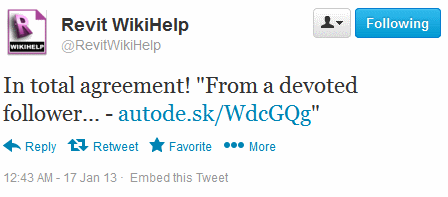
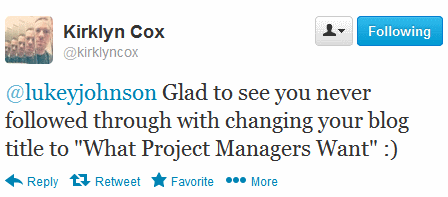

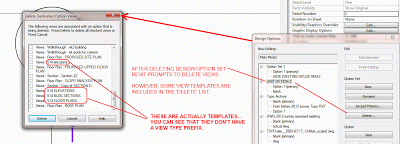
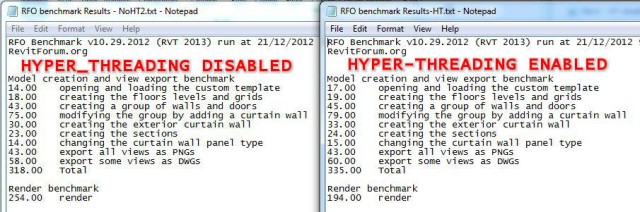
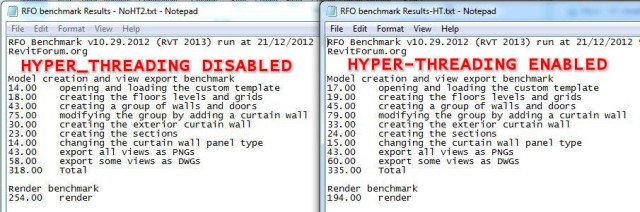
 Attached Files
Attached Files