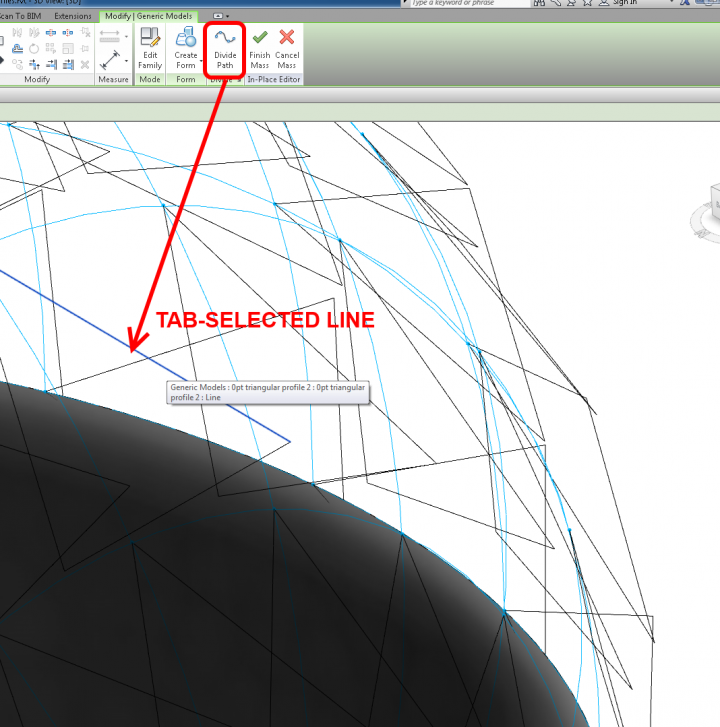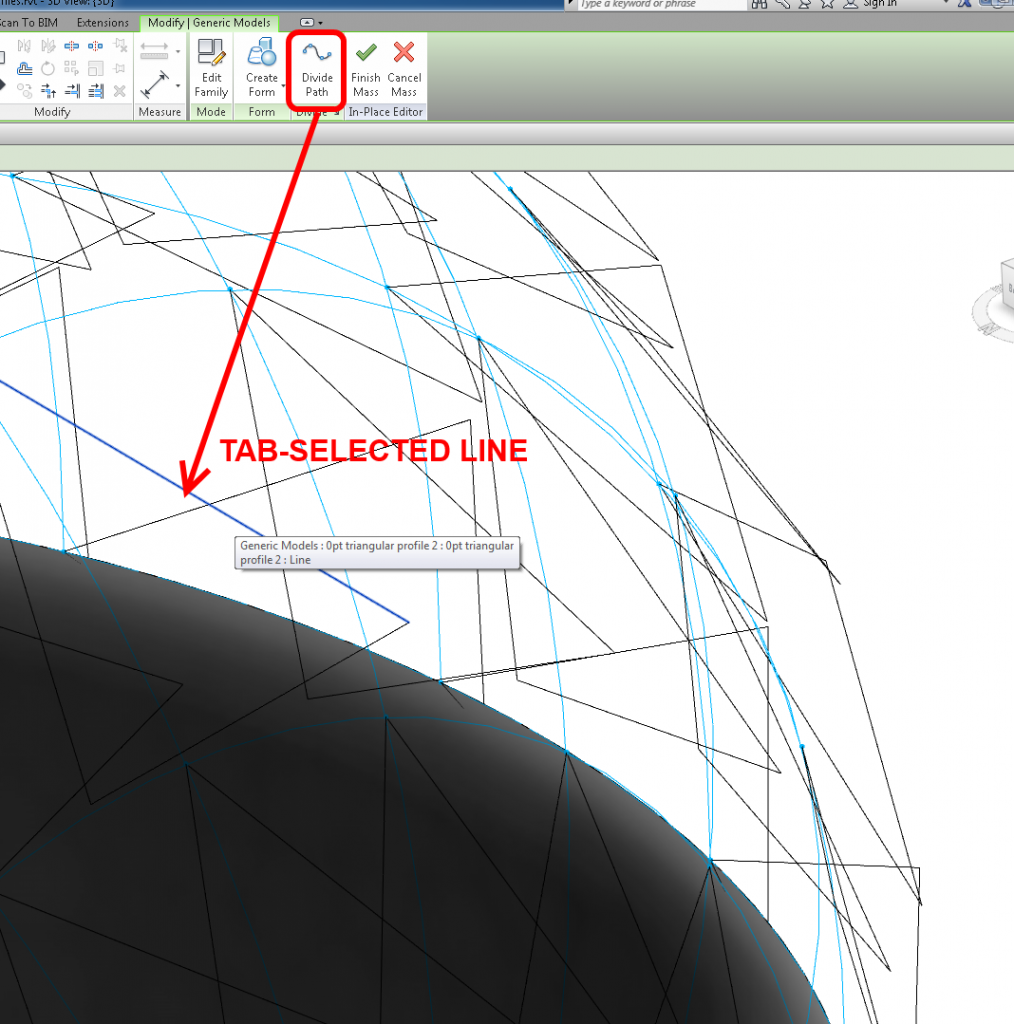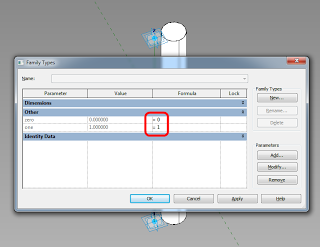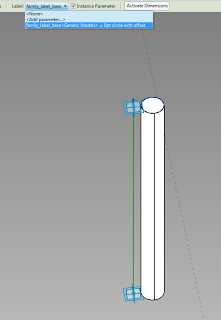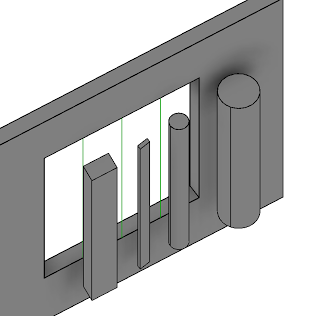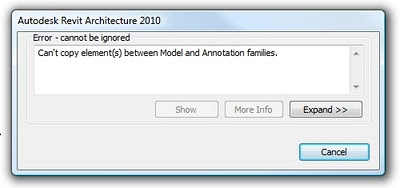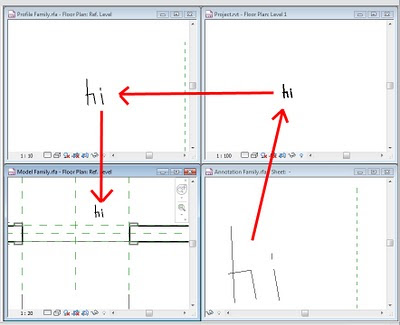I have posted about Profiles and Adaptive components before, but more recently Tim Waldock put together a nice, detailed post on the subject over at this link.
In the post, he states:
You can host it on a divided path node; but don’t bother to convert it to a repeater because it cannot then be used to create a solid form.
Technically, this is true. If the element is not a Repeater – just a set of Profiles in an Adaptive, you can then Tab-select until you get the “closed” loop of lines, and use these to generate forms. In other words, you aren’t selecting the Component – just the lines inside the component. It can be a little fiddly, but it does work. This is only really necessary if the normal workflow of selecting the Components and using Create Form does not work or is not available.
However, when it comes to Repeaters, even the above idea does not work.
Neither does “doubly nesting” another shared Component inside the Repeated Component.
One of the few things you can do is to select a Line in the Repeated Component and use the Divide tool.
You are then left with using the Repeater to set up a “rig” to place multi-point line families on or between, and using this skeleton to generate forms. In some ways, it depends how parametric and adjustable you need the resulting form to be…