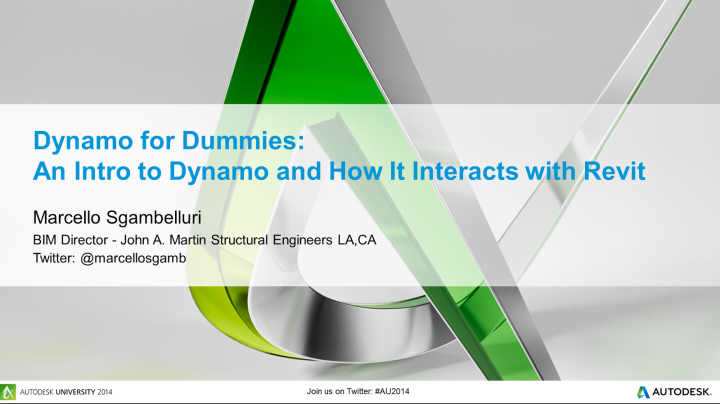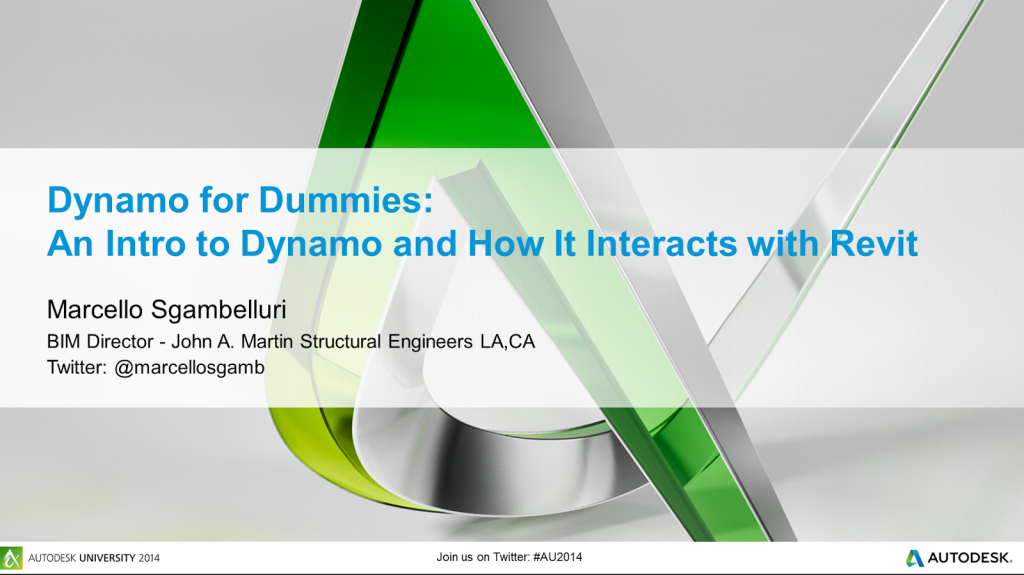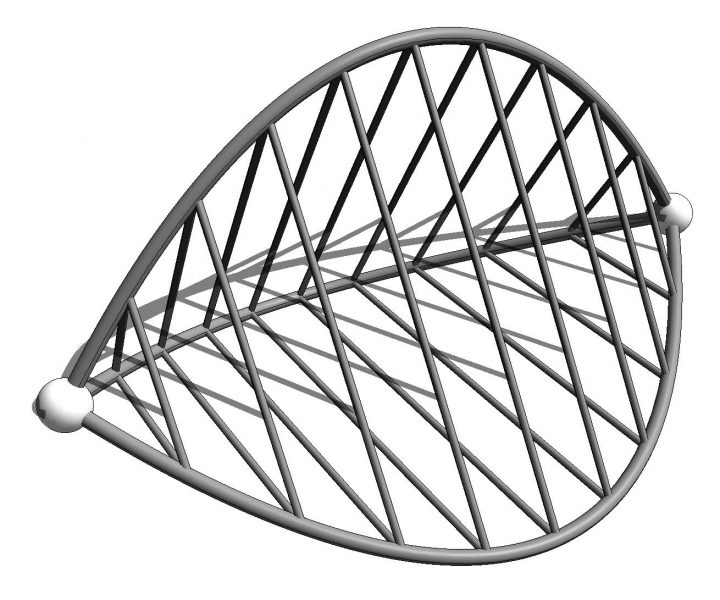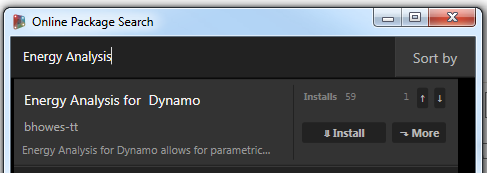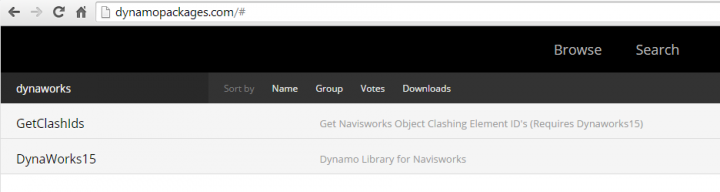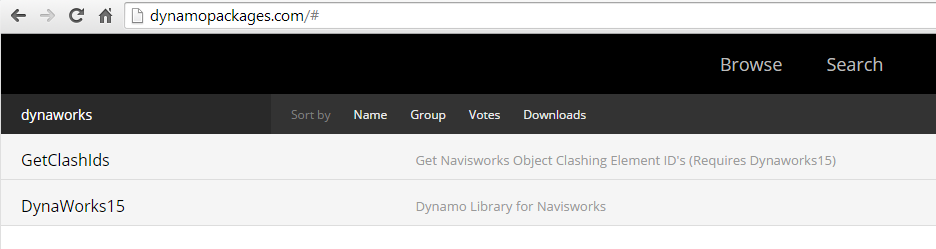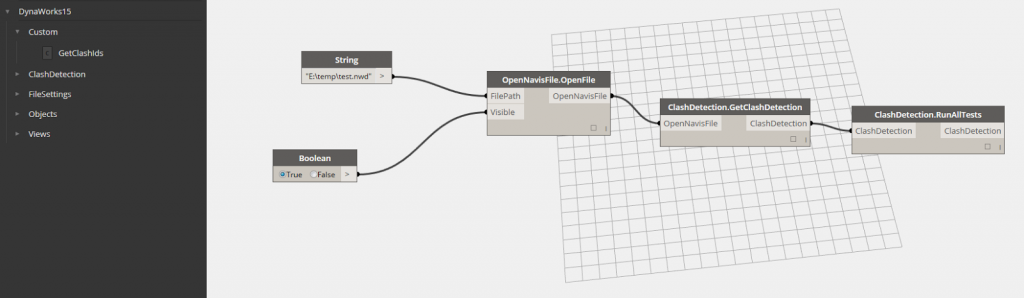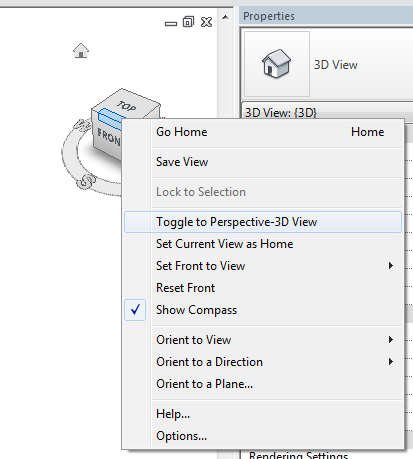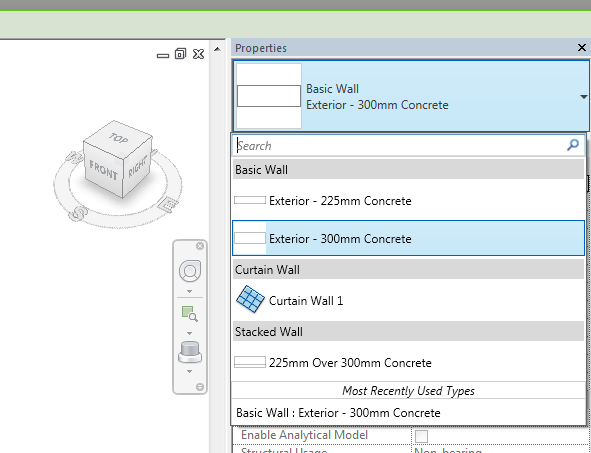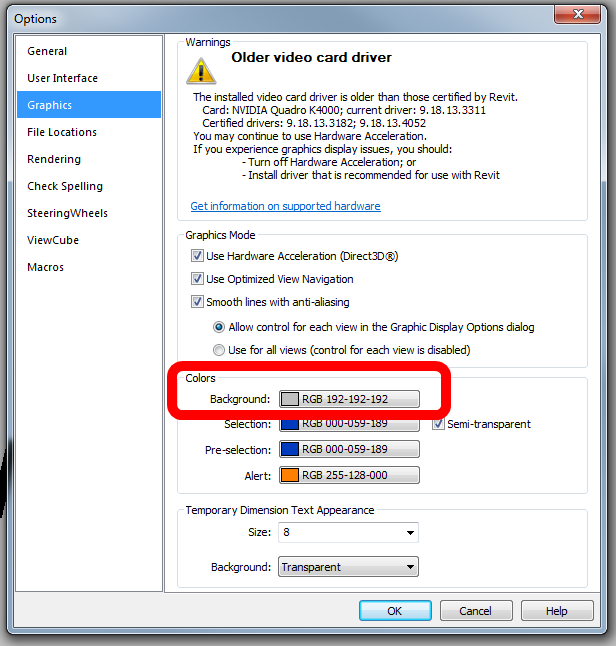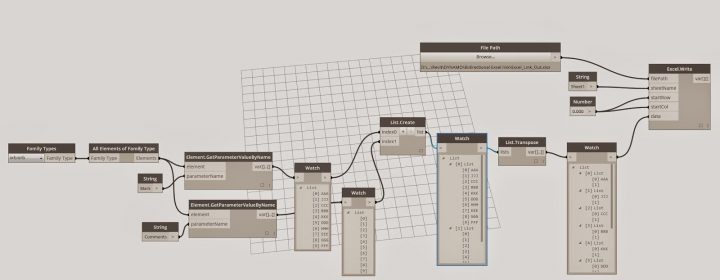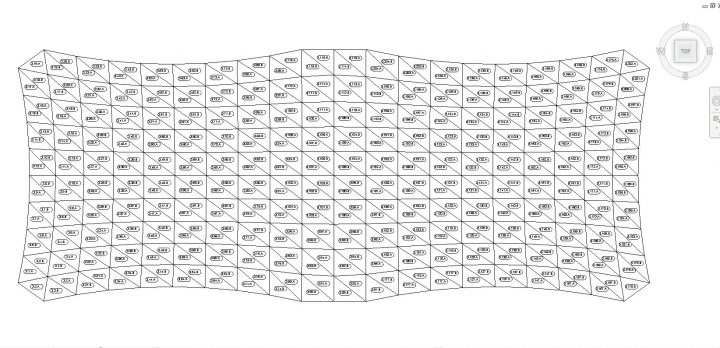Check out this free ‘practice’ screencast from Marcello, demonstrating how to extract points from Dynamo to Excel, among other things:
PRACTICAL DYNAMO EXERSIZE 4 EXTRACT POINTS TO EXCEL PRACTICE01 – Screencast | Autodesk Research (Embed)
Tag: dynamo
BIM Troublemaker has kindly shared his Dynamo tutorial dataset, including the presentation slideshow and related resources including Dynamo definitions. Thanks!
Download it here
Read the original post:
http://bimtroublemaker.blogspot.com/2014/10/dynamo-tutorial-presentation.html
Konrad and Mostapha are working on something, and the functionality does not look shrimpy at all. Check it out:
“Mantis Shrimp is a Dynamo (Revit) and Grasshopper (Rhino) interoperability project that allows you to read Rhino’s native *.3dm file type as well as export geometry from Grasshopper. It is written in Python in form of a user objects (on Grasshopper side for exporting) and custom Python nodes (on Dynamo side for importing). It’s an OPEN SOURCE project with all of the source code available on GitHub. At the moment it’s a collaboration project between myself and Mostapha Sadeghipour.
I decided to make this project an open source for multitude of reasons but most importantly because it was written on top of Dynamo (an open source project) using OpenNurbs (an open source project) and inspired by Rhynamo (an open source project to be in December 2014), and finally I was helped along the way by Mostapha who’s almost never written anything that he didn’t like to share. I think i got the “bug” – not Ladybug – for sharing from him.
Here’s how to get started with Mantis Shrimp…”
Read the rest at:
mantis shrimp – getting started… | archi-lab
Quote:
Finally, a few links, details and instructions for those of you who want to get rolling with the tools. The nodes are available in Dynamo’s package manager, using a recent daily build of Dynamo. We expect an official release with this functionality by the end of October, but in the meantime you can use a daily build to use the tools.
…
To install the package, search for the name in the Dynamo package manager – Dynamo > Packages > Search for a package > ‘Energy Analysis for Dynamo’ – and install the package. Once the package is installed, you’ll likely want to check out our sample files in the package’s ‘extra’ folder, and watch our first round of tutorial videos (1,2).
…
We should also note that some analytical information (constructions, schedules, etc.) can only be analyzed using Dynamo on top of Vasari. The source code is available on Github under an Apache v2 license – it is open for anyone to use and modify.
via Energy Analysis for Dynamo – Open Beta Release! | CORE studio
Full credit goes to Adam Sheather for all his hard work on this. Basically, it is a Dynamo package that can talk to Navisworks. I think he has started something pretty special here…
How to get DynaWorks 15:
- Download and install Dynamo version 0.7.2
- Launch it from the Start Menu ie. DynamoSandbox.exe
- You can download DynaWorks directly from http://dynamopackages.com/
- or to use Dynamo package manager: Open Dynamo from the start menu, Packages, Search for a Package, wait to synchronize package list, then click to install DynaWorks
- Install GetClashIDs too if you want
- Mine installed itself to this location:
C:UsersLuke JohnsonAppDataRoamingDynamo�.7packagesDynaWorks15bin - To get my install to work, I had to copy missing XML files from step 2, and then used Import Library and chose DynaWorks15.dll from the path above to ‘refresh’ the install and display the extra nodes (you might not have this problem)
- To test it is working, grab the runClashTests definition from this folder,
- Open it in Dynamo, point it at one of your Navisworks files by modifying the String property,
- Click Run in Dynamo, and it will automatically open the file and run all the Clash Tests.
The above steps should get you up and running… but there is so much more capability here that it deserves more than one post. As Adam mentions in his post, you can use DynaWorks to run Navisworks in hidden mode. I’m looking forward to seeing how others use this … particularly in getting Navisworks to communicate with Revit more effectively.
Heads-up:
Nice! RT @Gytaco: #DynaWorks15 is now available from the package manager as a download on #dynamobim
— Luke Johnson (@lukeyjohnson) October 24, 2014
Adam’s video:
Adam Sheather:
#Dynamo #DynaWorks #BIM is released!! Check here http://t.co/jT7KjiKqwI for installation details or herer http://t.co/t9EvdfJxws for demo.
https://twitter.com/Gytaco/status/517624124986761216
The github page:
https://github.com/Gytaco/DynaWorks
More info at:
Stuff and BIMs: DynaWorks is here!! The Navisworks library for Dynamo
Dynamo: Visual Programming for Revit from Alfred Huang on Vimeo.
“This talk will cover some of the general principles of parametric design, and specific implementations of the principles in Revit via Dynamo. Attendees will come away with ideas about how Dynamo can be used in their offices, and resources for getting a deeper understanding of the application.”
via
Dynamo: Visual Programming for Revit in Revit User Community on Vimeo
I hinted that this was coming a few weeks back, but now here it is! A massive Subscription Release, along with a giveaway of the Siteworks addin package to Subscription users.
Download the update at: Autodesk Revit 2015 R2
Download the Siteworks package at: Autodesk Site Designer Extension for Revit 2015, or on Exchange here
(Note: you will need to login to your subscription account to access these)
A few quick tips…
To toggle between Perspective and Orthographic view:
- Go to a 3D view
- Turn on Crop View
- Turn on Show Crop Region
- Right-click Viewcube
- Select Toggle to… and this will show Perspective or Parallel depending on your current mode
If you are wondering what ‘quick adjustments’ you can do in Perspective views:
Basically, you can use some simple commands like Align and Move, that were previously grayed out in Perspective mode.
To search in the Type Selector:
- Turn on Properties pane
- Click in the top of the Type Selector
- The search box is the top row
You can now also set a custom background colour (that means ‘color’ to U.S. folks):
Enhancements list:
http://revit.downloads.autodesk.com/download/2015RVT_RTM/R2/Enhancements_List_RVT_2015_R2.pdf
Readme (Interesting point: The install of Autodesk Revit 2015 Release 2 will also install Autodesk Dynamo (0.7.1) and required component IronPython.)
My top 3 features in Revit 2015 R2:
- Work in perspective views, making quick adjustments without having to change views with some modeling capabilities now available in perspective views.
- Find content more quickly with Search capabilities in the Type Selector and all drop-down lists.
- Navigate PDFs exported from Revit more quickly with hyperlinked views.
My top 3 features in Autodesk Site Designer (previously Eagle Point Siteworks):
- More quickly add design elements to your site such as berms and drainage swales, minimizing the time required to mass grade a site and to try alternatives at the design development stage.
- Special terrain families within Site Designer provide you with parameters that control widths, cut and fill slopes and other projection settings.
- Locate hardscape components such as streets, intersections, sidewalks, curbs and walls that can follow the existing terrain and have controlled elevations and slopes – all while the toposurface is automatically maintained.
More info:
Autodesk Revit 2015 Subscribers Get Slew of New Capabilities with “R2” Update
Heads-up:
Revit 2015 R2 Release | Applying Technology to Architecture
A few notes on installation versions from the Readme:
This update requires either the initial release of Autodesk Revit 2015 (build: 20140223_1515) or Autodesk Revit 2015 Update Release 3 (build: 20140606_1530) . Autodesk Revit 2015 Update Release 3 will need to be applied to any installed Revit 2015 which has either Autodesk Revit 2015 Update Release 1 (build: 20140322_1515) or Autodesk Revit 2015 Update Release 2 (build: 20140323_1530) applied. Installation will also be blocked if Autodesk Revit 2015 Update Release 4 (build: 20140903_1530)) has been applied, a full uninstall followed by a new install of Autodesk Revit 2015 will be needed in order to apply Release 2.
Including:
- image read
- excel read and write
- family by points
- working with SATs
- Python
There are a myriad of ways to link spreadsheet data into Revit, including numerous addins to import and export data to Excel. There is also the Google Sheets connection. Recently, the BIM Troublemaker posted about using Dynamo because, as he puts it, “this was the tool that could give me an on the fly, bi-directional excel link…”
I enjoyed reading the post, because it explains Dynamo use starting from a basic level, and yet shows a practical example of something that can be built on and adapted to suit your needs.
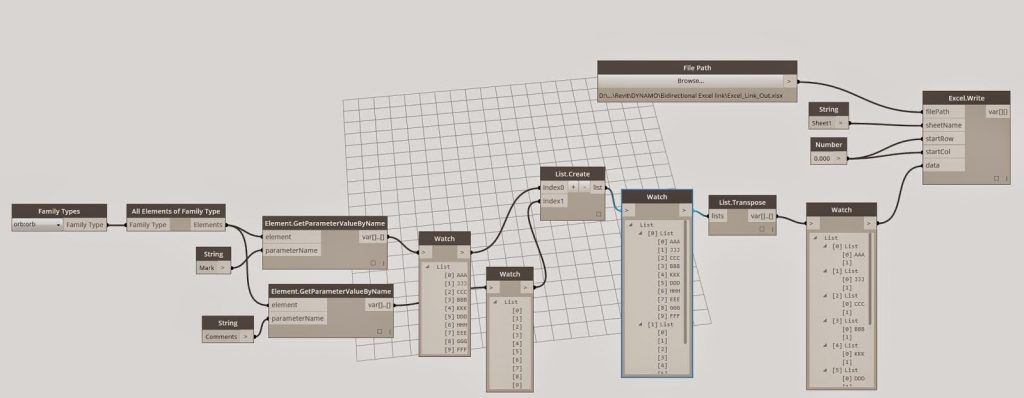 |
| Excel out dyn |
The working example uses Dynamo commands to extract data from Revit family instances into Excel, and then push data from Excel back into Revit. Nice job!
Read the whole post:
http://bimtroublemaker.blogspot.com/2014/09/practical-dynamo-excel-linking.html
Konrad Sobon has been spending a bit of time with Dynamo lately, and he is even using it to finetune documentation in Revit – like getting tags to be placed in a more logical position on a glazed system.
From archi-lab:
Revit’s Tag All tool but with extra control over where the tag actually gets placed…
tags generated through standard method of Annotate>Tag All are overlapping randomly not only with each other but also with panel edges. That’s not very good looking plan. Here’s an image of what you can do in seconds with my new node: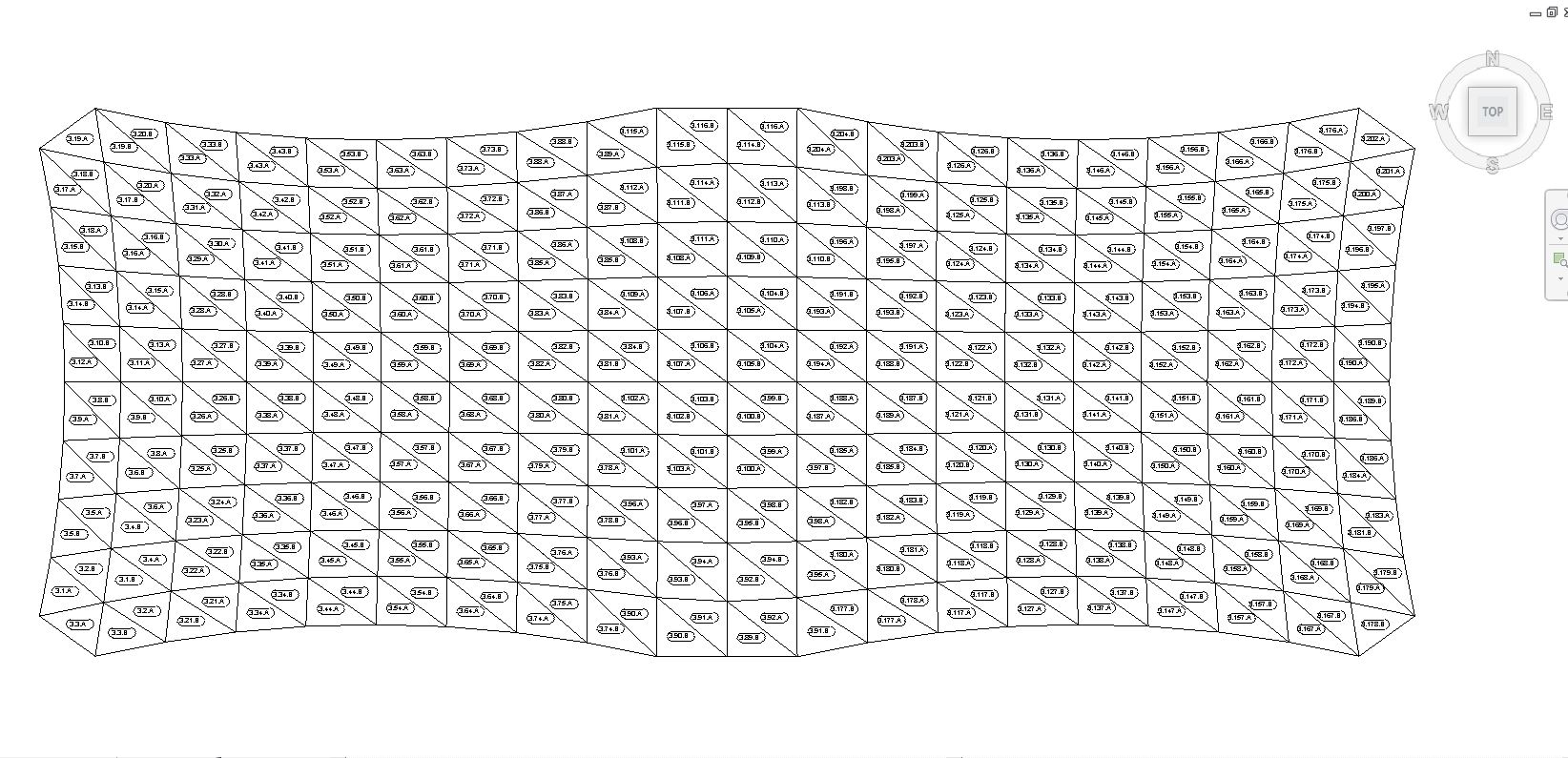
Original post:
http://archi-lab.net/?p=149