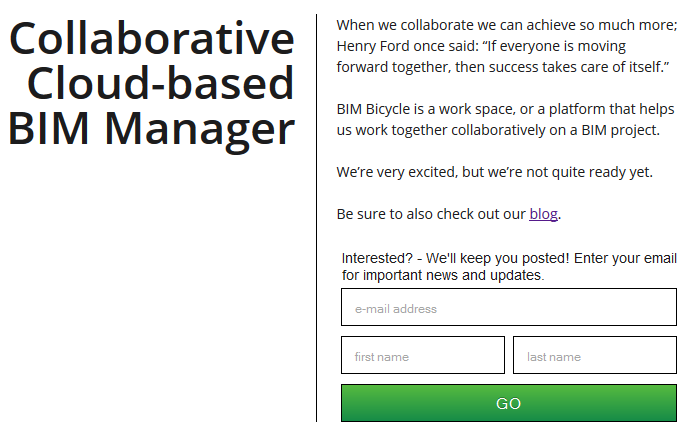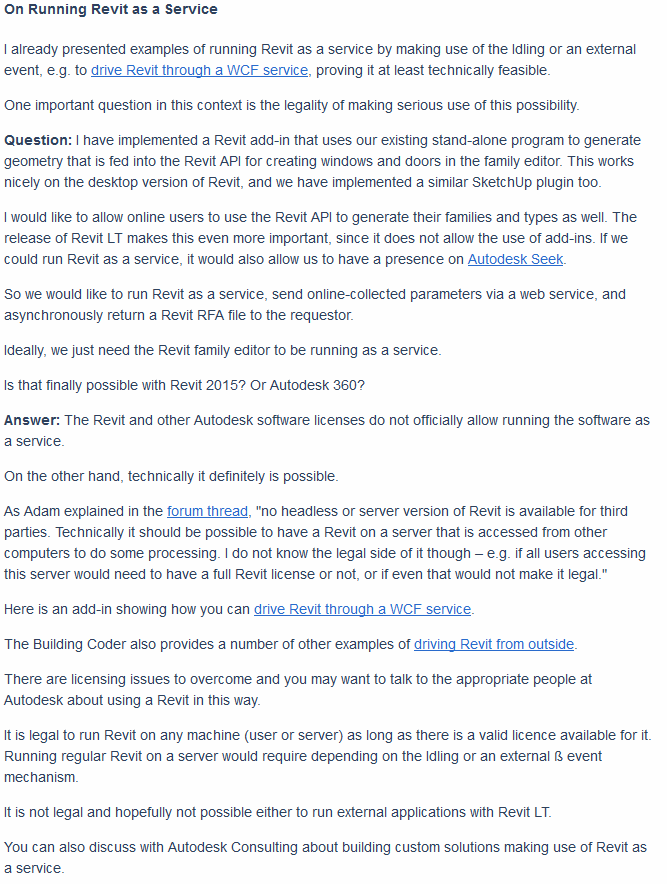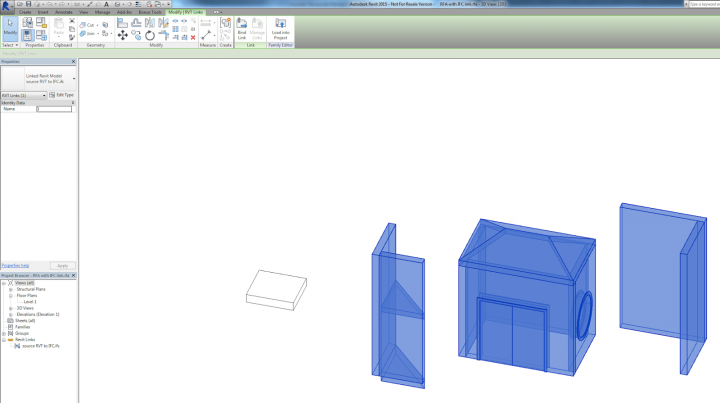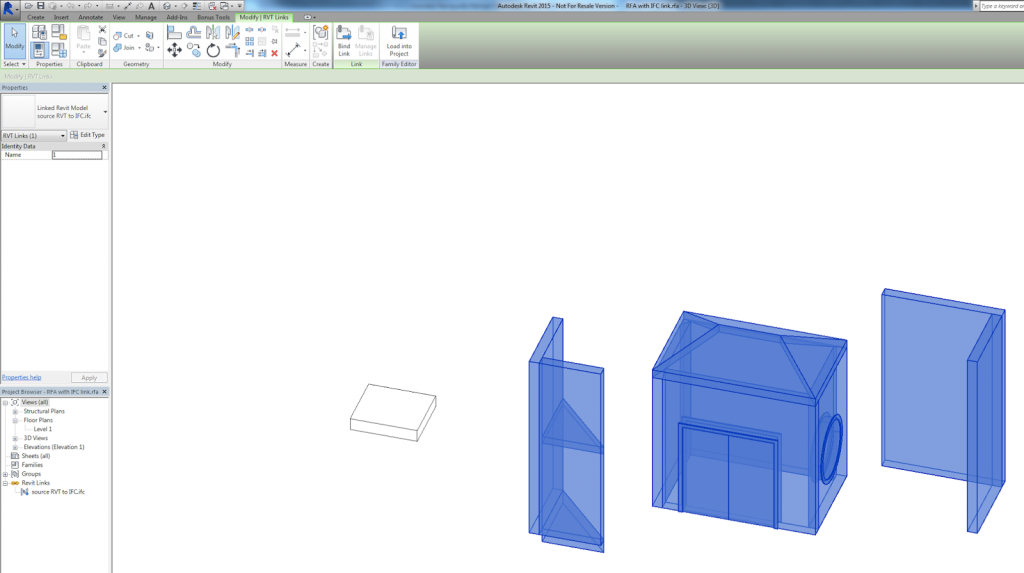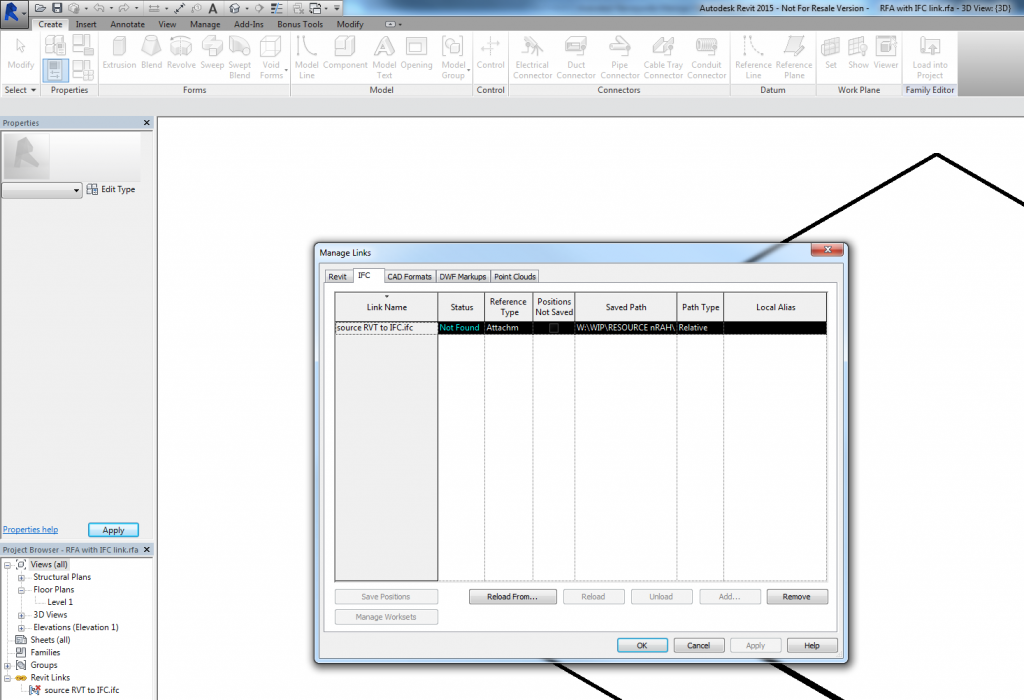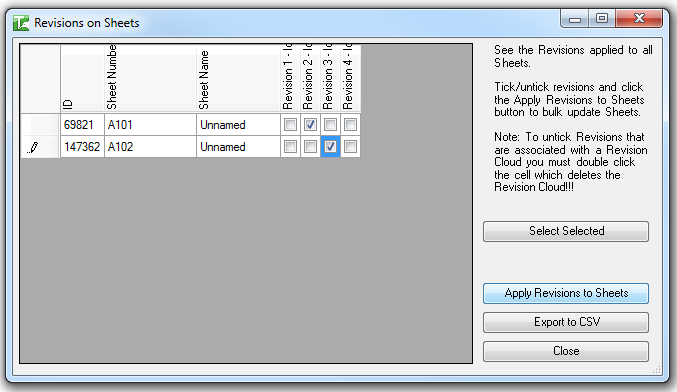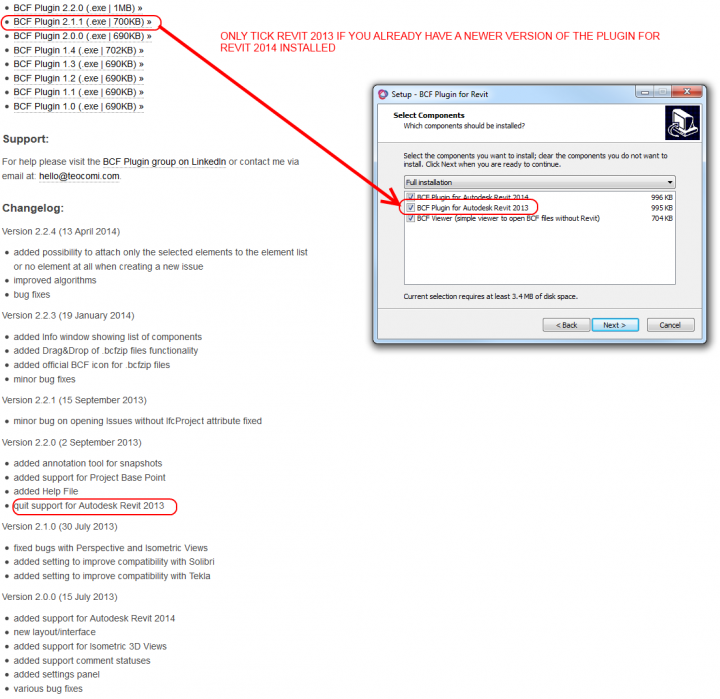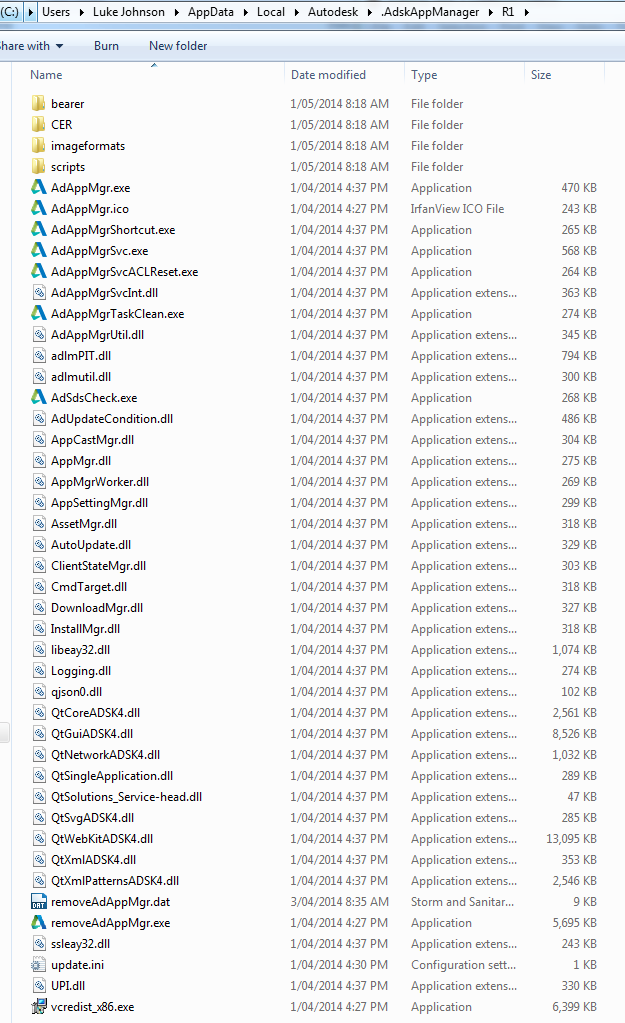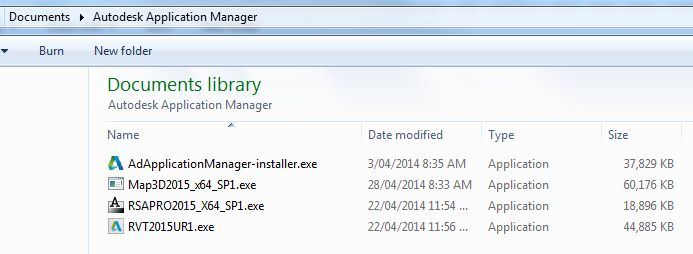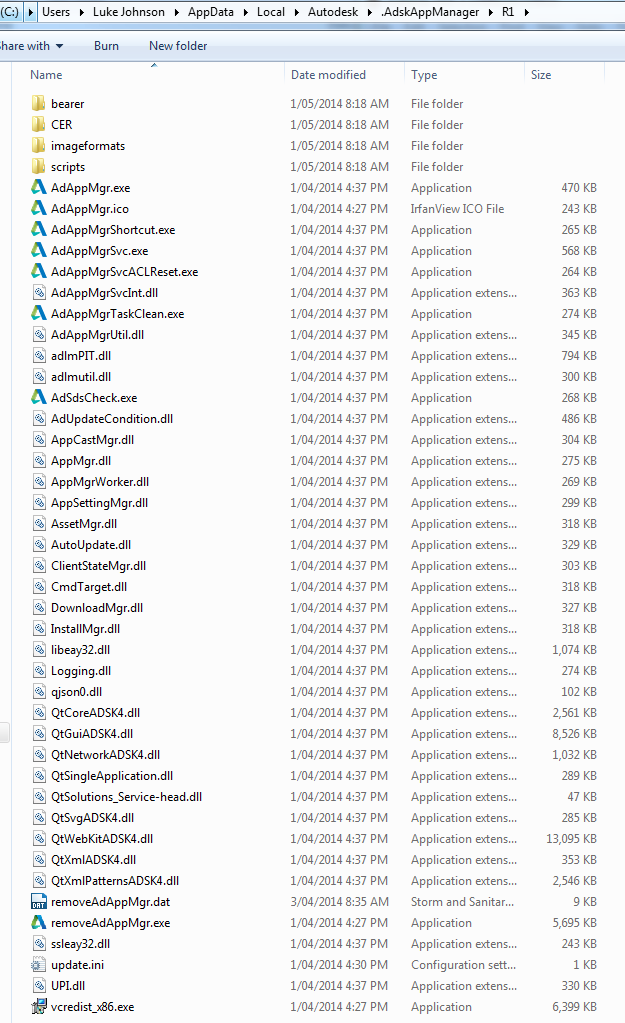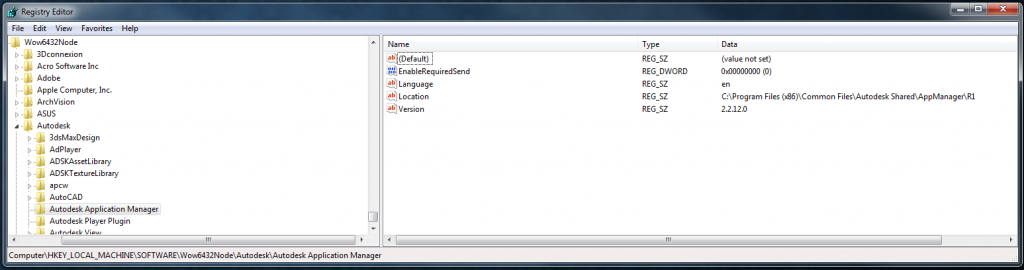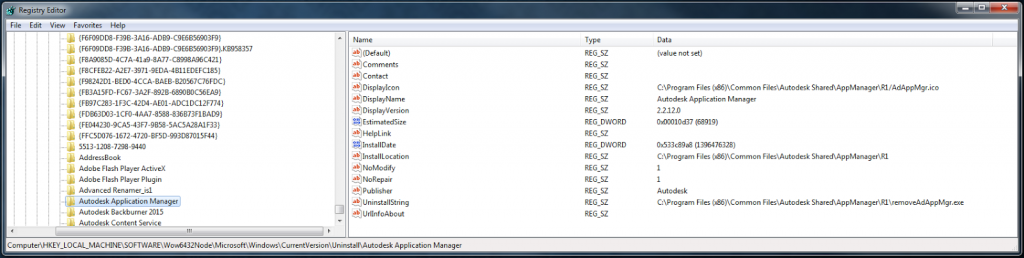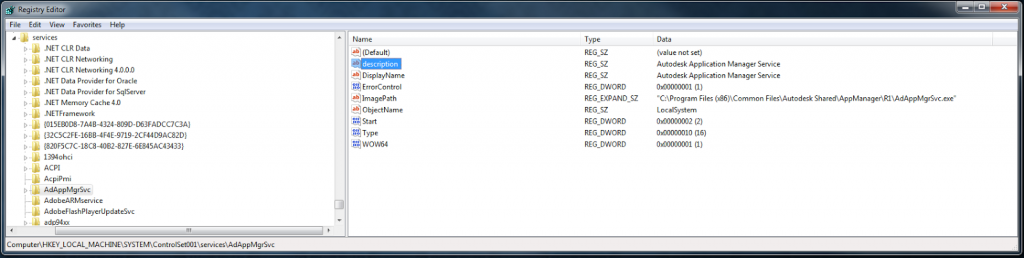There are a couple of options:
- Use BCFzip format to Export viewpoints from Navisworks 2014 and into Revit camera views (ortho or perspective)
- Use Kiwicodes Bonus Tools or BIM One Clash Sphere Generator to import a Clash Report XML directly into a Revit project
Some of you may say “why not use Switchback?” Well, you don’t always have access to original source files necessary to make this happen. BCF is environment-neutral, and if you are using Revit zero (origin to origin) linking, you should have no problems getting this to work.
Check out this 30 second demo:
My forum post:
Re: Revit to Navisworks to Revit? – Autodesk Community
To get the CASE BCF Exporter for Navisworks Manage 2014 working, you need to make sure you are running Navis 2014 with SP1 but WITHOUT any further hotfixes. The required version number is:
11.4.0.101763
If you have already installed the hotfixes, go to Control Panel, Programs and Features, Uninstall and then reinstall Navisworks Manage 2014 completely (you will need your install media). Then apply SP1. Then install the BCF Exporter using the Case Addin Manager. You can manually copy to the following directory if necessary:
C:UsersUSERNAMEAppDataRoamingAutodesk Navisworks Manage 2014Plugins
Once installed, it is quite easy to:
- export the BCFzip from Navisworks,
- open in Revit addin,
- look for a particular view that you would like to solve, then
- click Open View.
- Set Discipline to Coordination,
- Detail Level to Fine,
- Far Clip Active – start at around 5m and adjust as necessary, maybe
- turn off Pipe Insulation.
- Make a view template of these “BCF view” settings to easily re-apply.
I think that BCF is going to become a significant part of our BIM workflows moving forward…
More info:
BCF Exporter for Navisworks 2014 – collective BIM
Navisworks .NET: Deploy Addins (Plugins) – RevitNetAddinWizard & NavisworksNetAddinWizard
NavisworksNetAddinWizard.zip – Google Drive