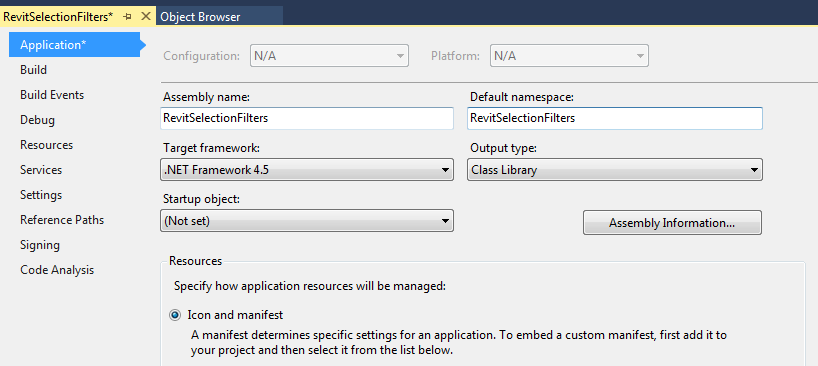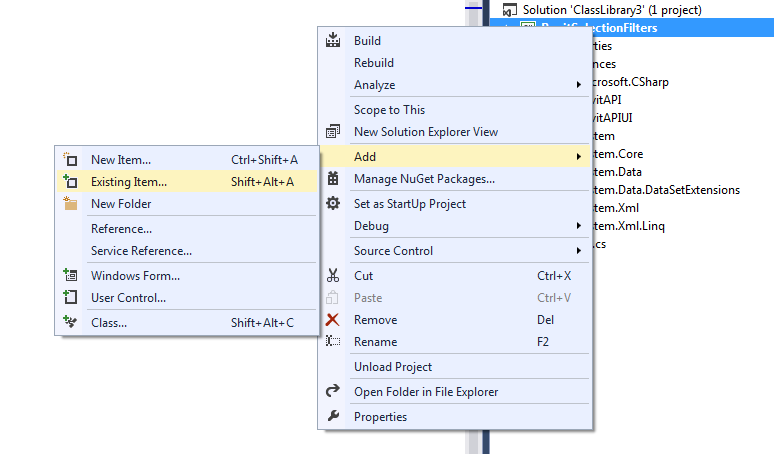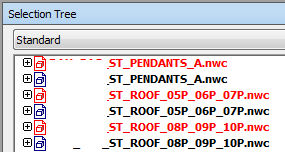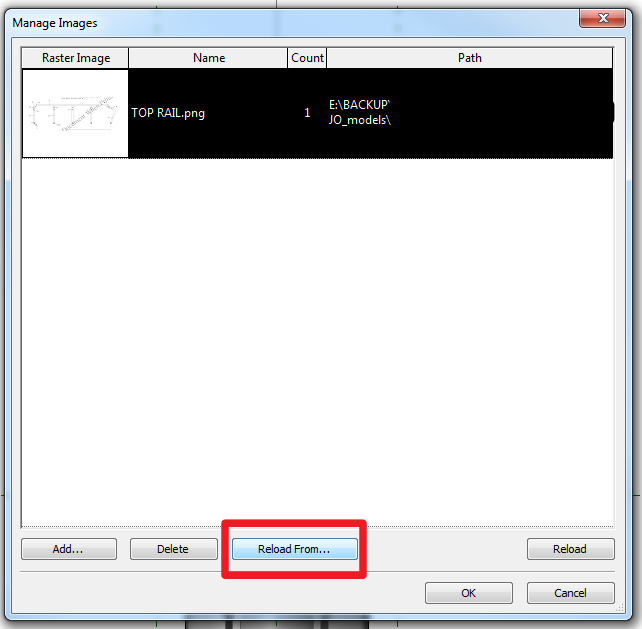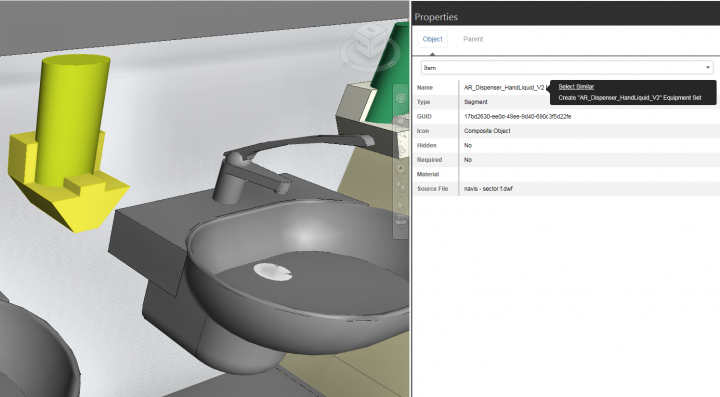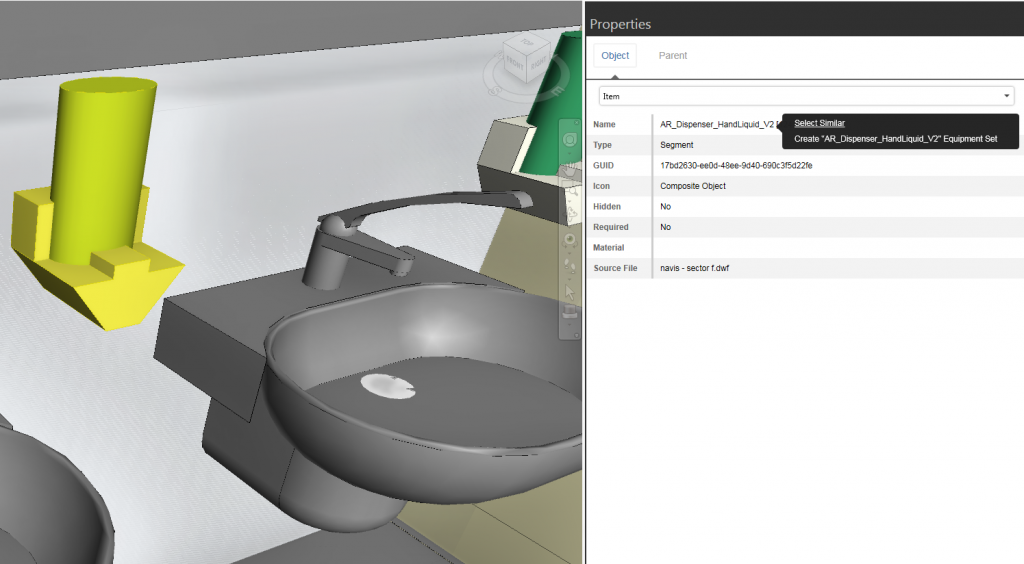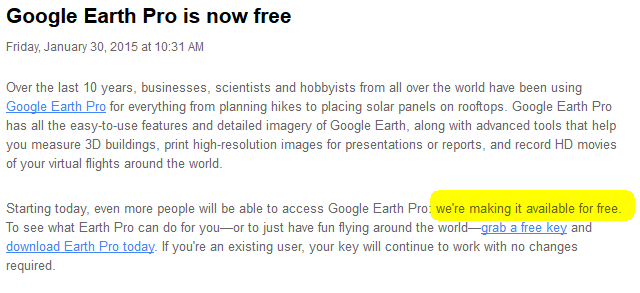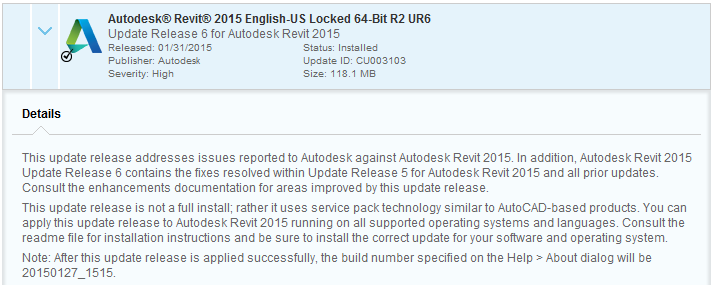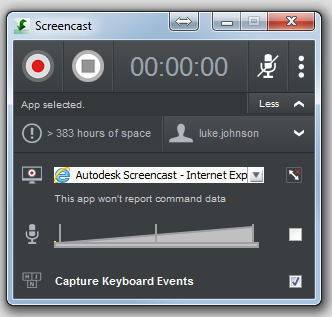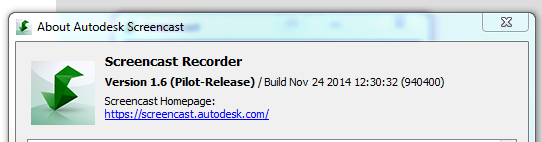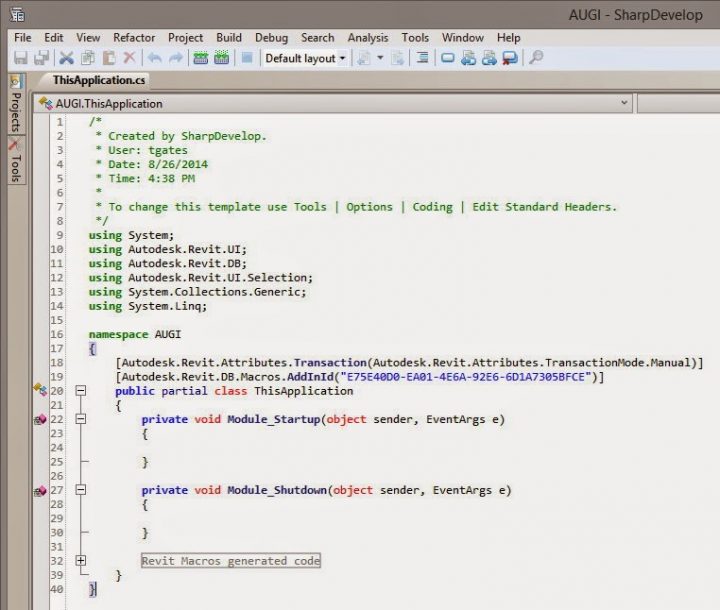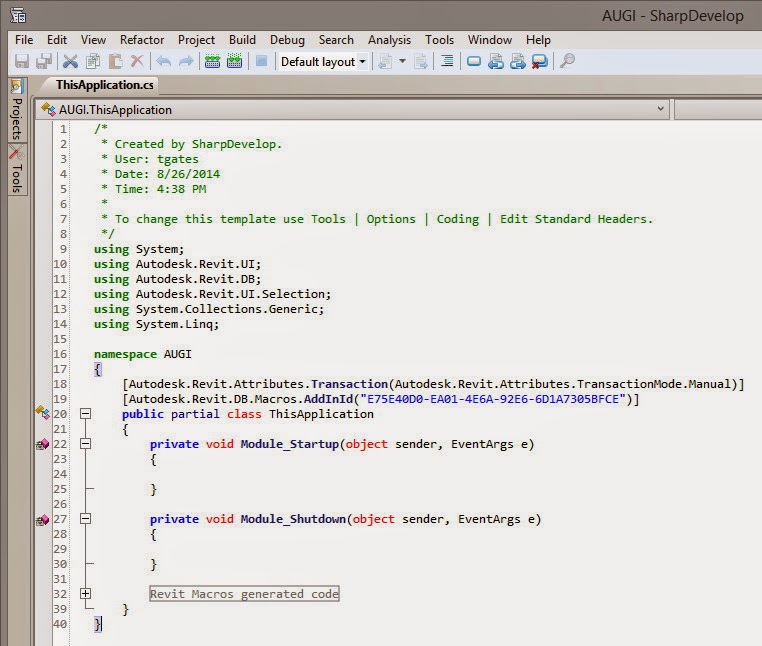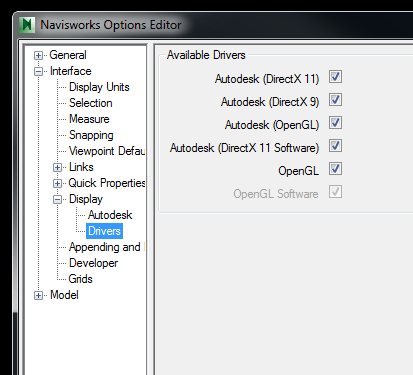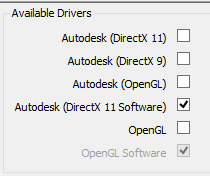When building Revit addins, you may want to implement some specific selection filter. Here is some more good stuff via Alexander Buschmann and The Building Coder:
The zip file SelFilters.zip contains
- the SelFilter class,
- the interface files, an
- example external command
using some of the SelFilter functionality, an - add-in manifest file for
the example command and a - small Revit project to test it in.
Source:
The Building Coder: SelFilter, a Powerful Generic Selection Filter Utility
To try it out:
- In Visual Studio (I use Express 2013 for Windows Desktop), make a new Class Library Project
- File – Save project as – RevitSelectionFilters.csproj
- Add RevitAPI.dll and RevitAPIUI.dll references (2014)
- Add – Existing Items. Choose all the .cs files from the zip
- Set project properties Assembly Name and Default namespace to RevitSelectionFilters
- Save All
- Build Solution
- Copy
SelectionTest.addin and RevitSelectionFilters.dll
to C:ProgramDataAutodeskRevitAddins2014
Related screenshots:
And screencast showing the examples:
Good intro to Revit customization:
http://help.autodesk.com.s3.amazonaws.com/sfdcarticles/kA230000000tiXXCAY/handout_2116_CM2116.pdf
From the help:
Help: External Commands
Setting up an External Command in Revit 2015:
EXTERNAL COMMAND IN 10 STEPS FOR REVIT 2015 API